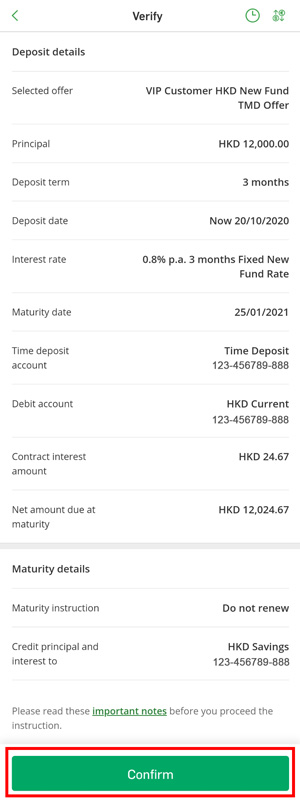An illustration of setting up a New Fund Time Deposit online
Step 1
- Log on to Hang Seng Personal e-Banking > Select "Account Services" > "Time Deposits" from the drop-down list.
- Click on the button "Check offer" on the pop-up message to view your exclusive Time Deposit offer.
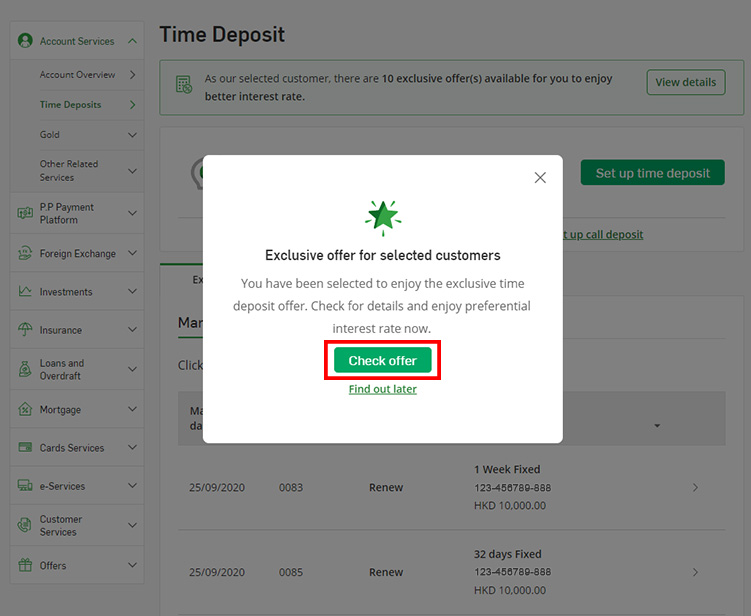
Step 2
- Select the tab "New fund offer".
- Click on the link "View details" to view the promotion details of the respective new fund offers.
- Select "Set up time deposit" for the new fund offer you would like to enjoy.
Note:
- The offers in the screenshots are for illustration only.
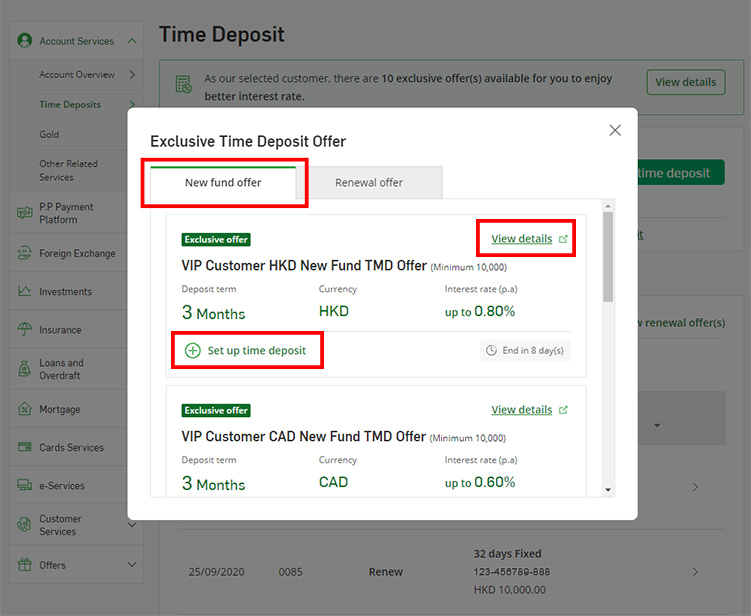
Step 3
- View your "Eligible New Fund Balance", and input a principal amount which is equal to or less than the "Eligible New Fund Balance" to enjoy the new fund offer.
- Select the "Deduct from account", "Time deposit account" and "Maturity instruction", then click "Next".
Note:
- The offers in the screenshots are for illustration only.
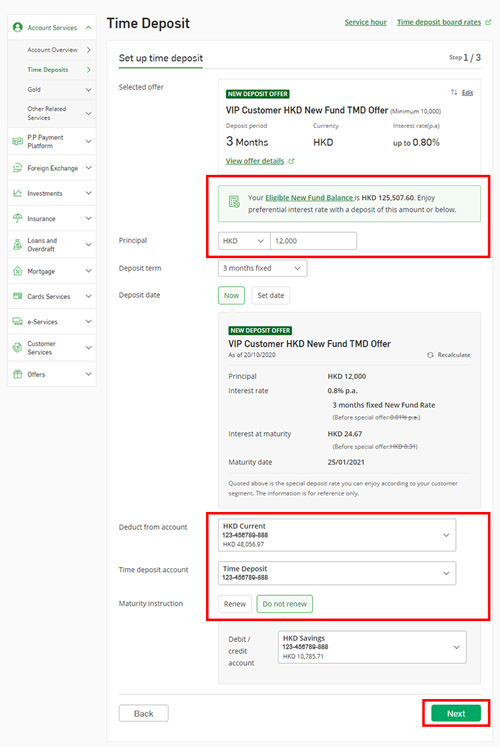
Step 4
- Review the Time Deposit details and click on "Confirm".
Note:
- The offers in the screenshots are for illustration only.
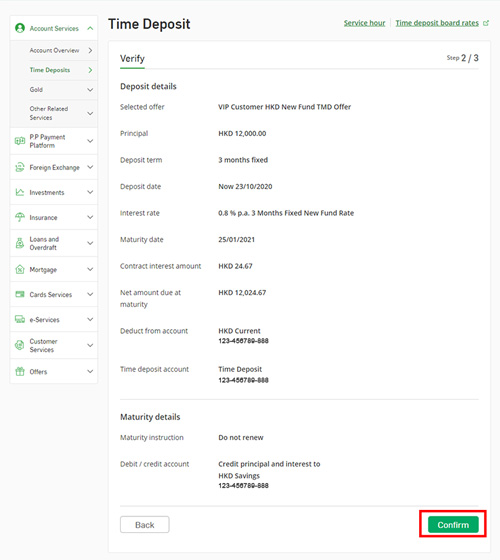
Step 1
- Log on to Hang Seng Personal Banking Mobile App > Select "Account Services" > "Time Deposits" from the drop-down list.
- Click on the button "Check offer" on the pop-up message to view your exclusive Time Deposit offer.
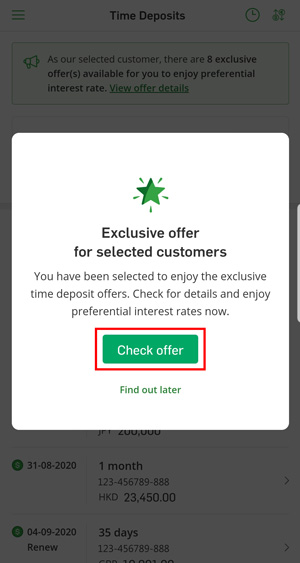
Step 2
- Select the tab "New fund offer".
- Click on "
" to view the promotion details of the respective new fund offers.

- Select "Set up time deposit" for the new fund offer you would like to enjoy.
Note:
- The offers in the screenshots are for illustration only.
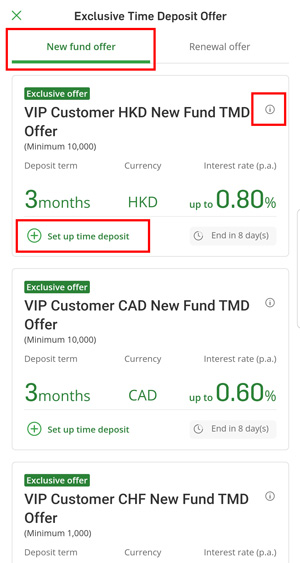
Step 3
- View your "Eligible New Fund Balance", and input a principal amount which is equal to or less than the "Eligible New Fund Balance" to enjoy the new fund offer.
- Select the "Debit account", "Time deposit account" and "Maturity instruction", then click "Next"
Note:
- The offers in the screenshots are for illustration only.
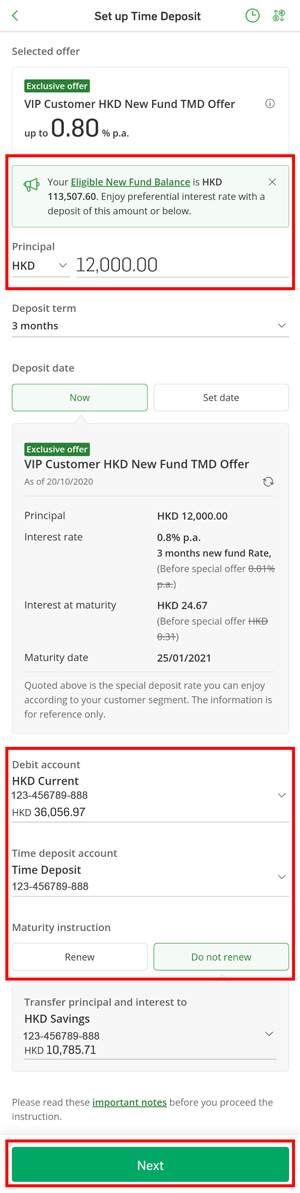
Step 4
- Review the Time Deposit details and click on "Confirm".
Note:
- The offers in the screenshots are for illustration only.