We use cookies to give you the best possible experience on our website. By continuing to browse this site, you give consent for cookies to be used. For more details, please read our Online Terms & Conditions, Privacy Policy, Cookies Policy and Personal Information Collection Statement.
We recommend using a computer web browser or Hang Seng Mobile App to log on for enhanced security. Please visit "Security Information Centre" for more security tips.
Want to pay effortlessly? Simply add your Hang Seng Credit Cards to Google Wallet, and make contactless payments in shops or online.
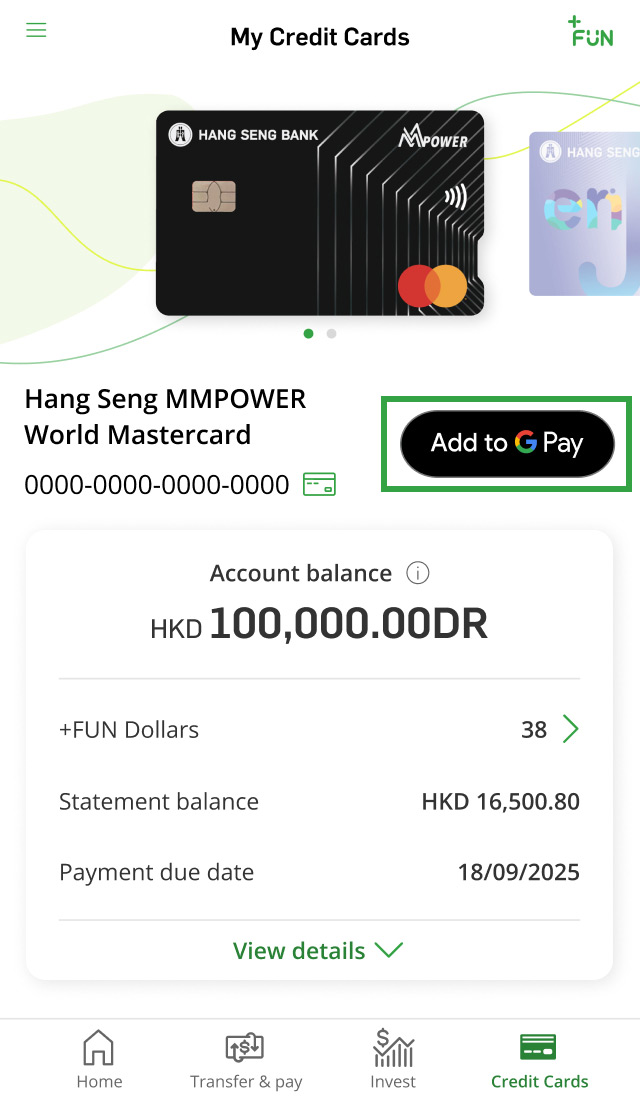
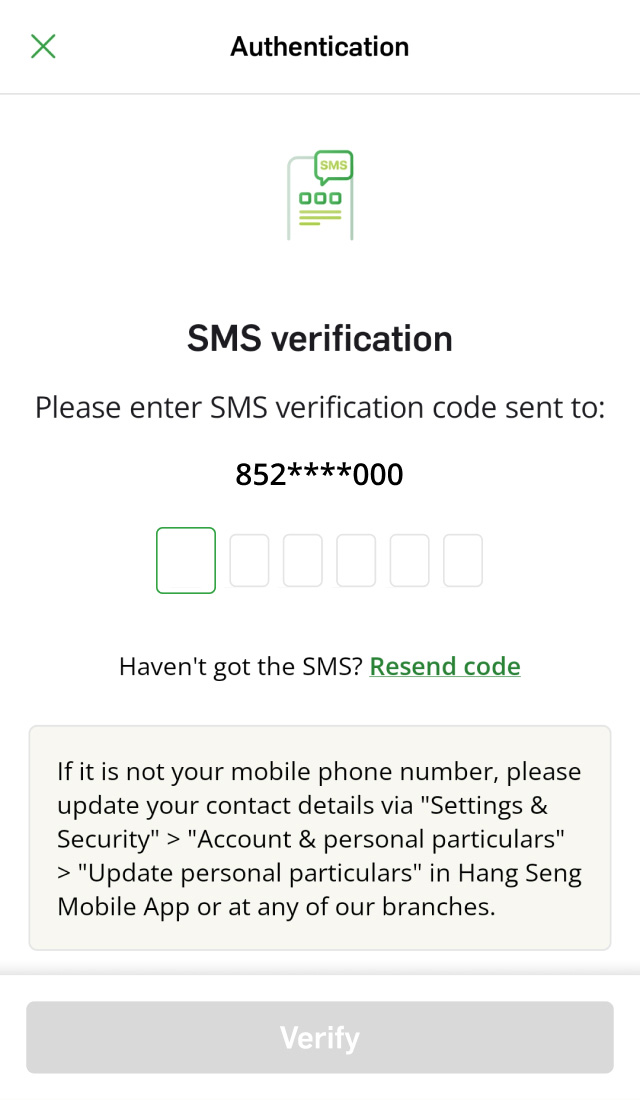
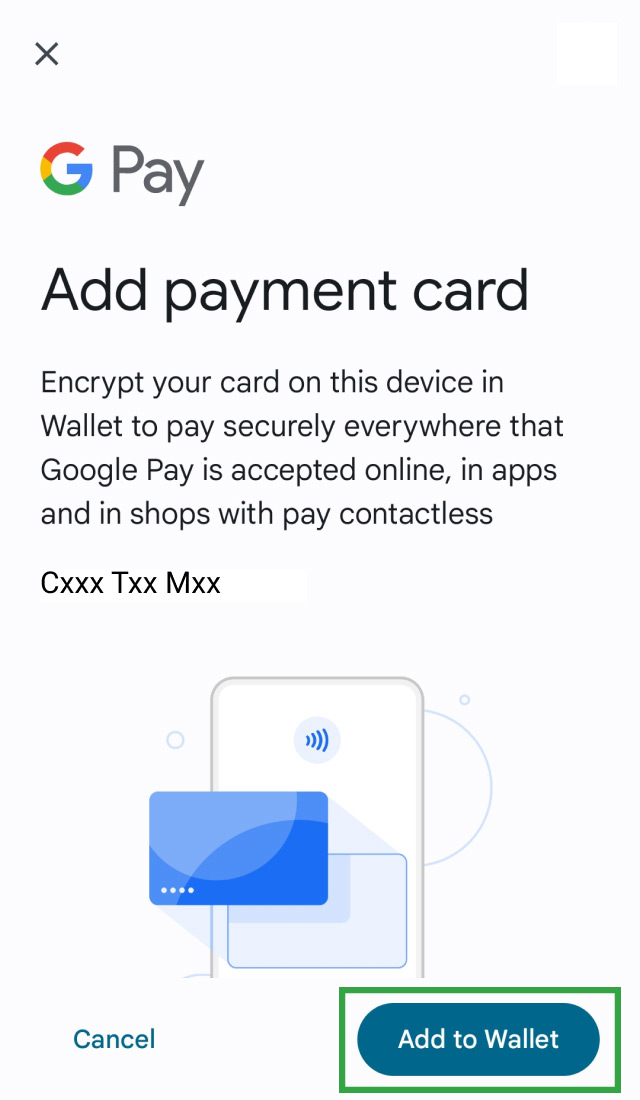
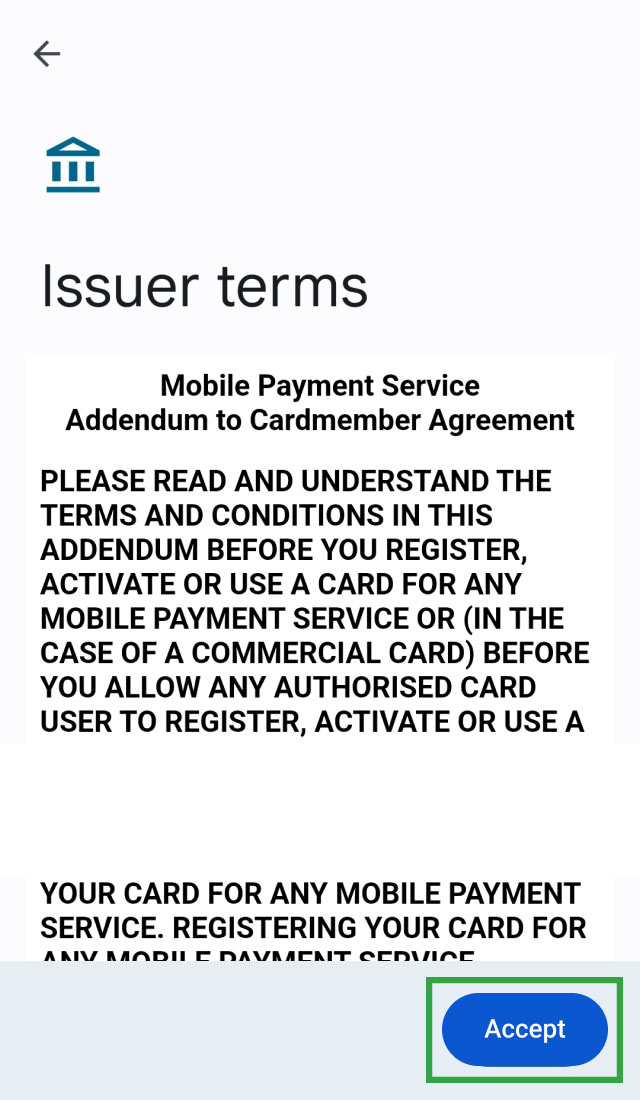
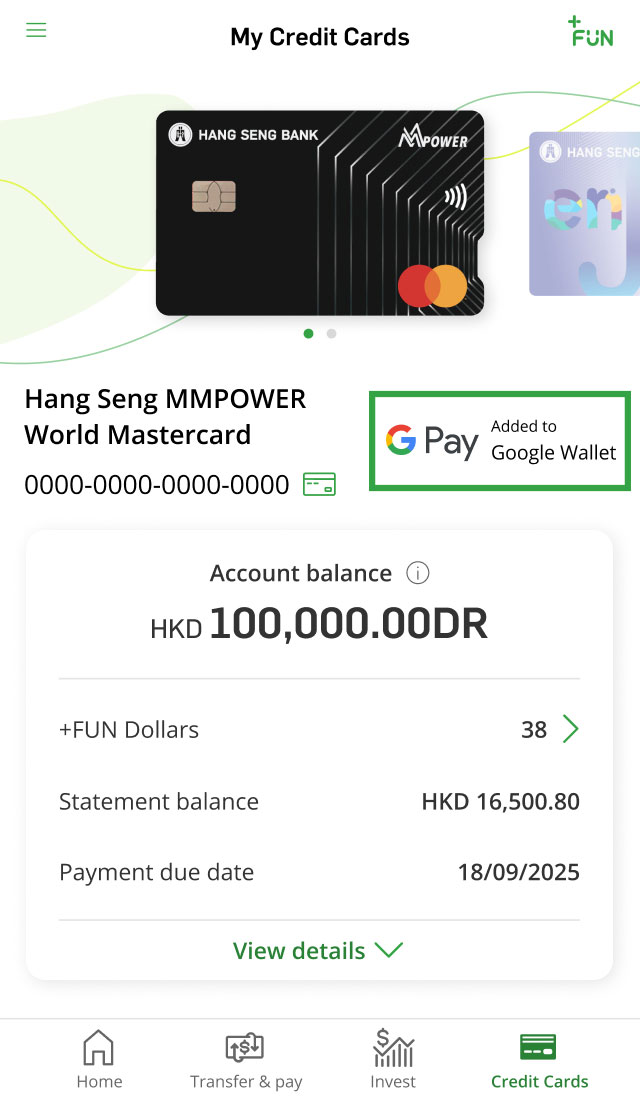


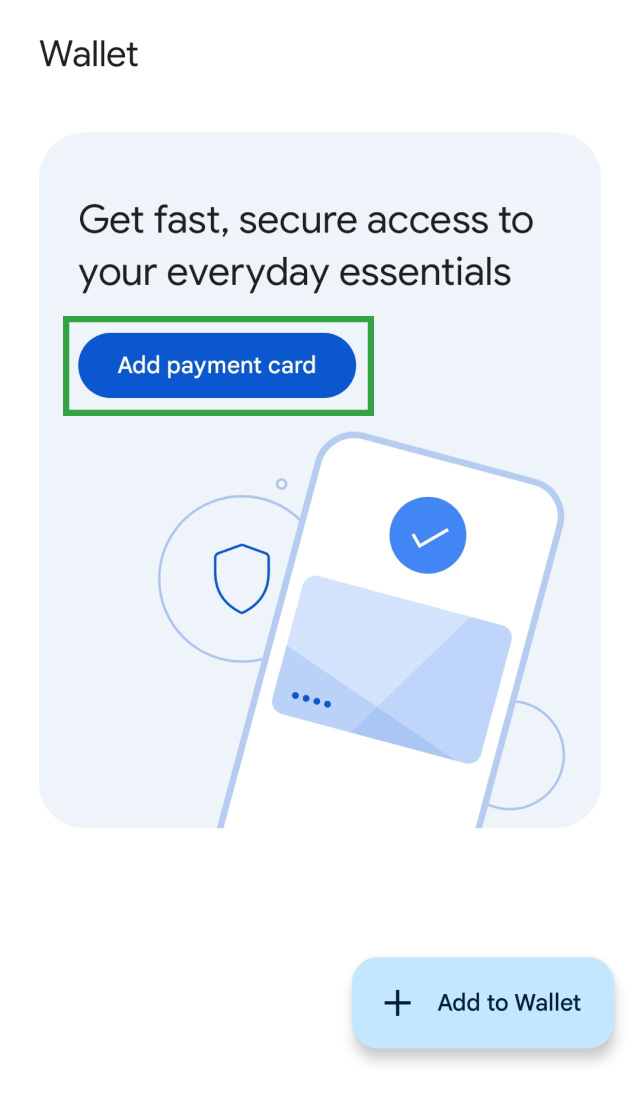
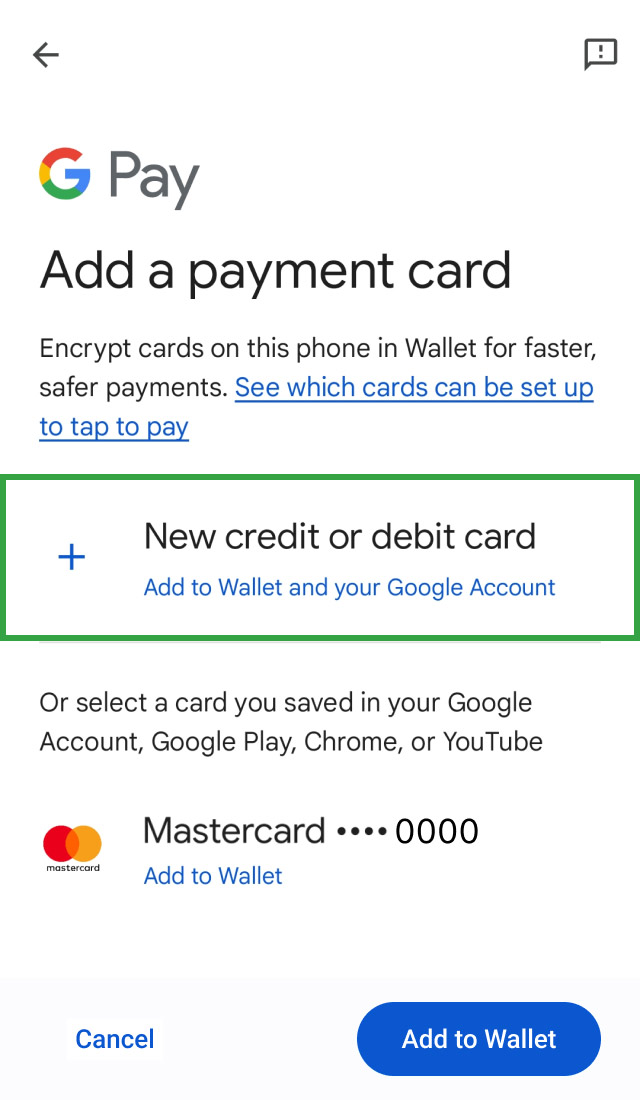
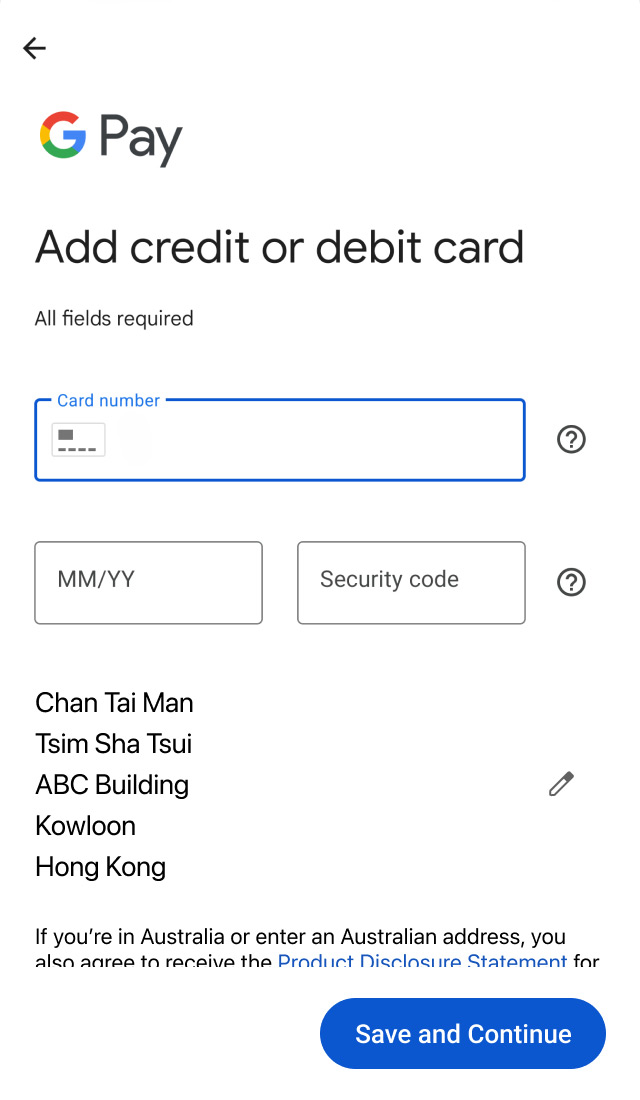
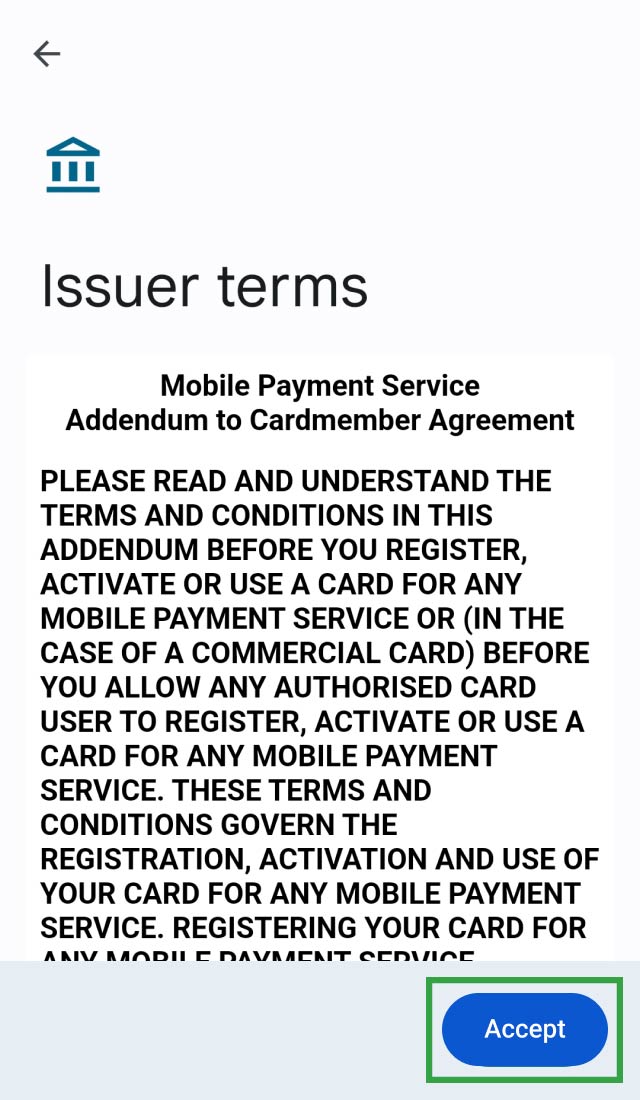
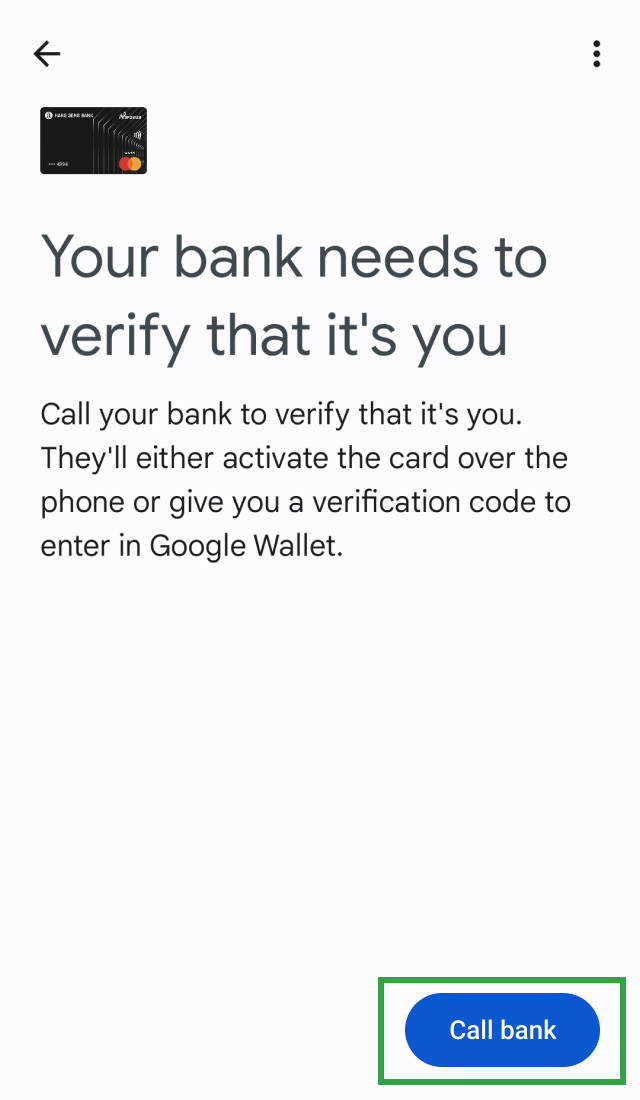
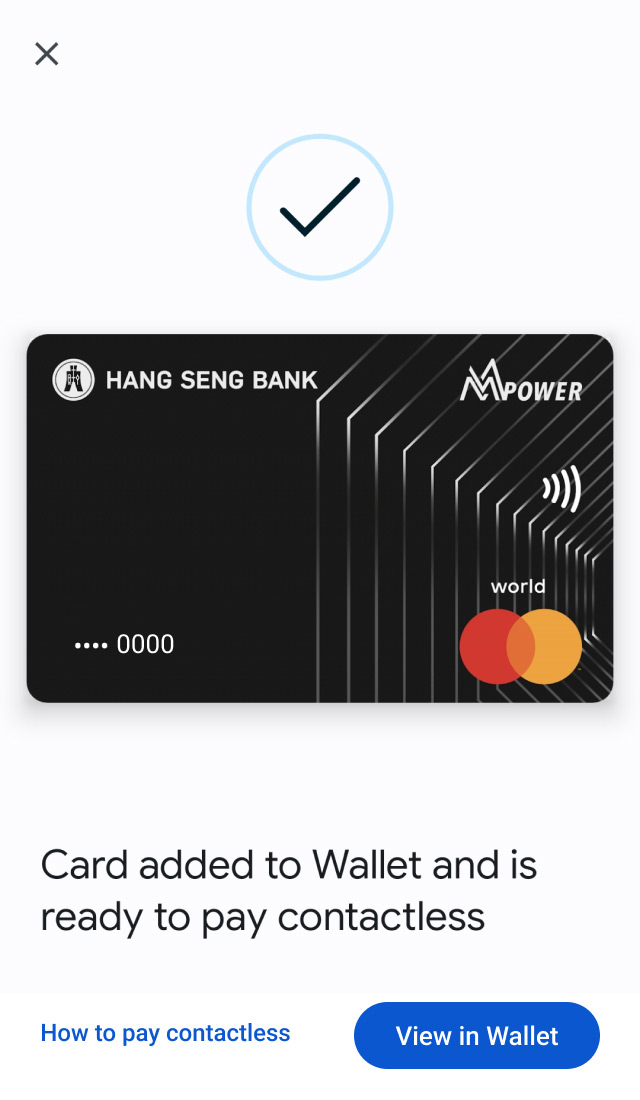


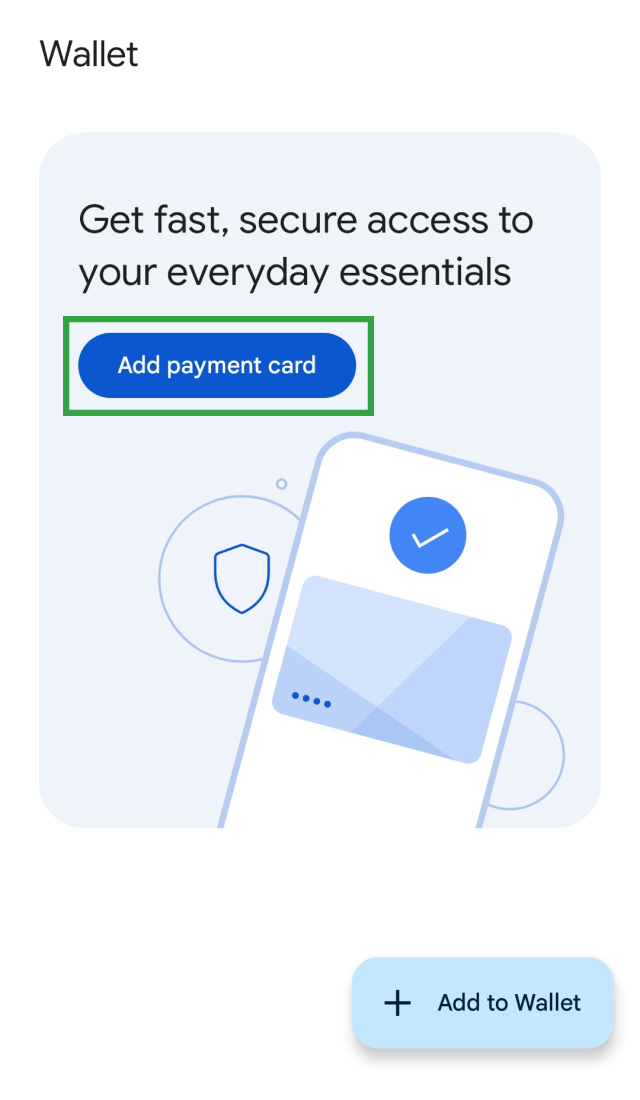
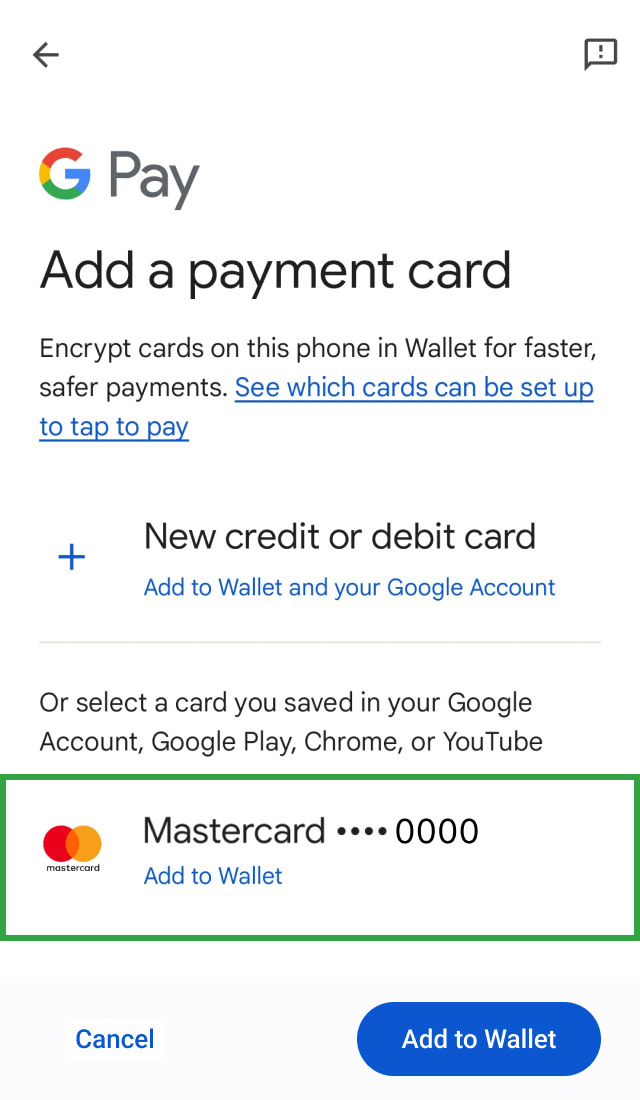
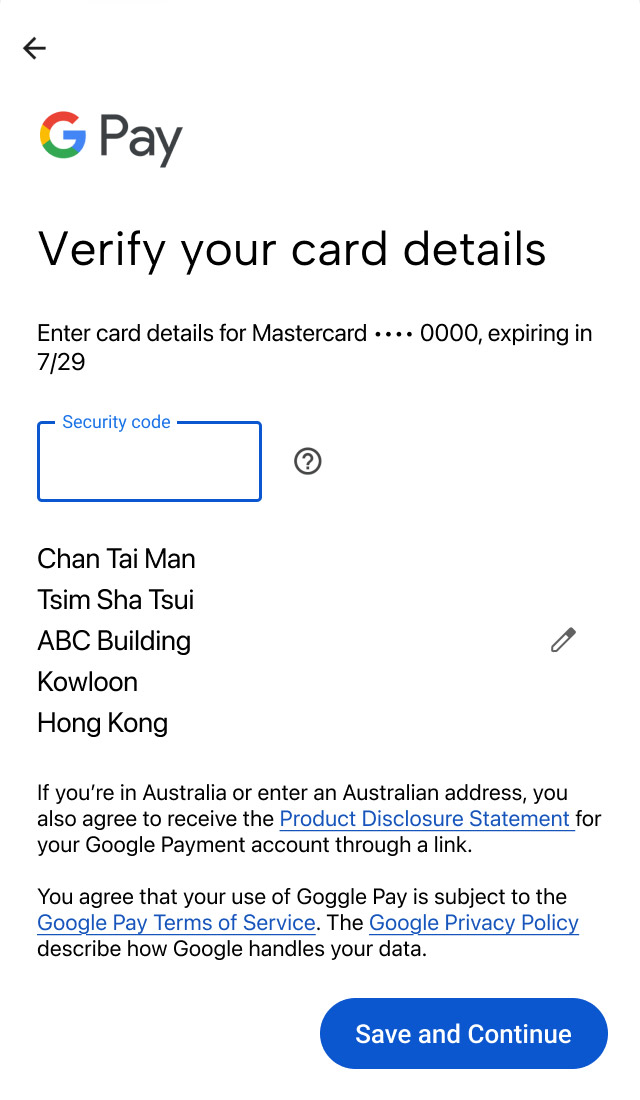
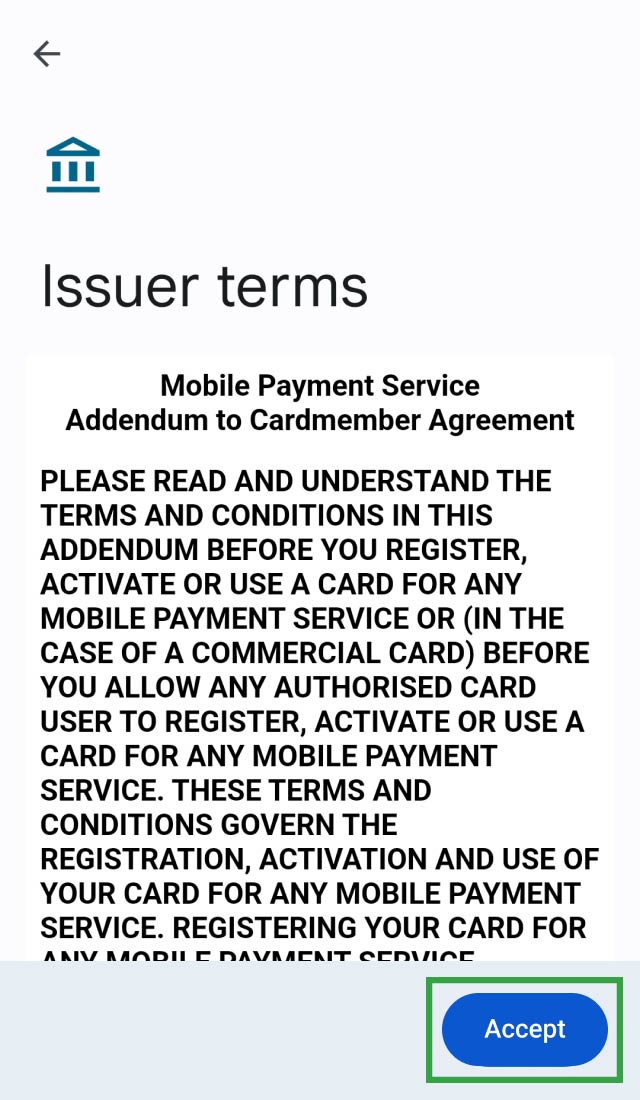

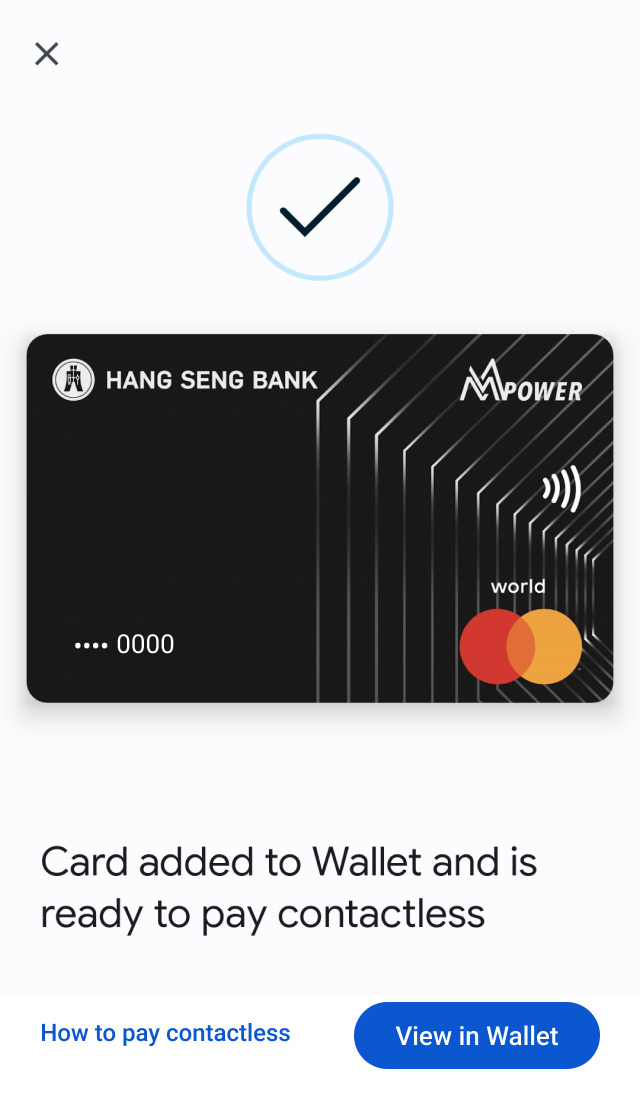


No need to open an app anymore for payment in stores! Just unlock your Android phone and hold it near any terminals with contactless or Google Pay symbol. You'll see a checkmark ![]() on your phone, along with a subtle vibration and beep, letting you know your payment's done.
on your phone, along with a subtle vibration and beep, letting you know your payment's done.
To pay in-app on Android devices, select Google Pay as the payment method and unlock the device.
You can instantly add and use the following credit cards to Google Wallet upon card activation:
Hang Seng Credit Card, Affinity Card, CUP Credit Card, UnionPay Diamond Commercial Card, Renminbi Card, Visa Commercial Card, Visa Business Card and Commercial MasterCard (excluding Hang Seng USD Visa Gold Card, e-shopping MasterCard, Private Label Card and Spending Card).
You can visit https://support.google.com/pay/ to learn more.
Google Pay transactions are secure because every payment from your compatible device requires biometric recognition or a passcode for authentication.
To set your Hang Seng Credit Card as default in Google Wallet, you can select your card and tap "Details" > "Make default for tap to pay" at bottom of the page.
You can use Google Pay for checkout in-store or online wherever you see the contactless payment and Google Pay logos. You can visit https://support.google.com/pay/ to learn about the logos.
If you need to return a purchase made with Google Pay, you'll have to bring along your physical card and request the merchant to issue the refund back on your card. We suggest you bring along your receipt and the device used for the purchase when making a return.
Yes, Google Wallet allows you to add multiple cards on a device. Please note that you must add your cards each by each separately.
You'll need to add your Hang Seng Credit Cards to Google Pay again after changing to a new device.
If you receive a re-issued / replacement card, you'll need to add your new card to Google Pay.
To remove a card, select the card you want to remove in Google Wallet, then tap the "More" button and tap "Remove payment method".
button and tap "Remove payment method".
To borrow or not to borrow? Borrow only if you can repay!