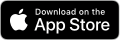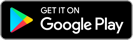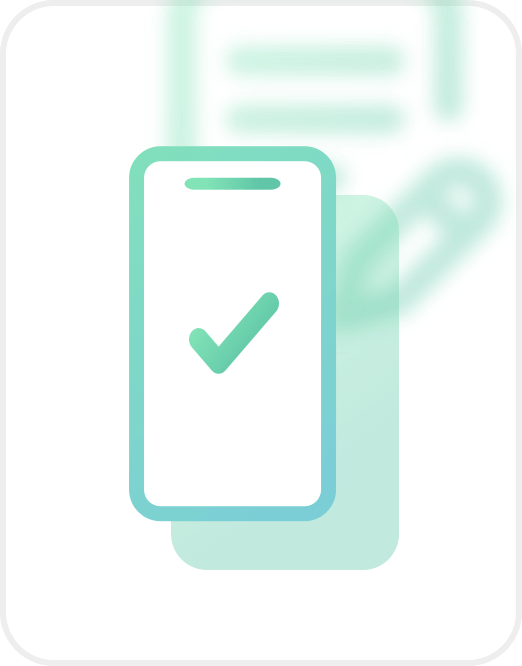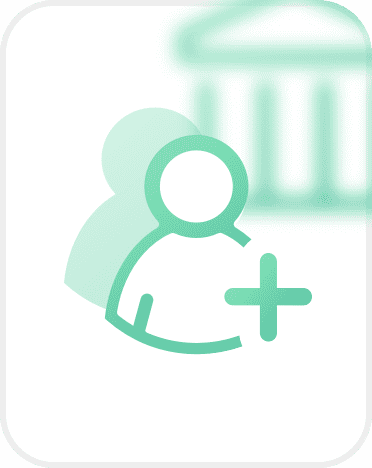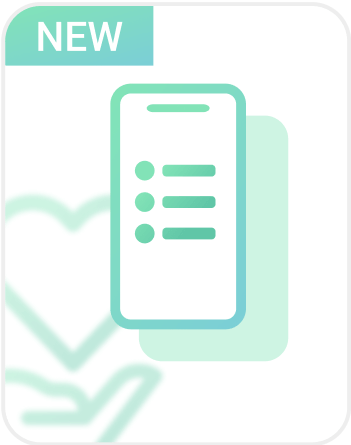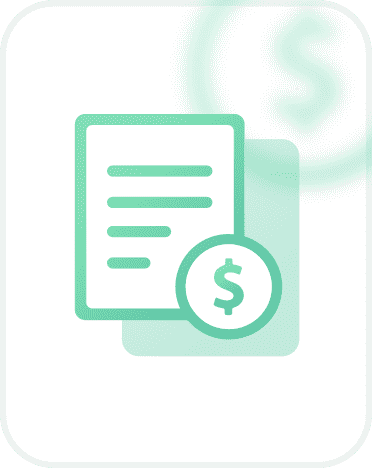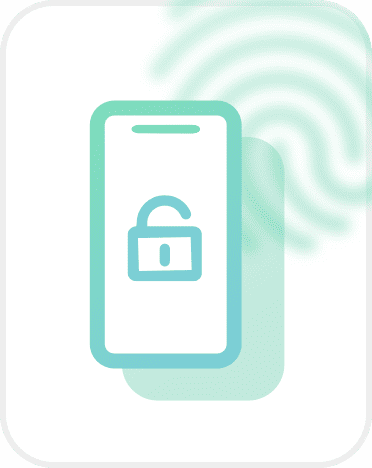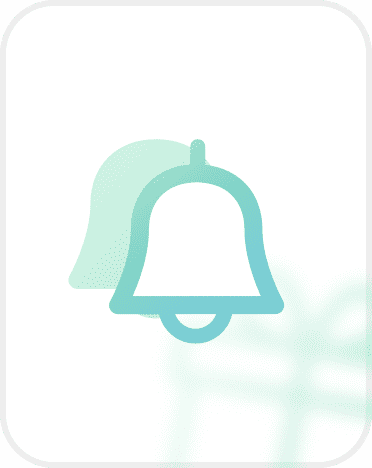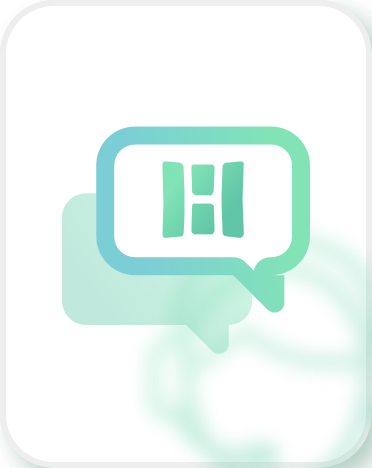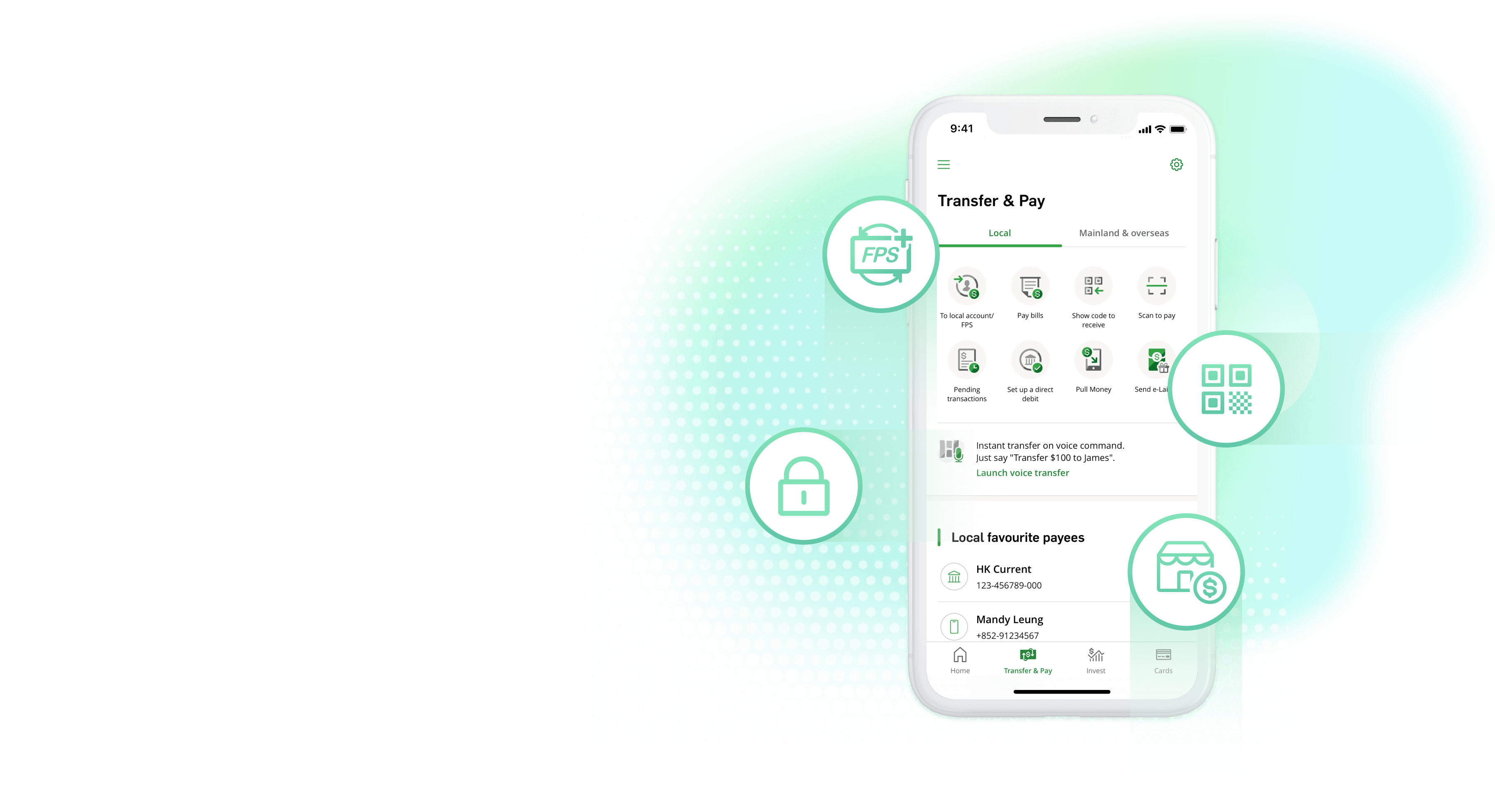
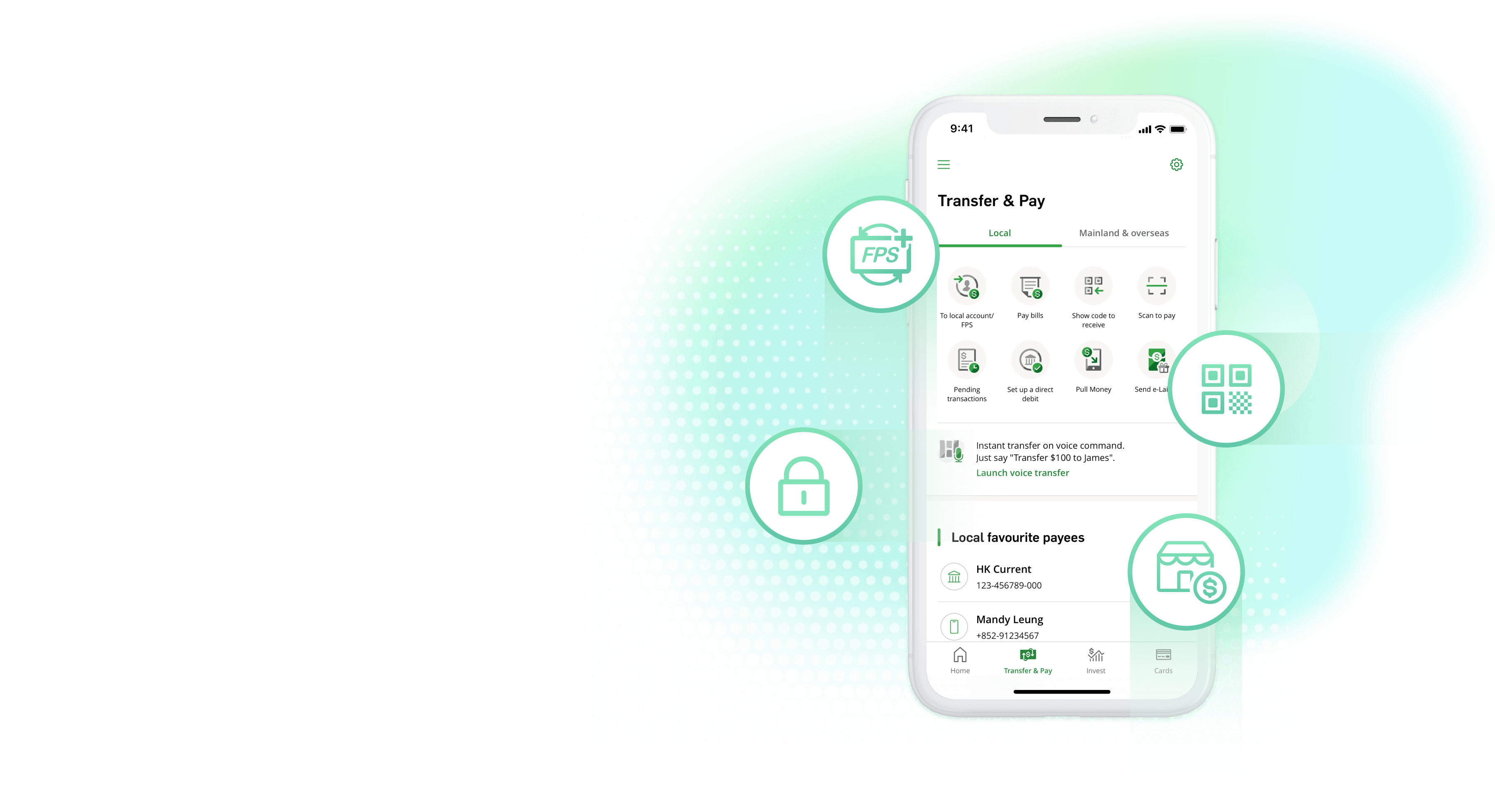
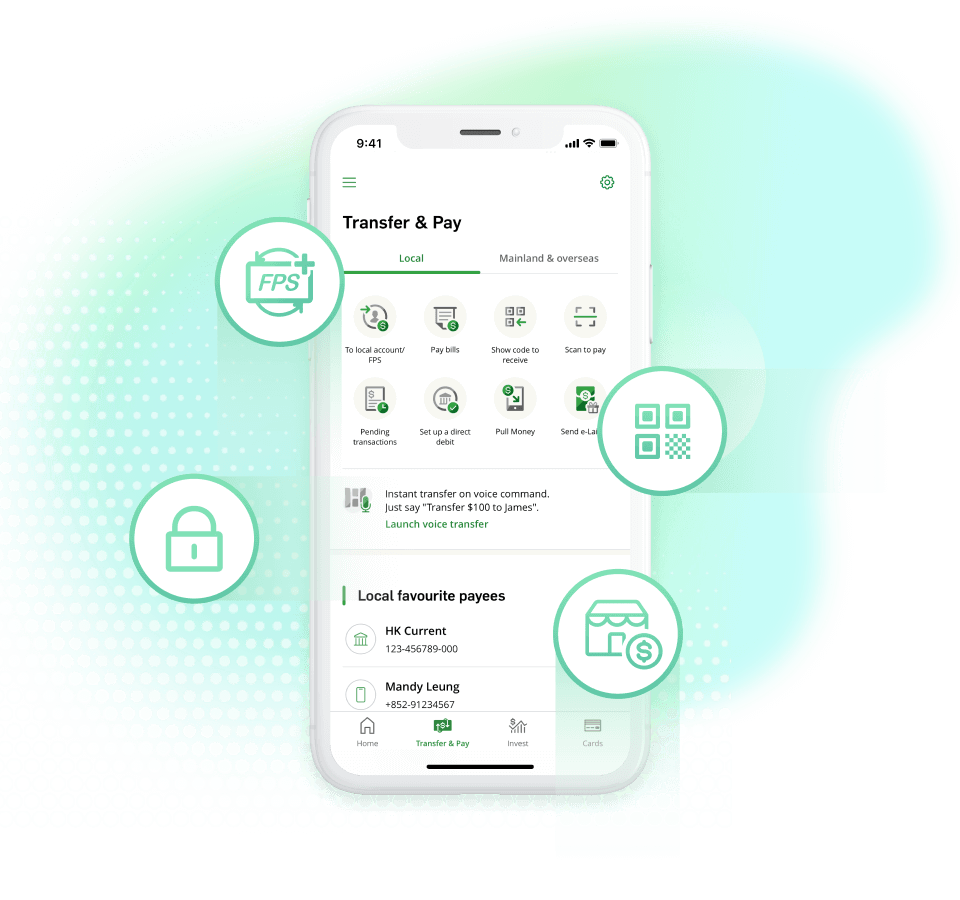
New speedy way to transfer,
pay bills and receive money
pay bills and receive money
New speedy way to transfer,
pay bills and receive money
pay bills and receive money
New speedy way to transfer,
pay bills and receive money
pay bills and receive money
New speedy way to transfer,
pay bills and receive money
Hang Seng x FPS, new instant* cross-bank transfer experience
*Only applicable to banks which support FPS receiving bank account, terms and conditions apply to services
FPS (Faster Payment System) is a real-time payment platform provided by Hong Kong Interbank Clearing Limited
Scroll down
Transfer & Pay with Faster Payment Service (FPS) function provides you with new instant# cross-bank transfer experience for free. Set Hang Seng as your FPS default receiving bank to start receiving transfers.
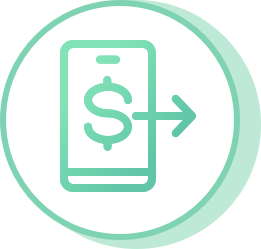
Set up in just 3 easy steps
Register, verify and confirm! Now you are all set for FPS!

Timesaver
Transact from the comfort of your home to save time

No need to keep your account number in mind
Your mobile number is all you need to split the bills with your friends
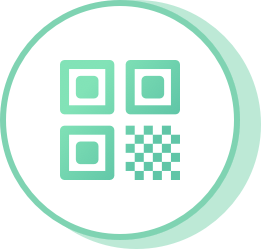
Scan and pay^
Scan the QR code on your bill with your mobile and it’s paid!
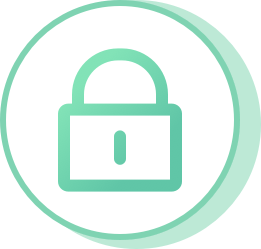
Multi-layered security
Notifying you via SMS and confirming by email right after transaction to give you peace of mind

Secure online merchant payments
Make online merchant payments in a seamless journey+
#The service limits to receiving banks that support instant transfer functionality and is subject to the General Terms & Conditions.
^Only applicable to merchants that support receiving payment via FPS QR code.
+Only applicable to merchants that supports receiving payment via FPS online merchant payments.
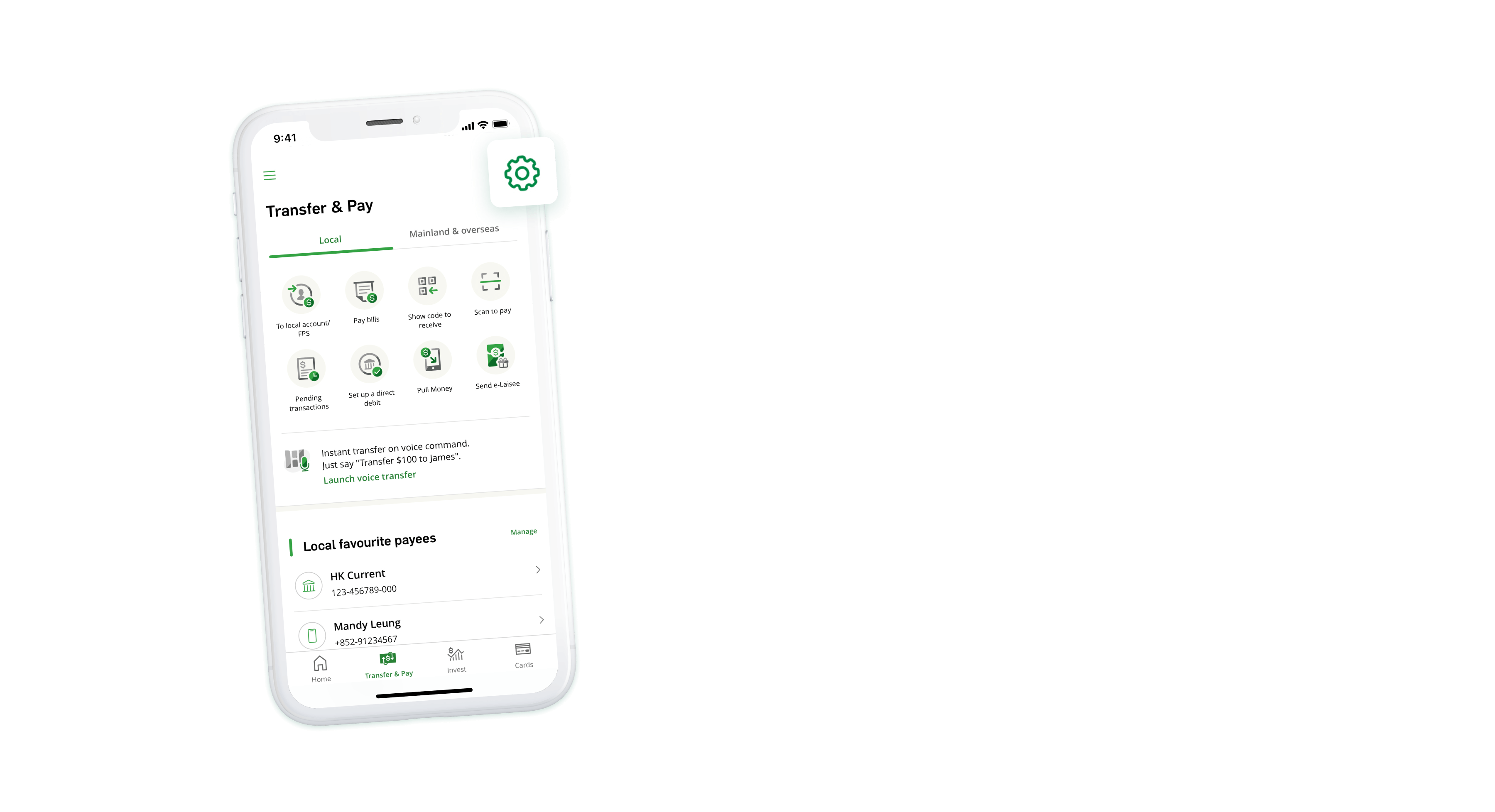
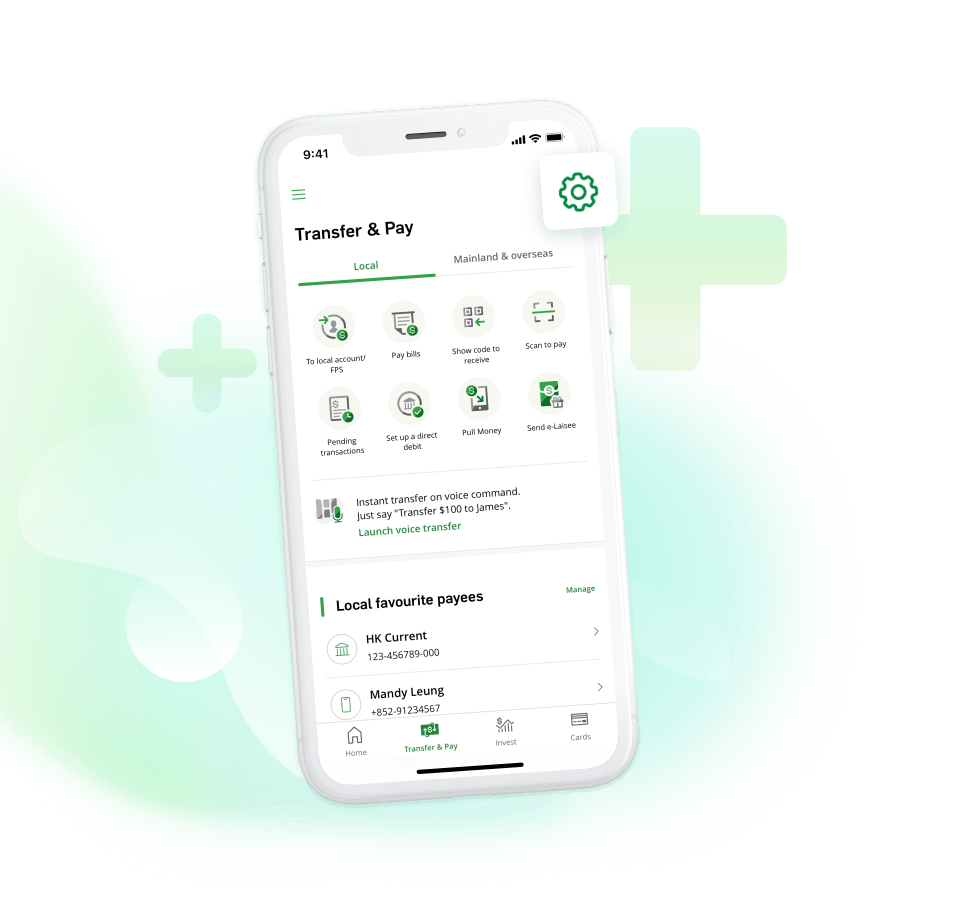
Log on to Hang Seng Mobile App, tap the gear icon at the top right corner of Transfer & Pay page, go to settings and choose "Register / manage FPS" under "Others".
Log on to Hang Seng Mobile App, tap the gear icon at the top right corner of Transfer & Pay page, go to settings and choose "Register / manage FPS" under "Others".
Register FPS with mobile number
Log on to Hang Seng Mobile App, tap the gear icon at the top right corner of Transfer & Pay page, go to settings and choose "Register / manage FPS" under "Others".
Note: After registration, you can receive payment in both HKD and RMB with your mobile number, email address or FPS ID without disclosing account details.
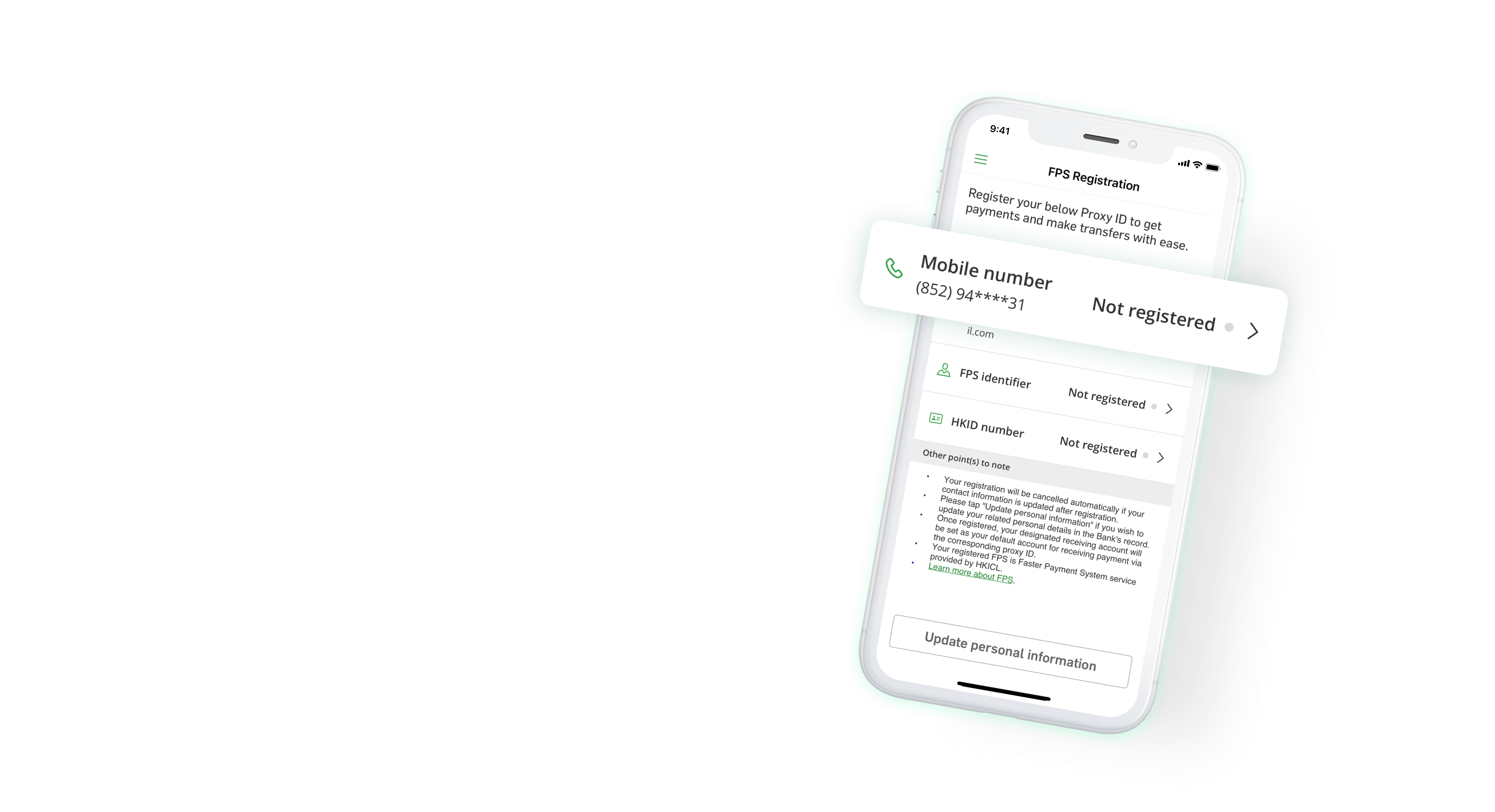
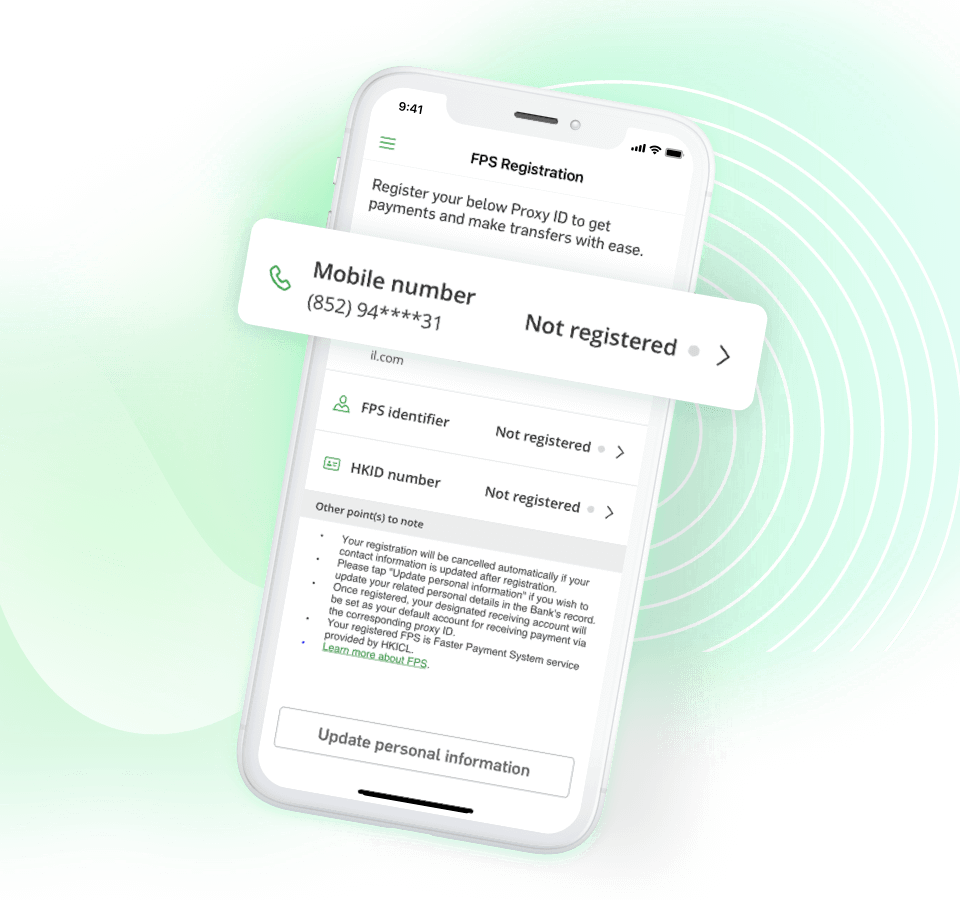
Click the mobile number tab.
Click the mobile number tab.
Register FPS with mobile number
Click the mobile number tab.
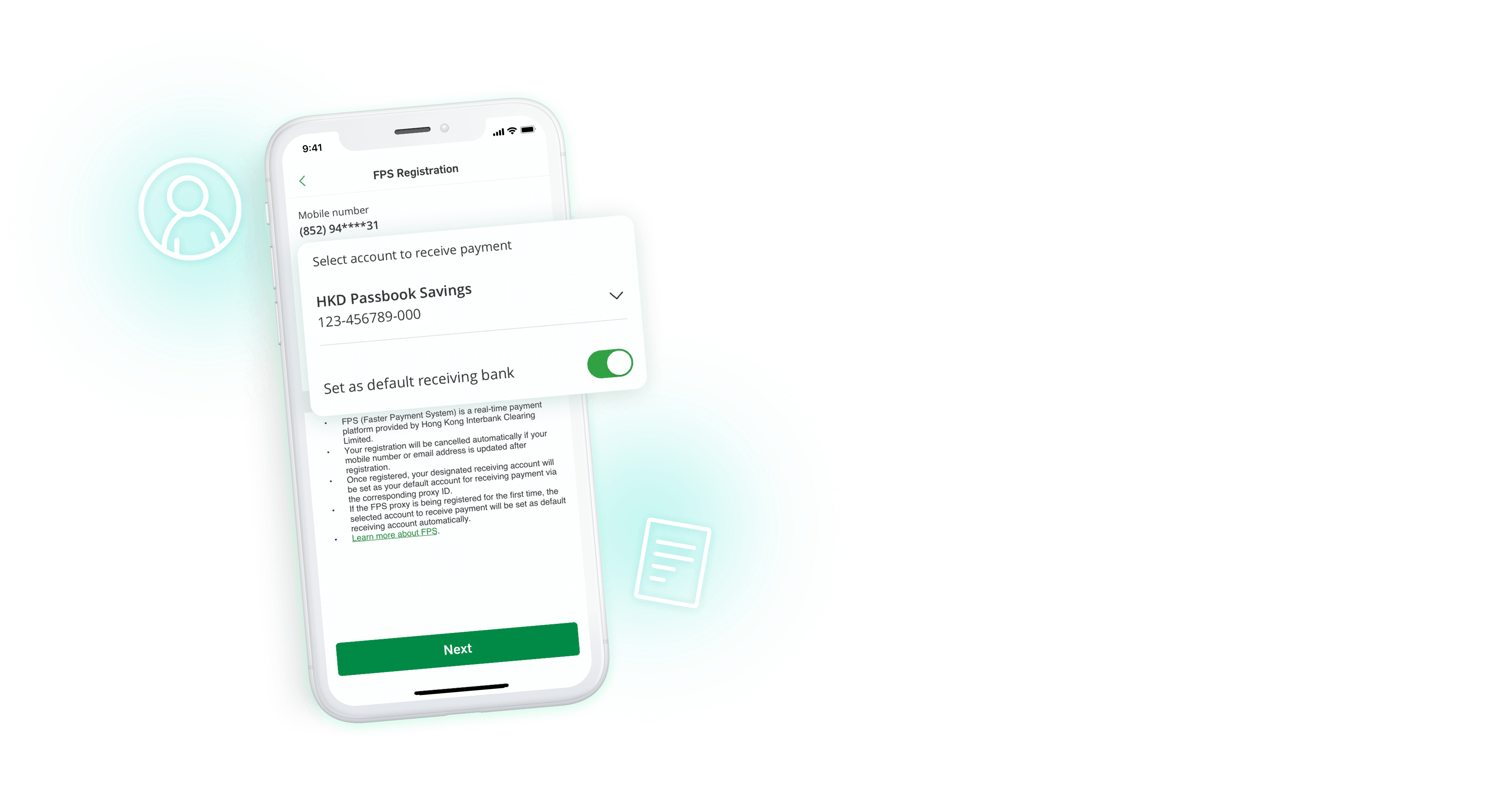
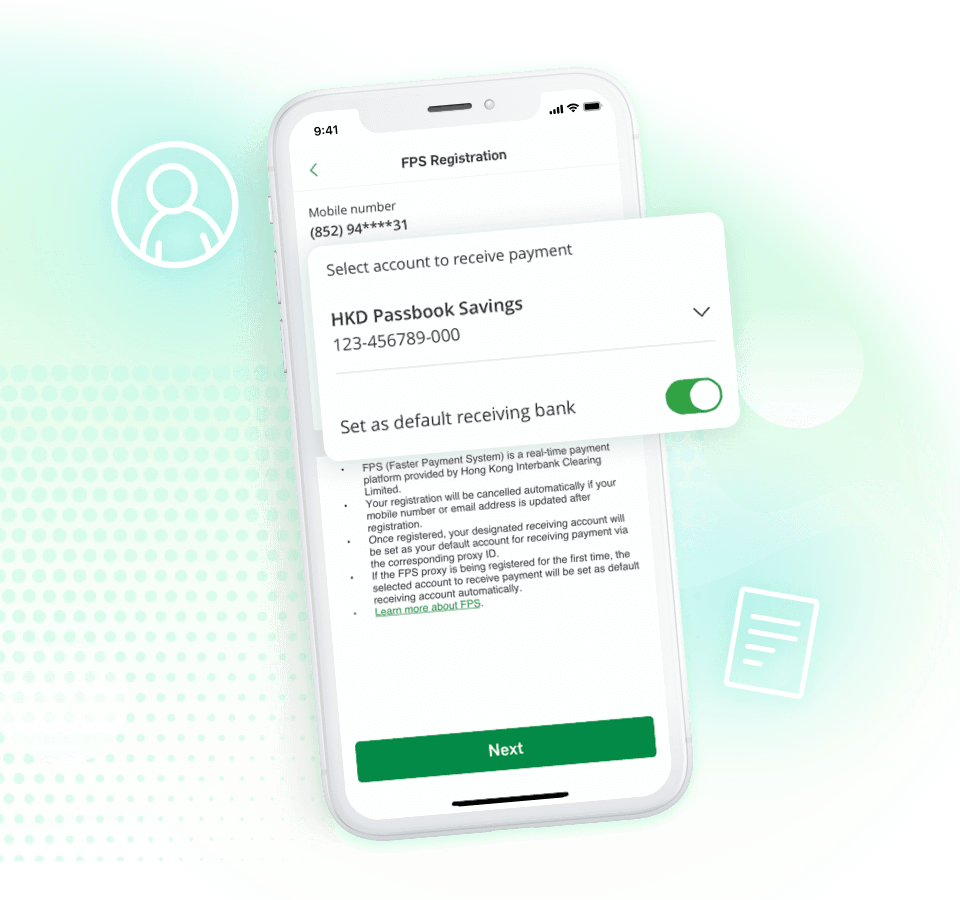
Select an account as default receiving account, read our Terms and Conditions, then click "Next".
Select an account as default receiving account, read our Terms and Conditions, then click "Next".
Select default account to receive payments
Select an account as default receiving account, read our Terms and Conditions, then click "Next".
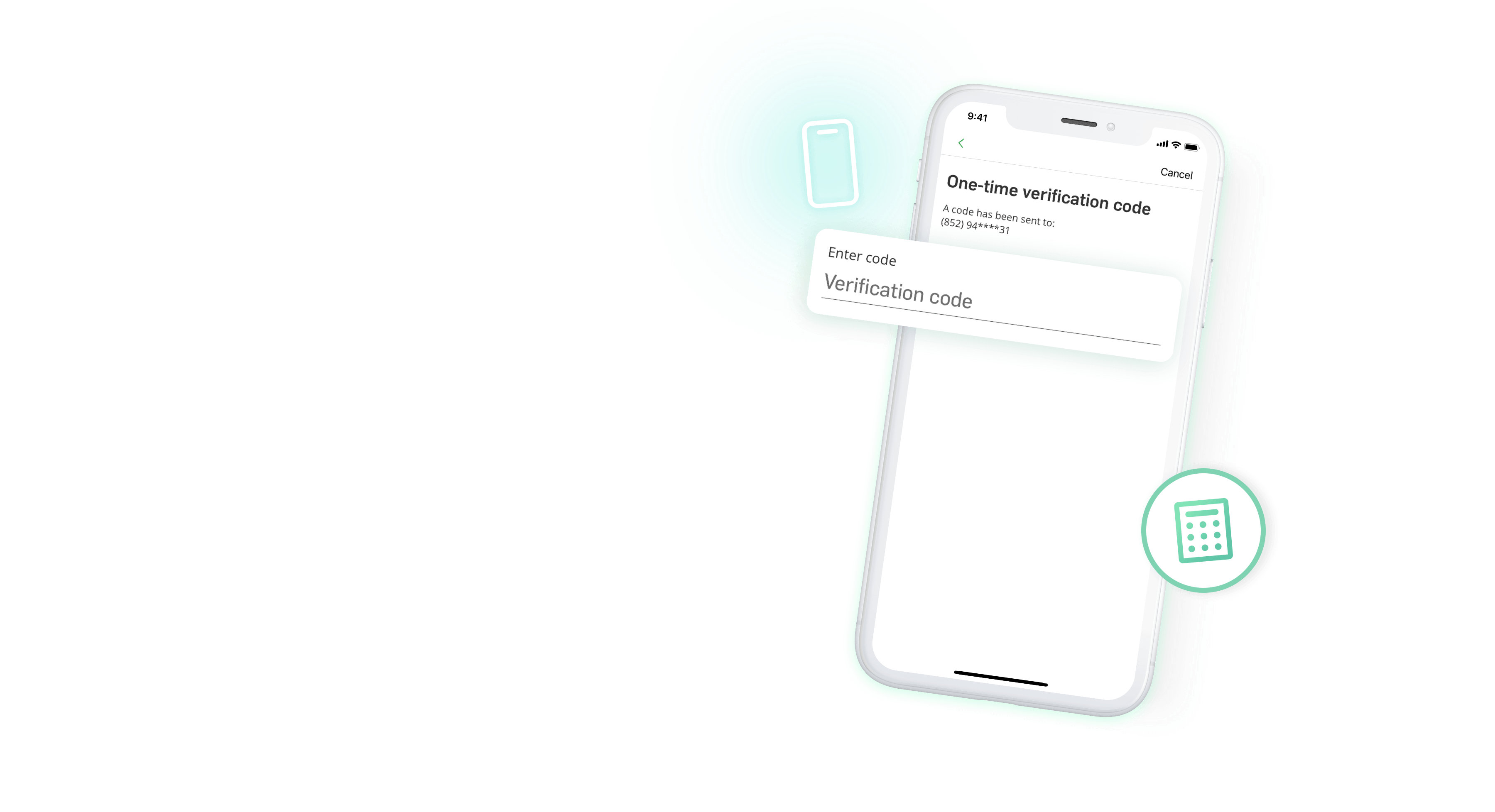
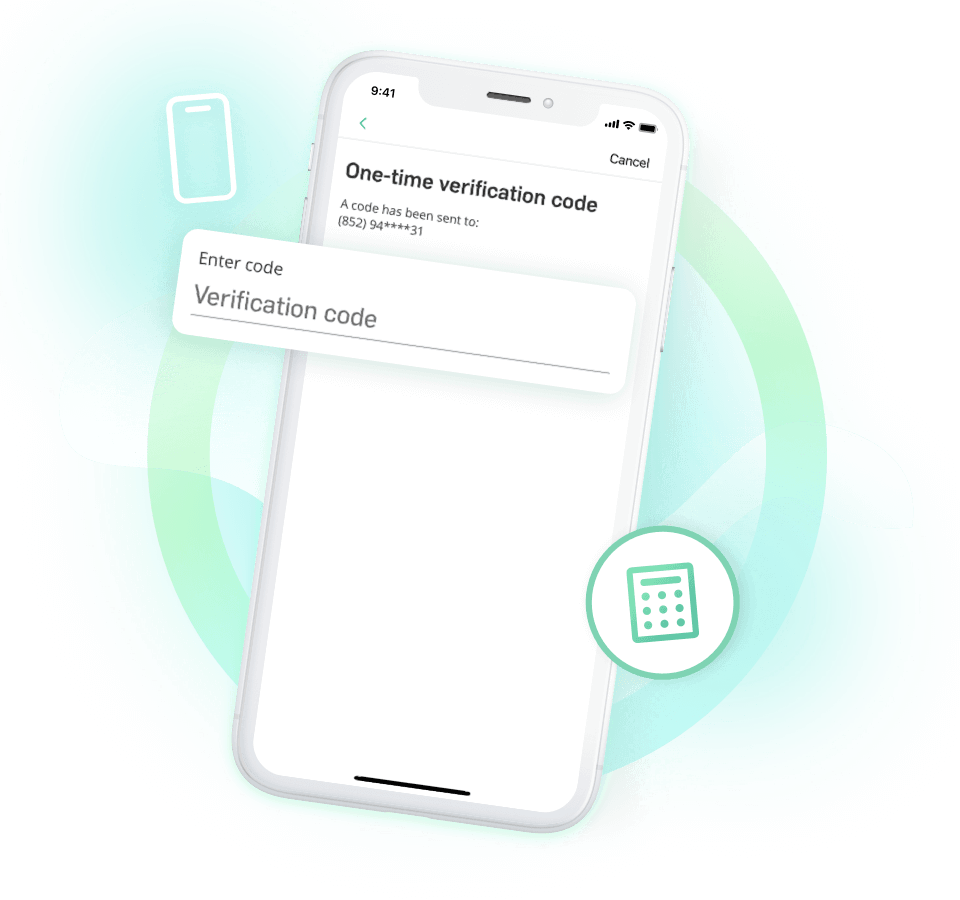
Enter the SMS verification code sent to your mobile.
Enter the SMS verification code sent to your mobile.
Enter SMS verification code
Enter the SMS verification code sent to your mobile.
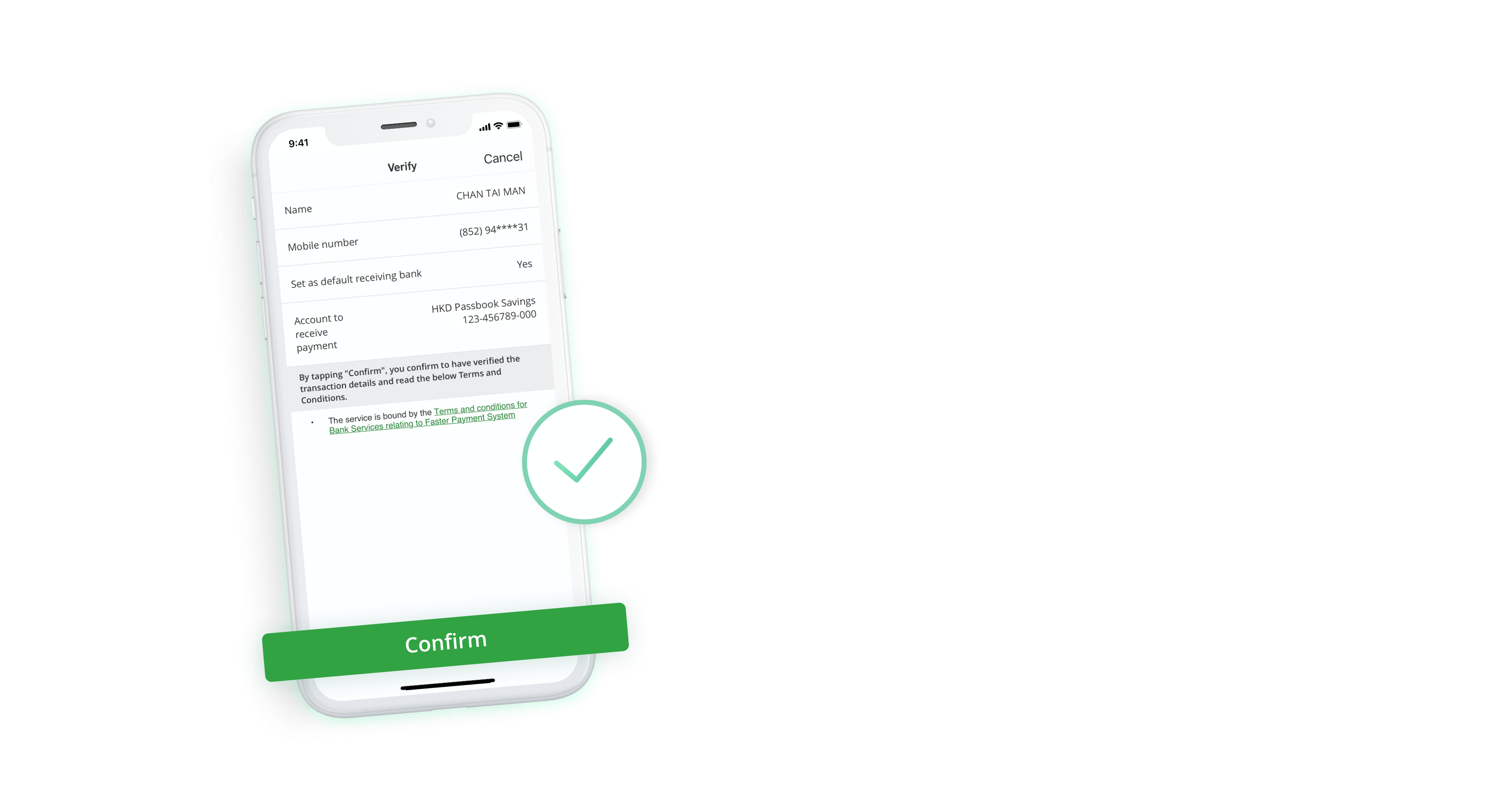
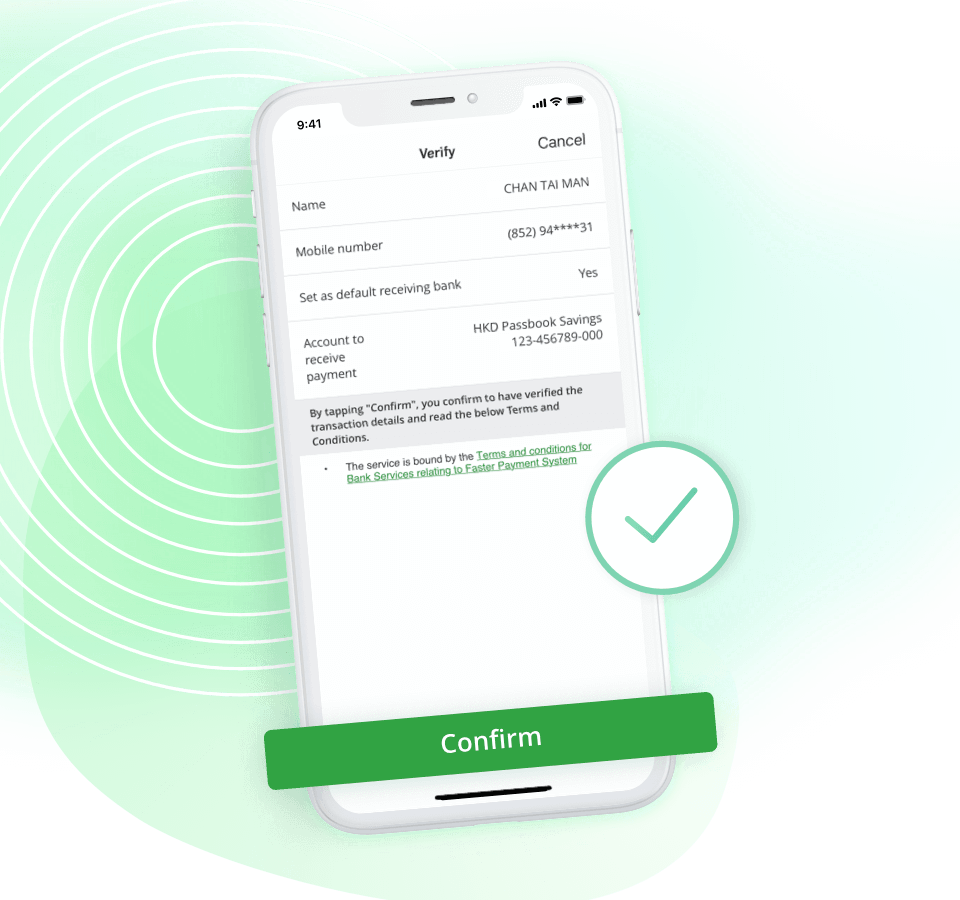
Verify your details then click "Confirm".
Verify your details then click "Confirm".
Verify details
Verify your details then click "Confirm".

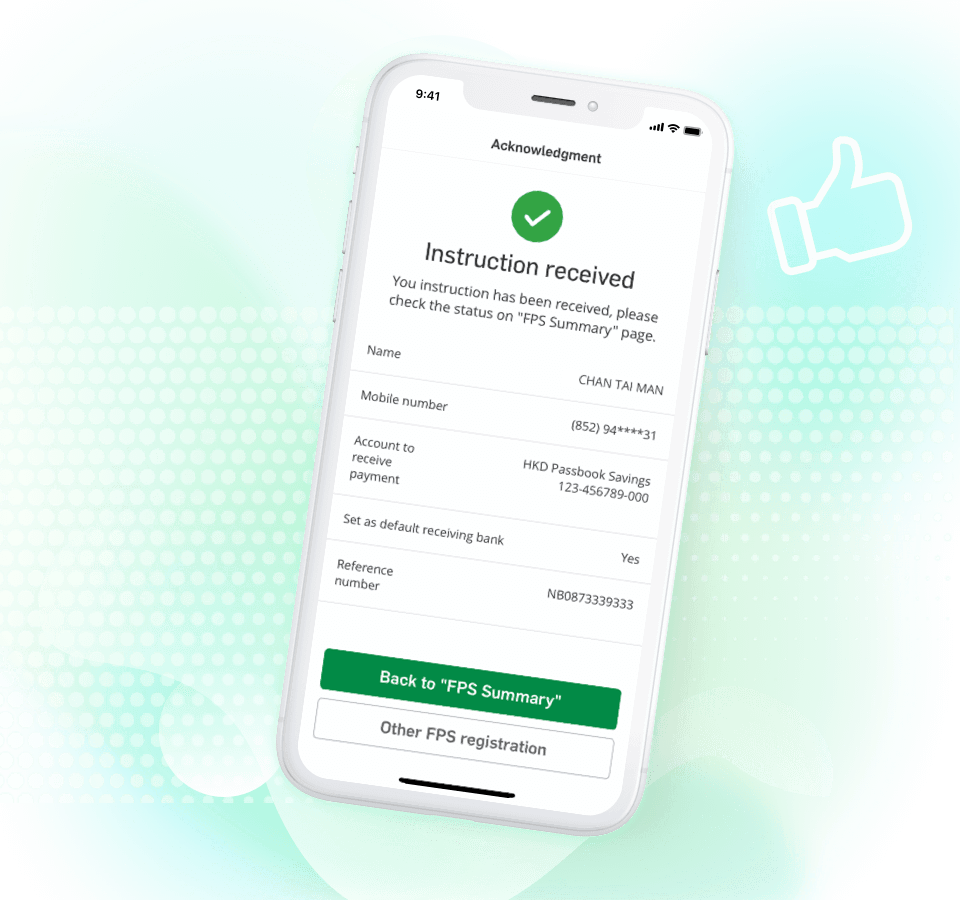
Your FPS registration has been completed, you can now start receiving transfer with your mobile number.
Your FPS registration has been completed, you can now start receiving transfer with your mobile number.
Completion registration
Your FPS registration has been completed, you can now start receiving transfer with your mobile number.
Note:
- Set up transfer limit before making transfer
- Set the limit by tapping the gear icon at the top right corner of Transfer & Pay page in Hang Seng Mobile App, go to settings and choose "Set transfer & payment limits" under "Limits & payees"

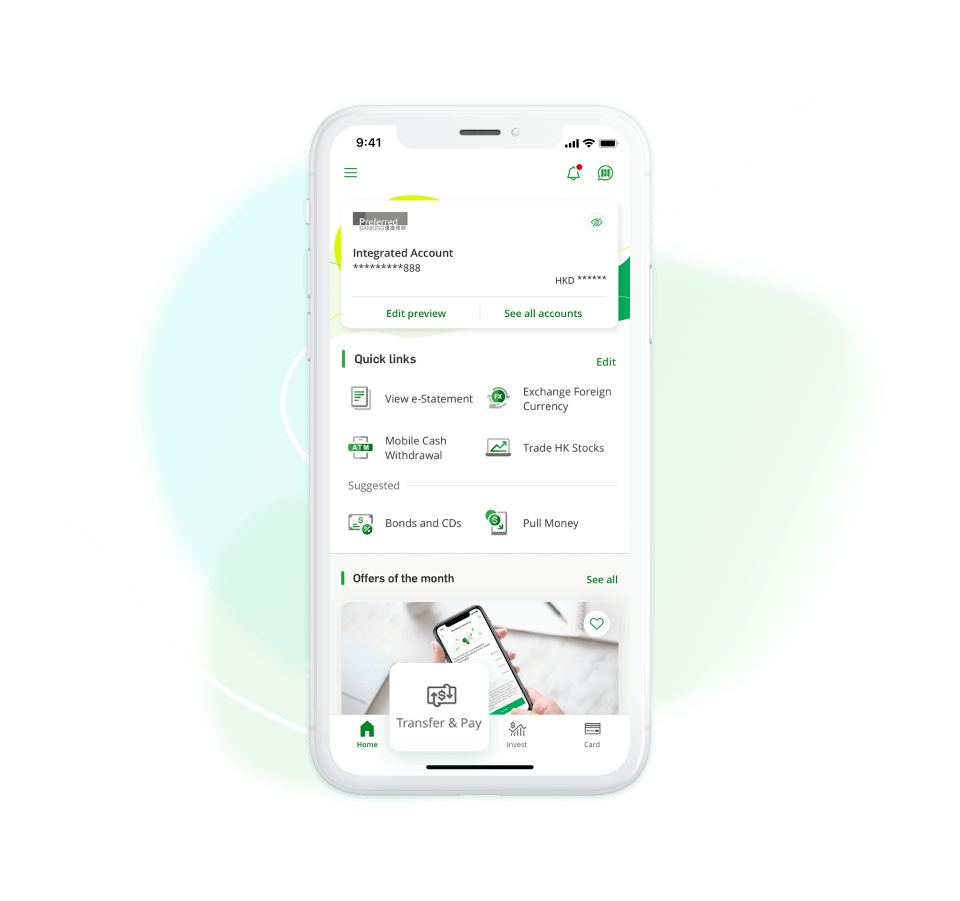
Log on Hang Seng Mobile App, select "Transfer & Pay" from the bottom menu
Log on Hang Seng Mobile App, select "Transfer & Pay" from the bottom menu
Transfer & Pay
Log on Hang Seng Mobile App, select "Transfer & Pay" from the bottom menu
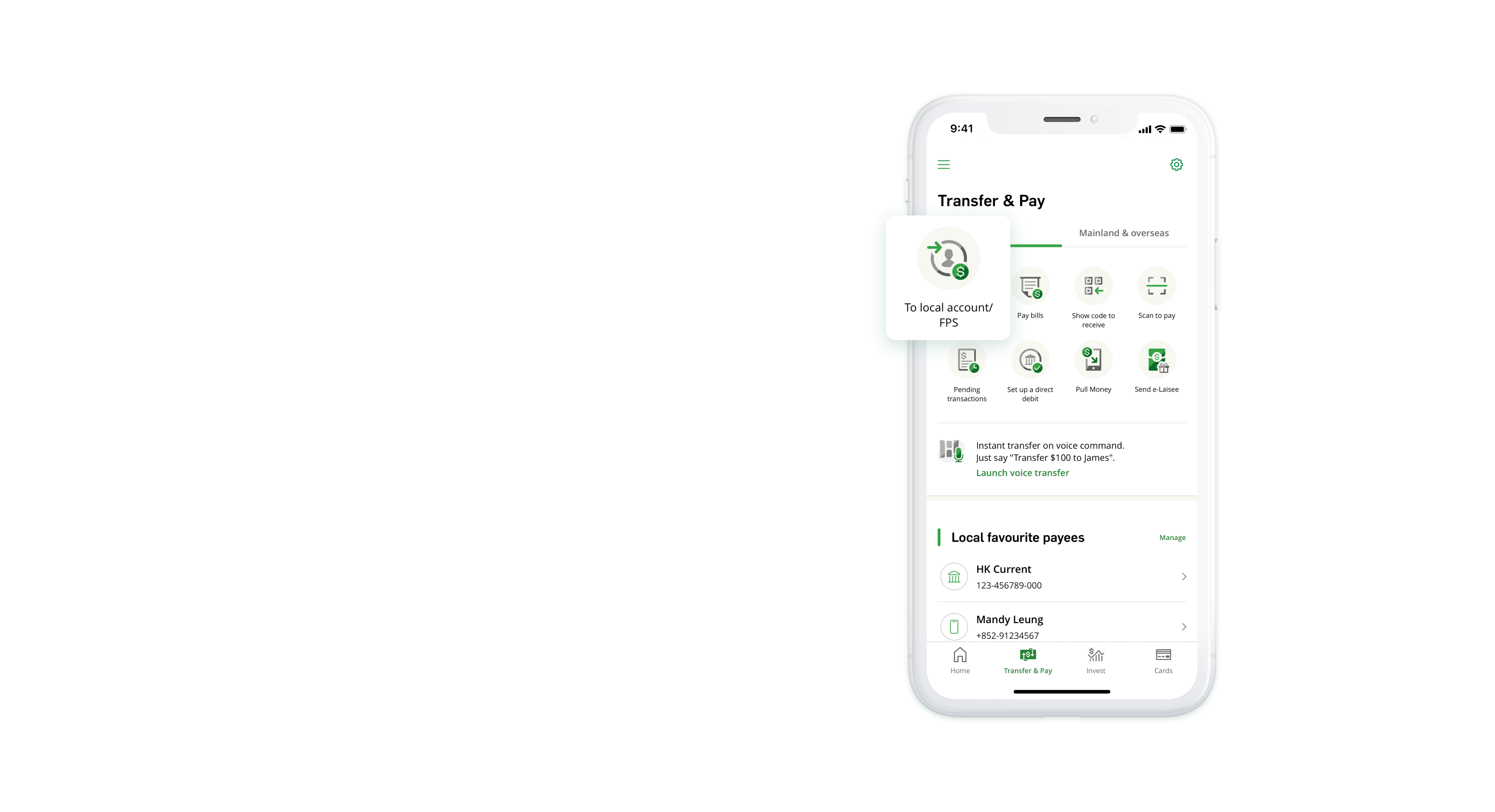
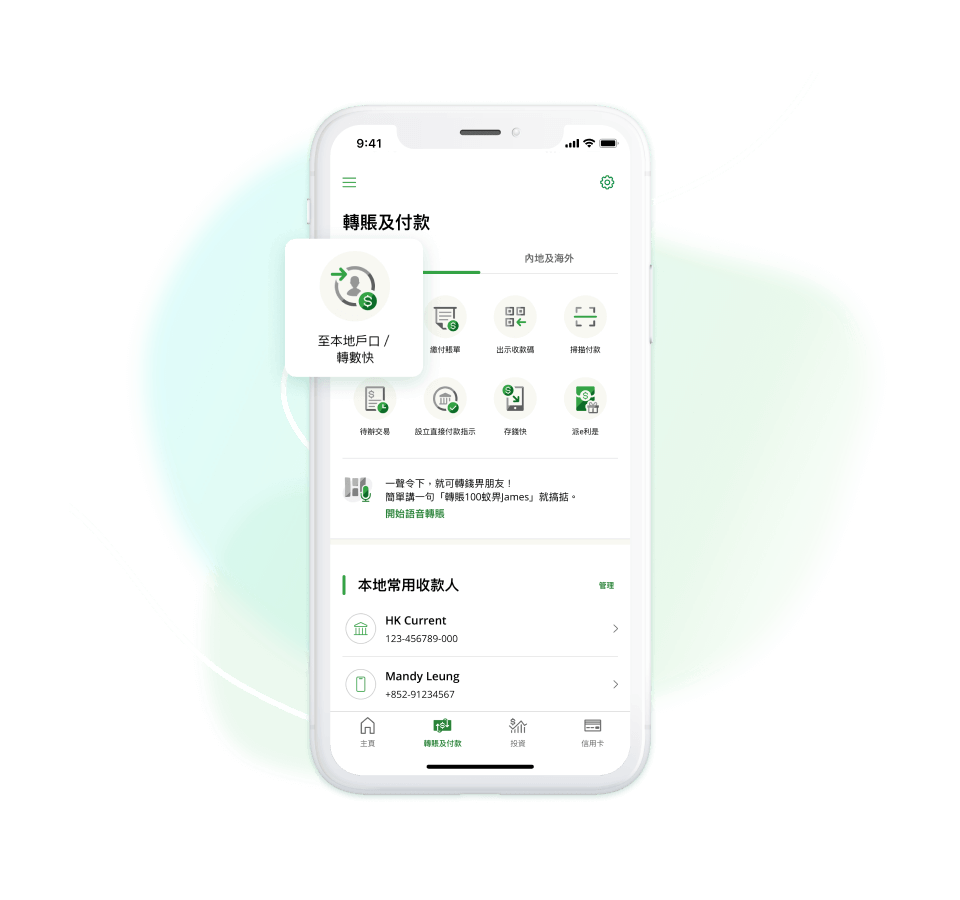
Select "To local account / FPS"
New function: The new “Favourite payees” function let you make transfer to this payee without entering payee information again
Select "To local account / FPS"
New function: The new “Favourite payees” function let you make transfer to this payee without entering payee information again
Transfer & Pay
Select "To local account / FPS"
New function: The new “Favourite payees” function let you make transfer to this payee without entering payee information again
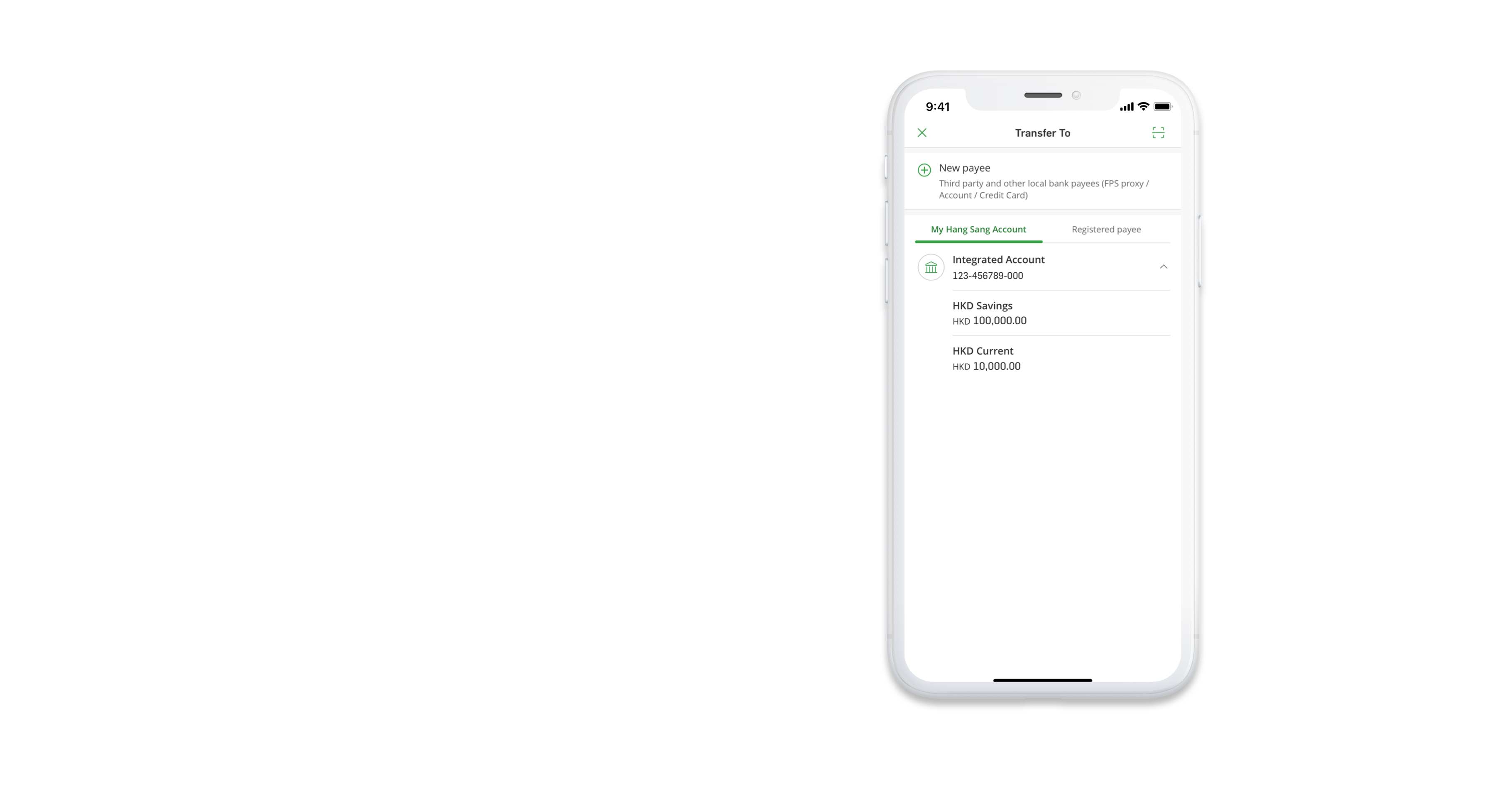
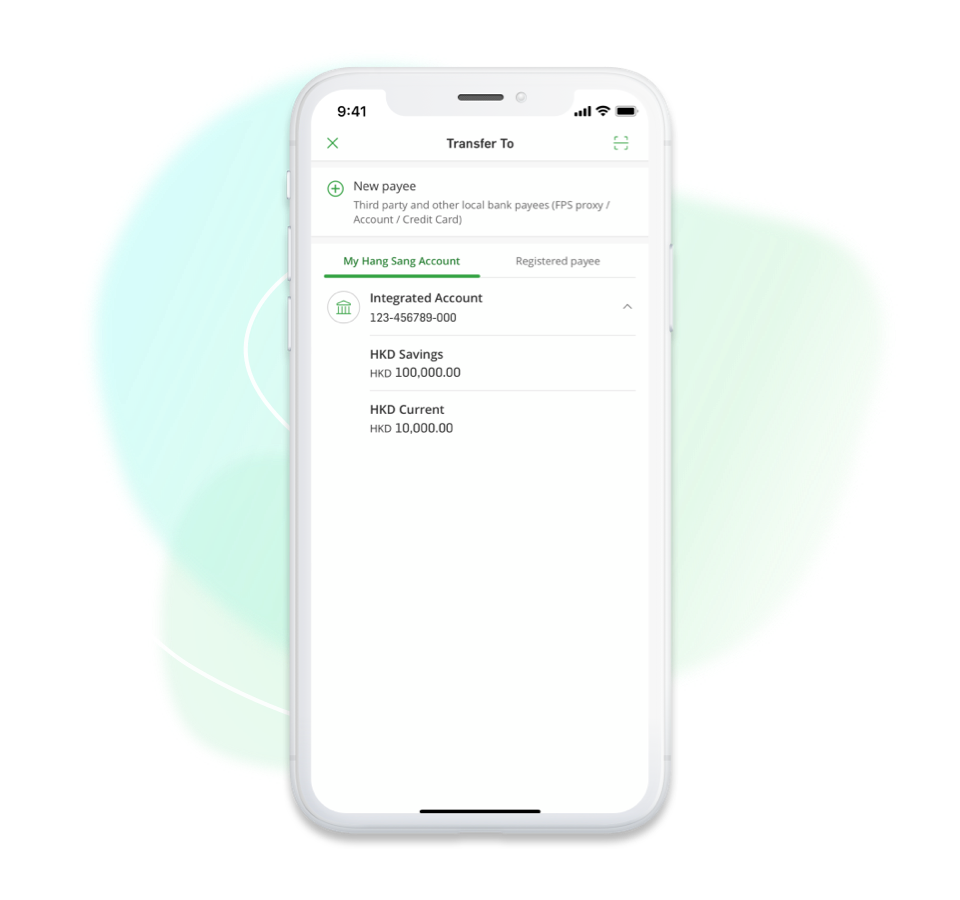
Select transfer to "My Hang Seng Account" or "Registered payee" or "New payee"
Select transfer to "My Hang Seng Account" or "Registered payee" or "New payee"
Transfer & Pay
Select transfer to "My Hang Seng Account" or "Registered payee" or "New payee"

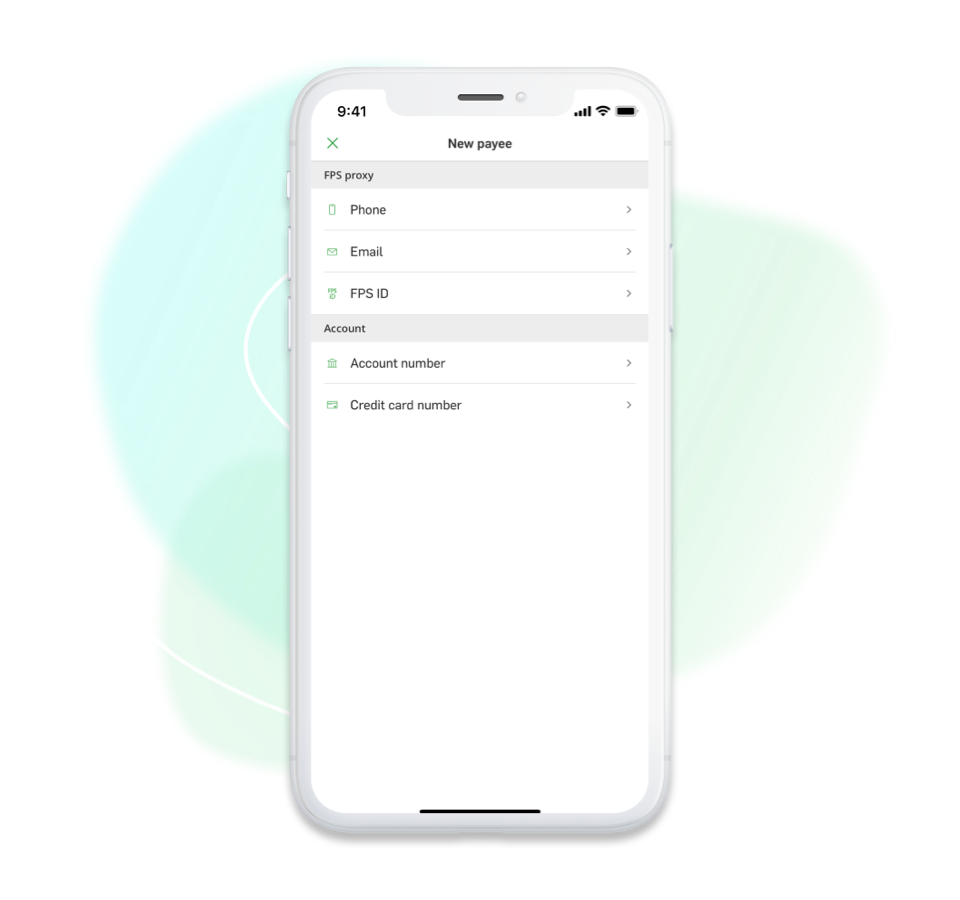
If you have selected “New payee”, select an applicable payee type (i.e. Phone / email / FPS ID / account number / credit card number)
If you have selected “New payee”, select an applicable payee type (i.e. Phone / email / FPS ID / account number / credit card number)
Transfer & Pay
If you have selected “New payee”, select an applicable payee type (i.e. Phone / email / FPS ID / account number / credit card number)
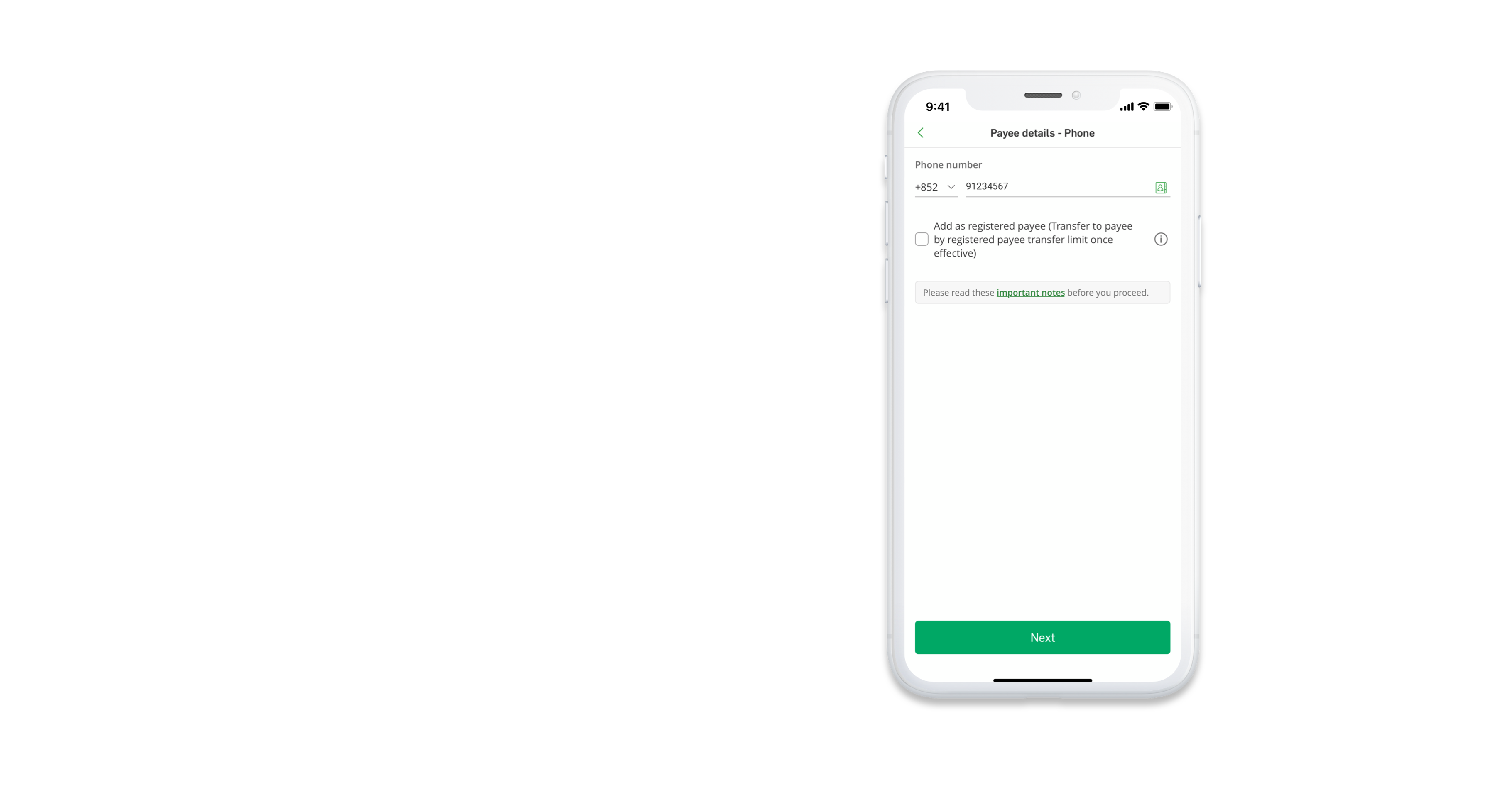
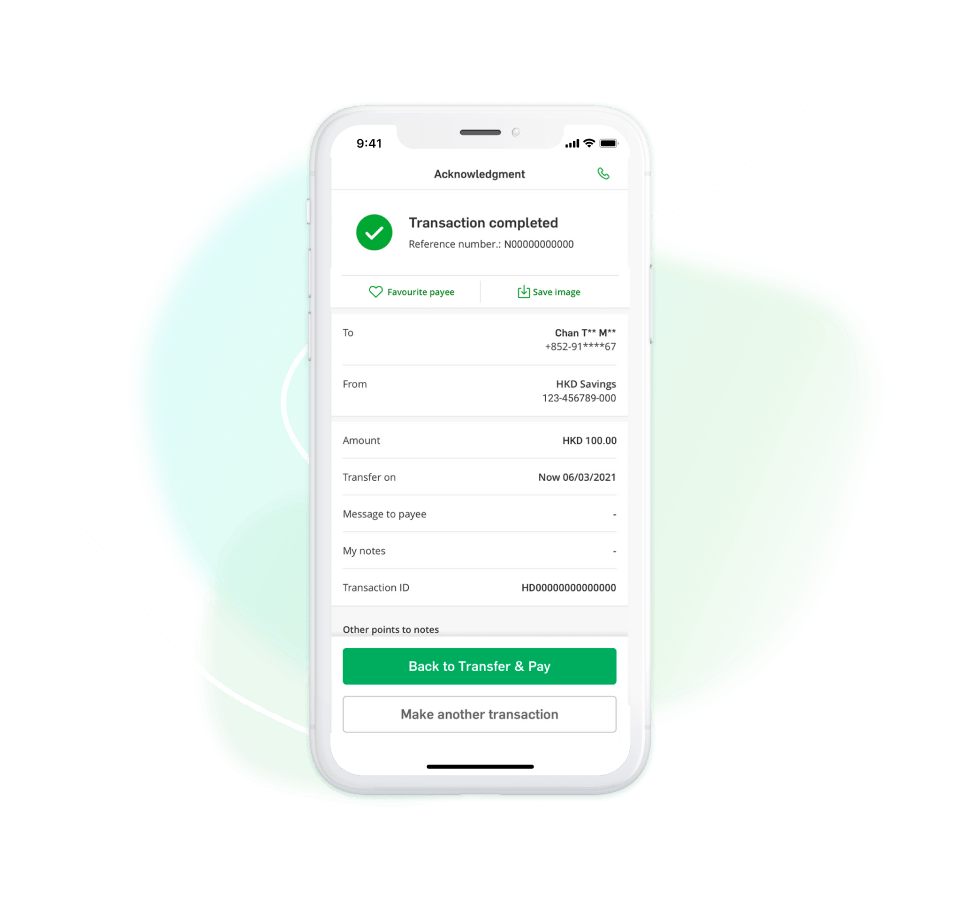
Enter the payee's information
You can add it as registered payee by ticking, then tap "Next"
You can add it as registered payee by ticking, then tap "Next"
Enter the payee's information
You can add it as registered payee by ticking, then tap "Next"
You can add it as registered payee by ticking, then tap "Next"
Transfer & Pay
Enter the payee's information
You can add it as registered payee by ticking, then tap "Next"
You can add it as registered payee by ticking, then tap "Next"
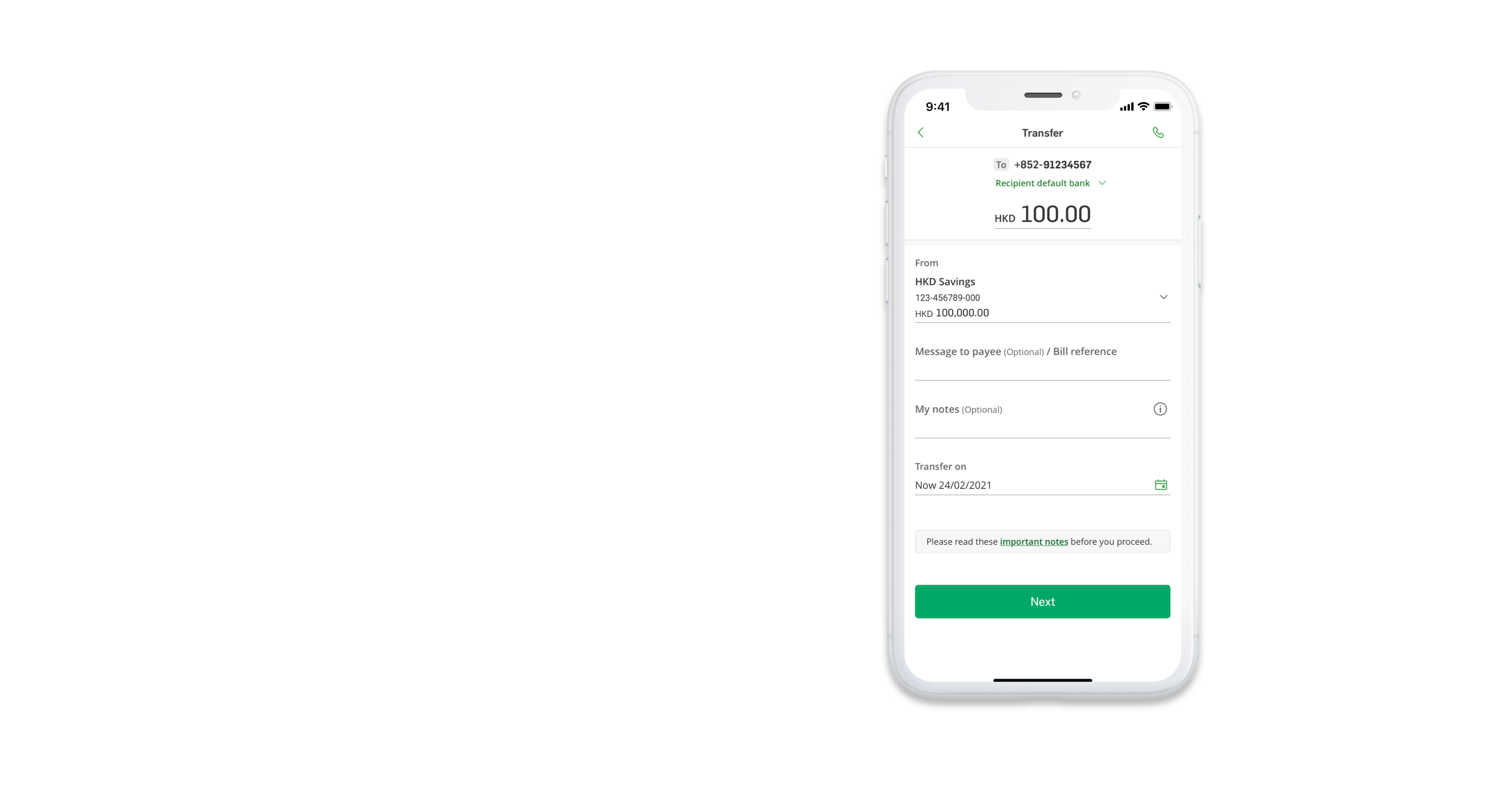
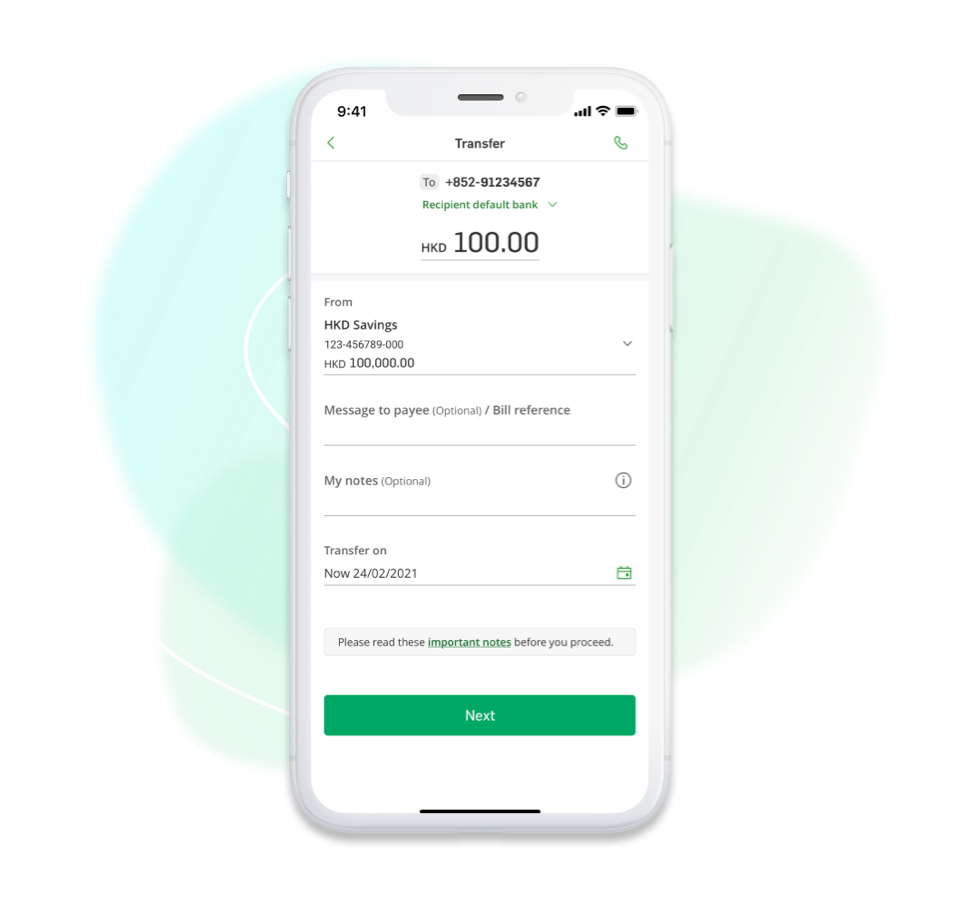
Enter the transfer amount, then tap "Next"
Enter the transfer amount, then tap "Next"
Transfer & Pay
Enter the transfer amount, then tap "Next"
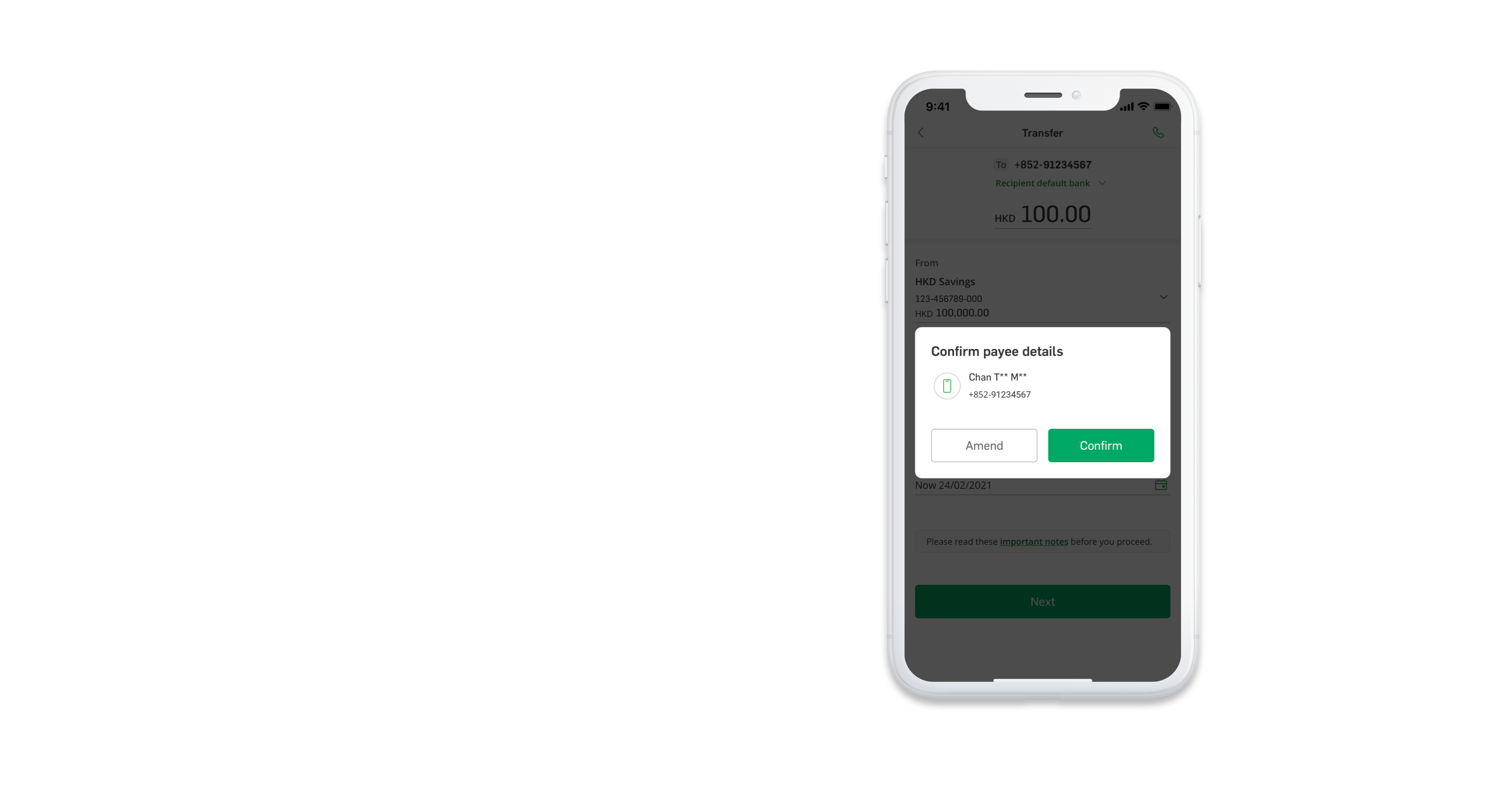
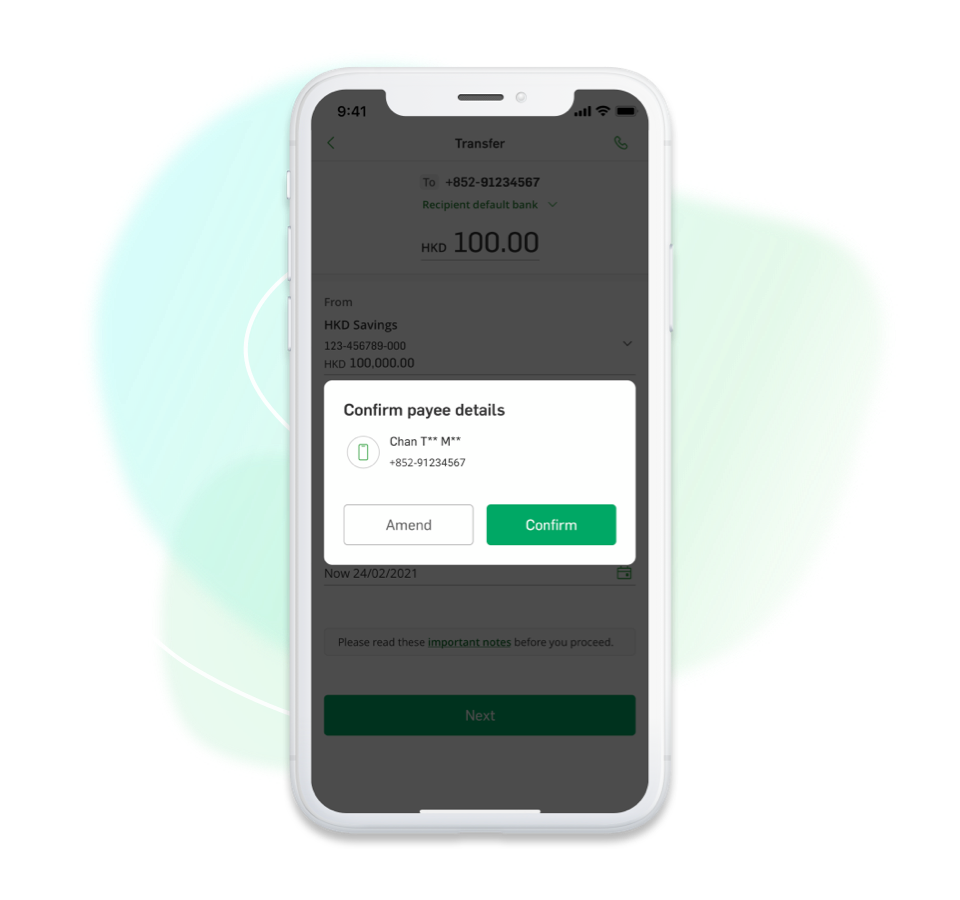
If you confirm the payee details is correct, tap "Confirm"
New function: The new “Confirm payee details” function allows you to verify the payee’s information before proceeding the transfer
If you confirm the payee details is correct, tap "Confirm"
New function: The new “Confirm payee details” function allows you to verify the payee’s information before proceeding the transfer
Transfer & Pay
If you confirm the payee details is correct, tap "Confirm"
New function: The new “Confirm payee details” function allows you to verify the payee’s information before proceeding the transfer
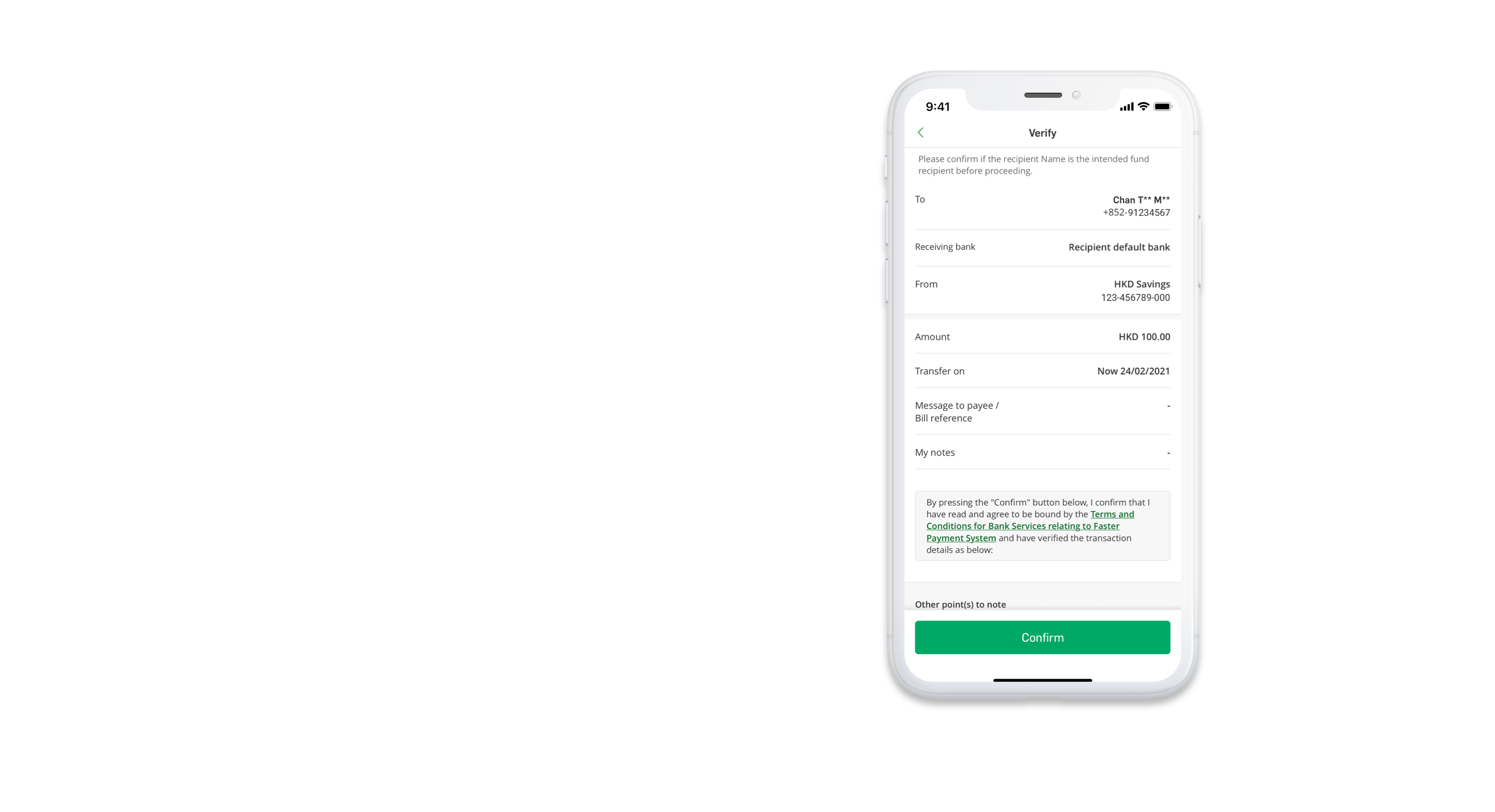
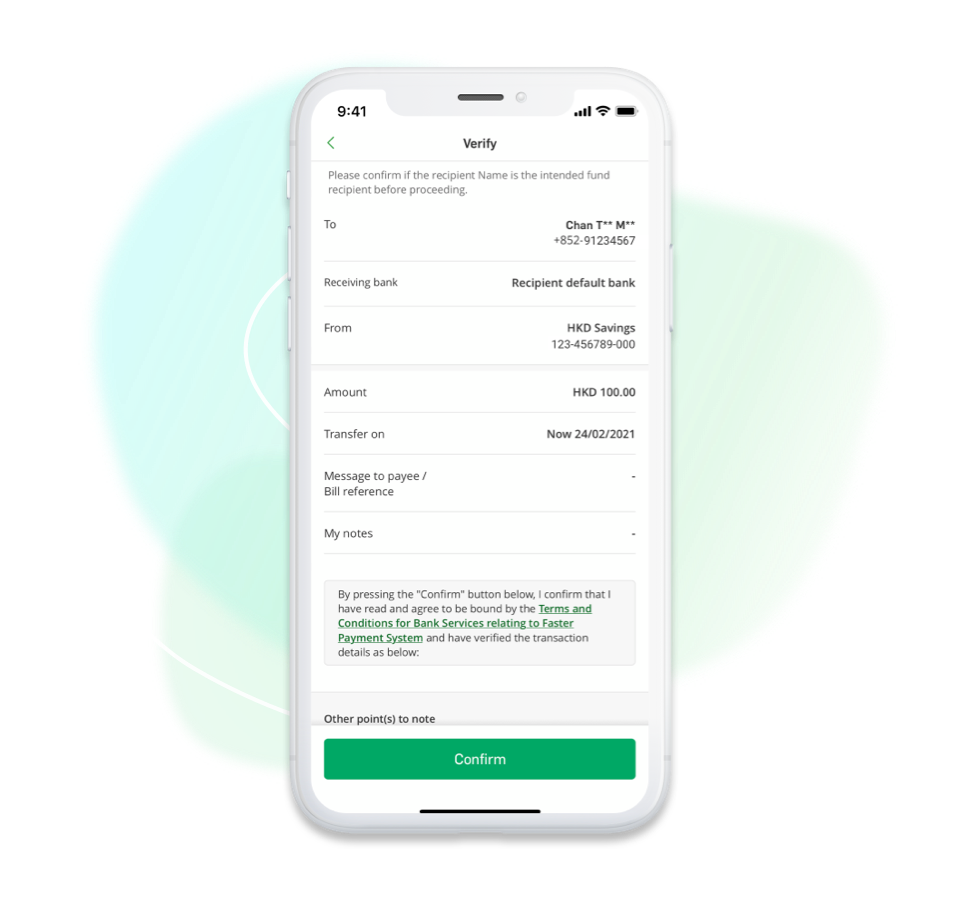
Verify the transaction details and tap "Confirm" to complete transaction
Verify the transaction details and tap "Confirm" to complete transaction
Transfer & Pay
Verify the transaction details and tap "Confirm" to complete transaction
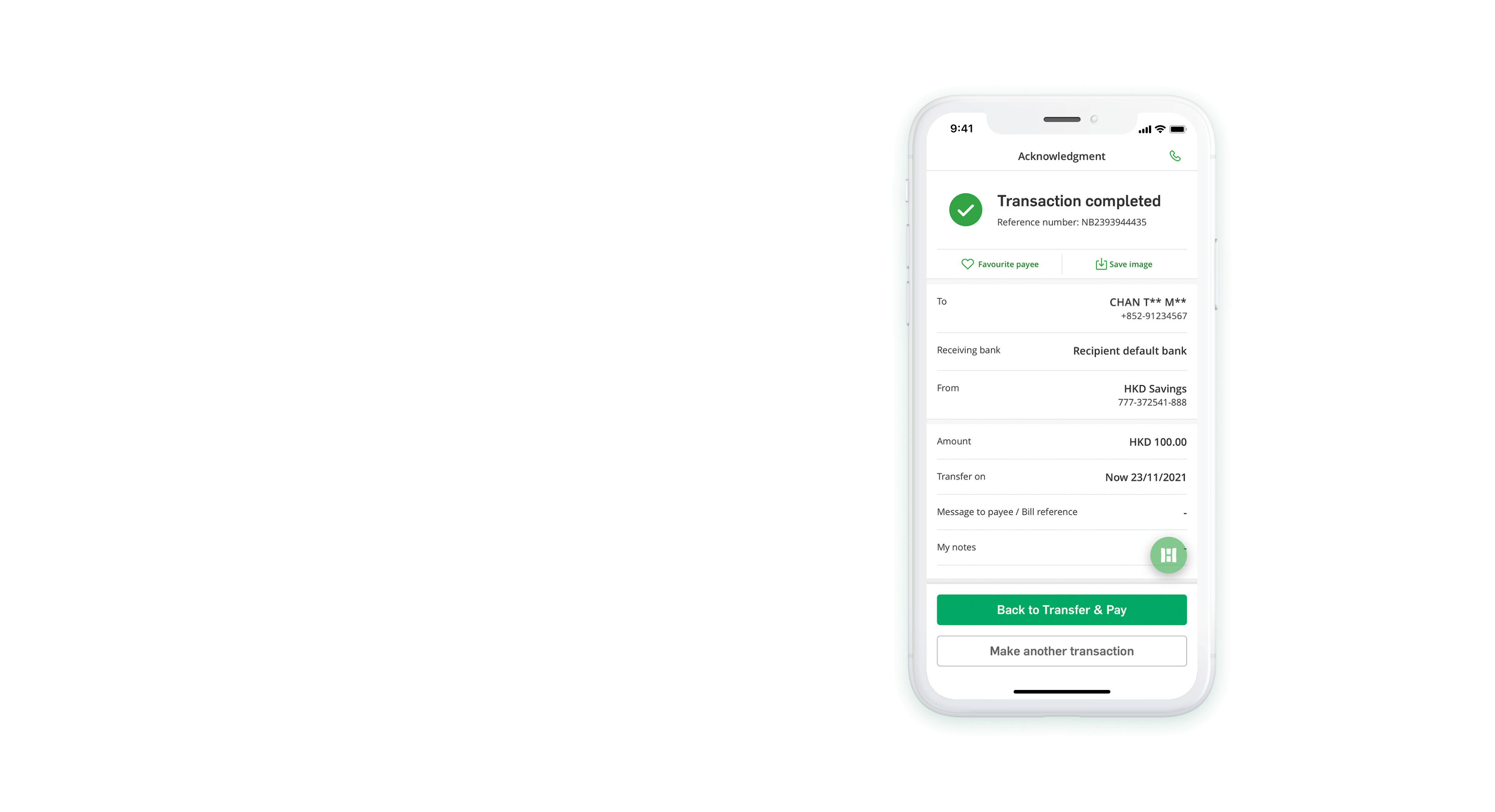
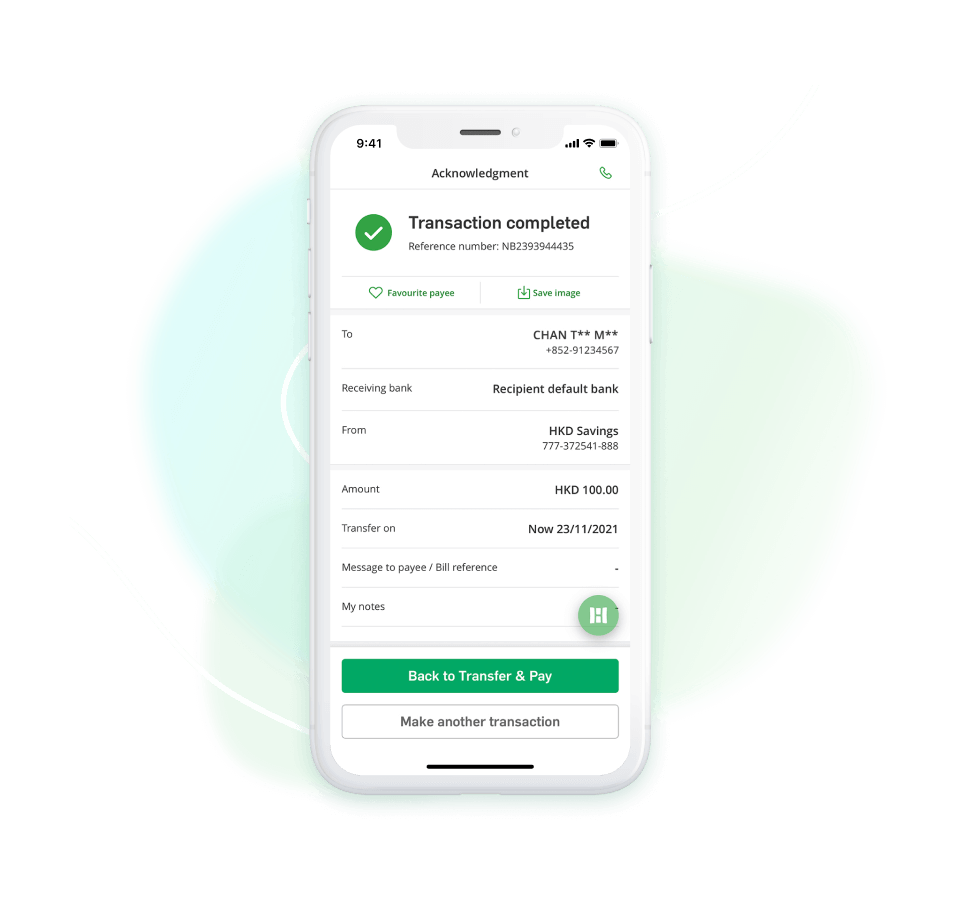
Transfer completed
Transfer completed
Transfer & Pay
Transfer completed
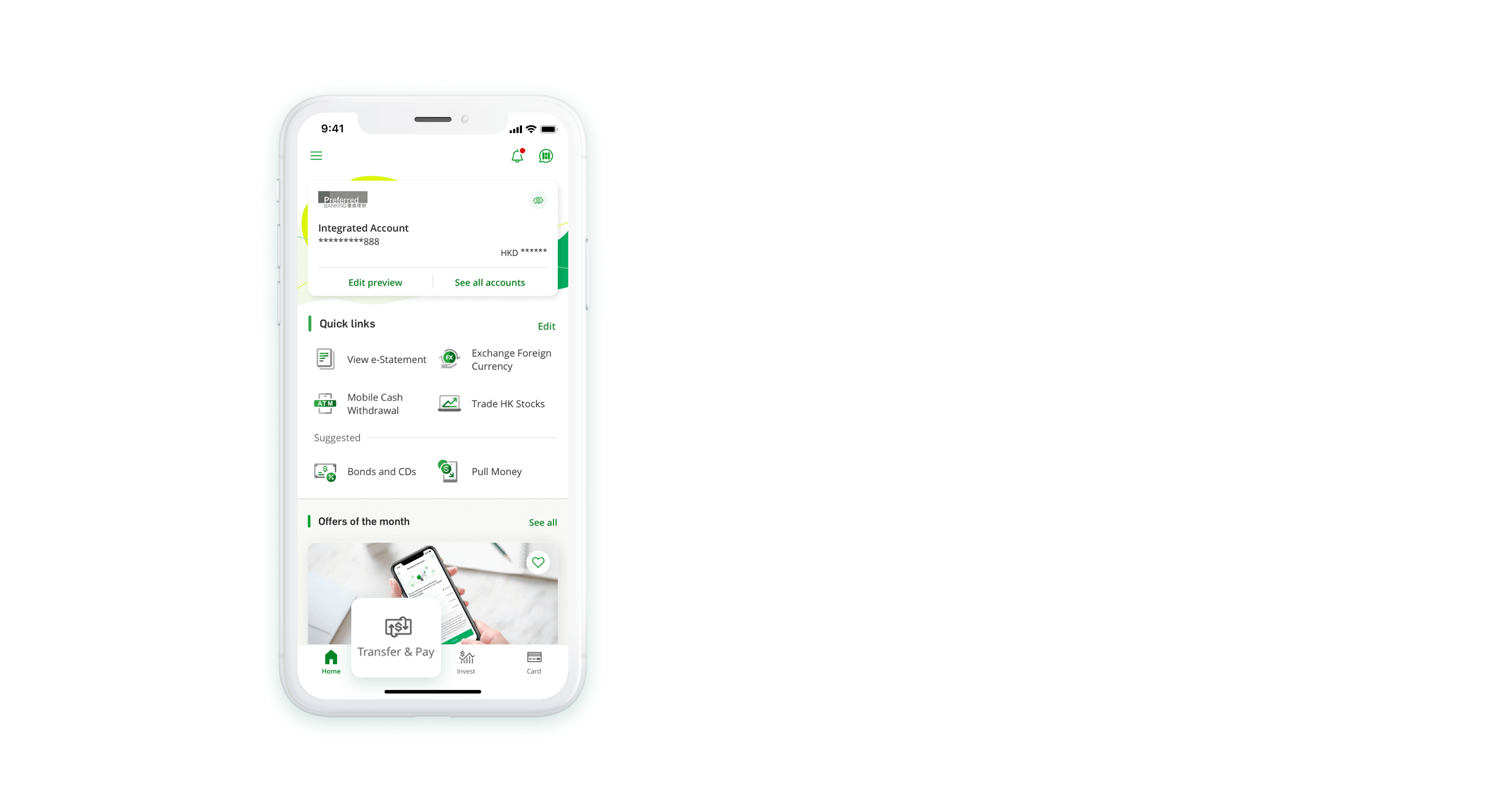
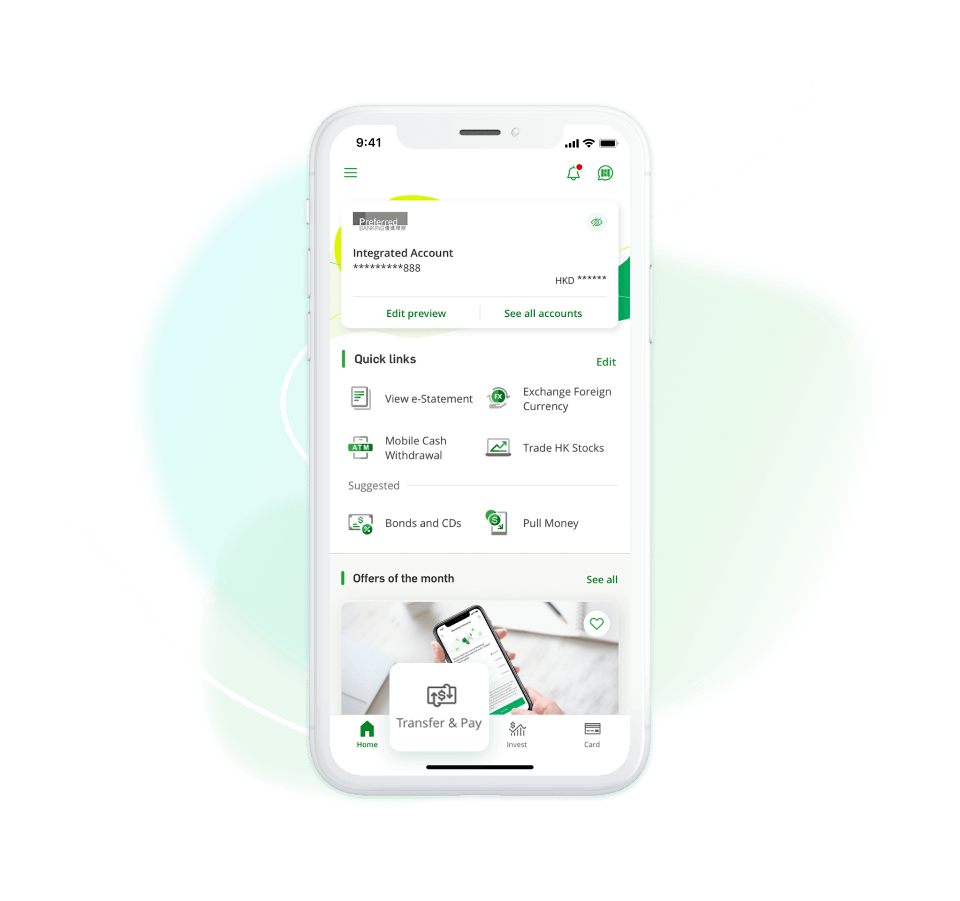
Log on Hang Seng Mobile App, select "Transfer & Pay" from the bottom menu
Log on Hang Seng Mobile App, select "Transfer & Pay" from the bottom menu
Pay with QR Code
Log on Hang Seng Mobile App, select "Transfer & Pay" from the bottom menu
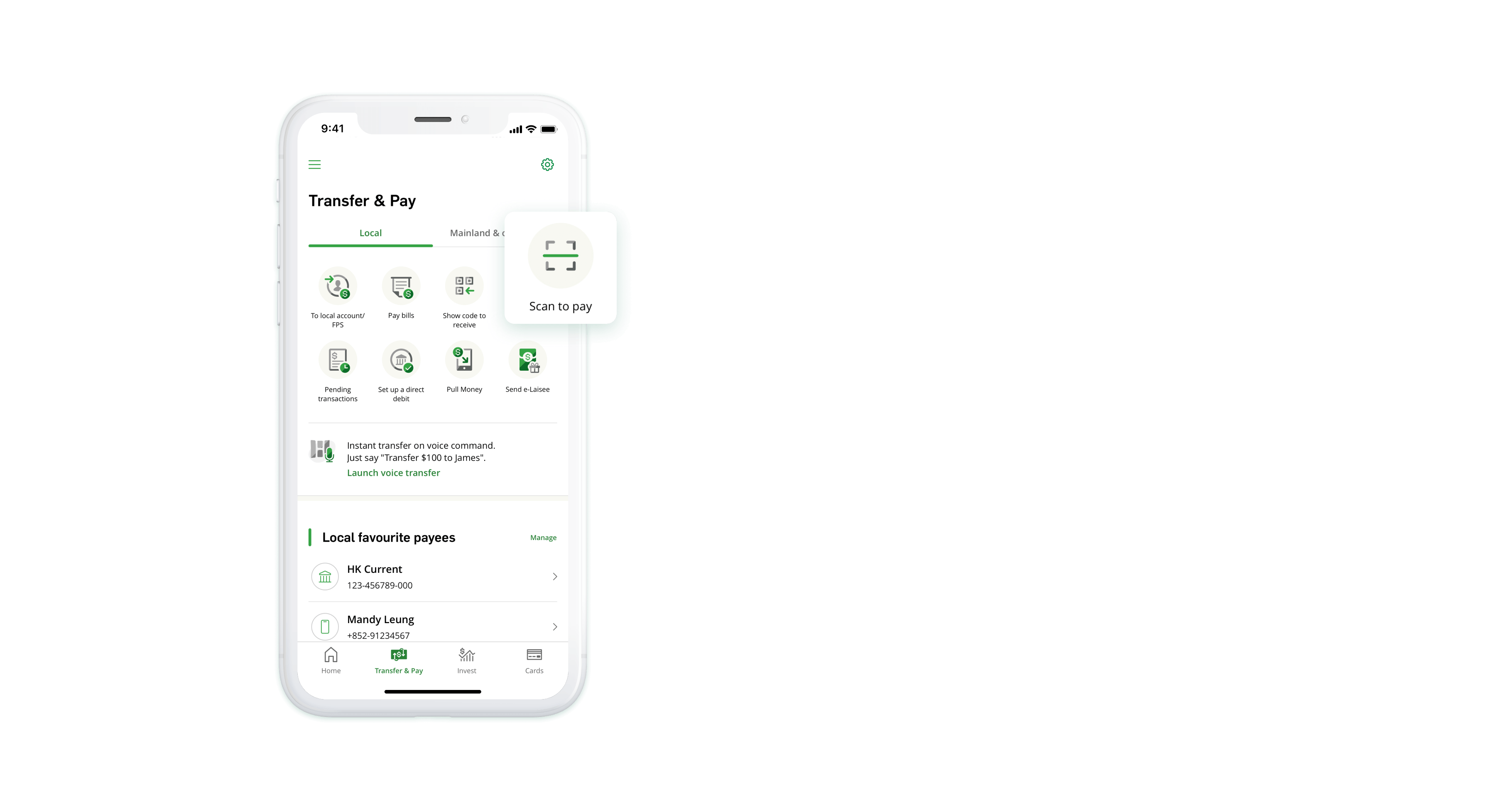
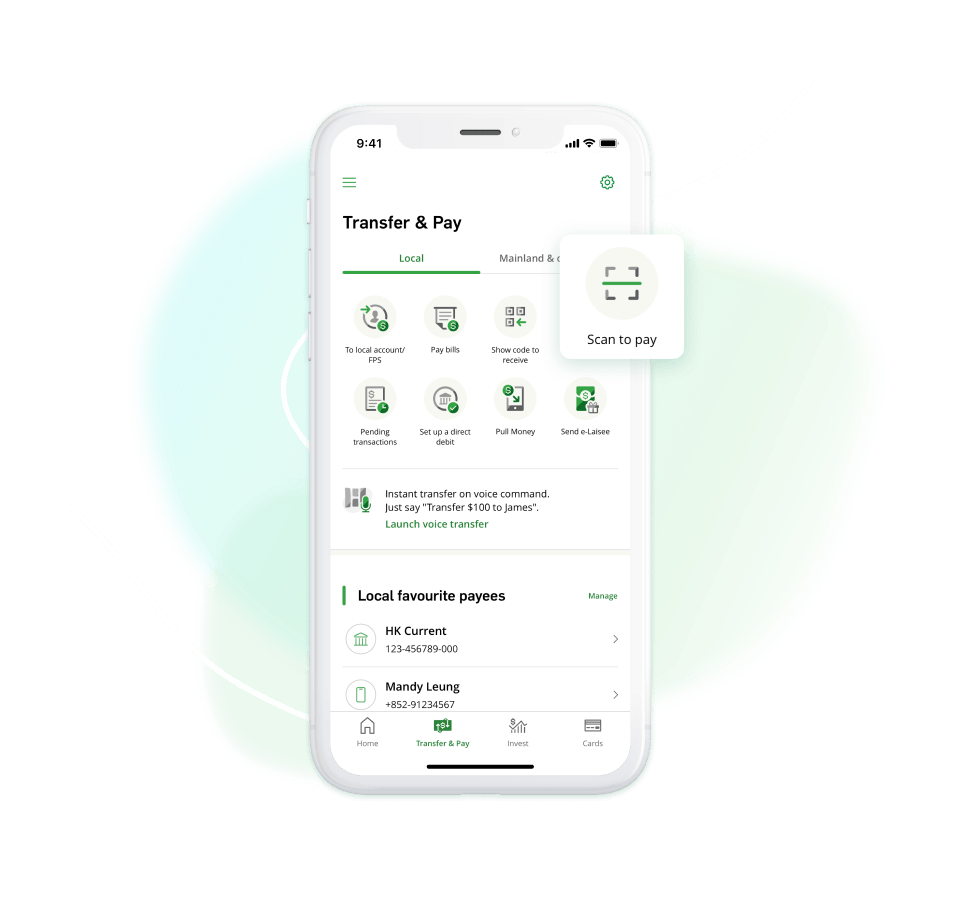
Tap "Scan to Pay"
Tap "Scan to Pay"
Pay with QR Code
Tap "Scan to Pay"
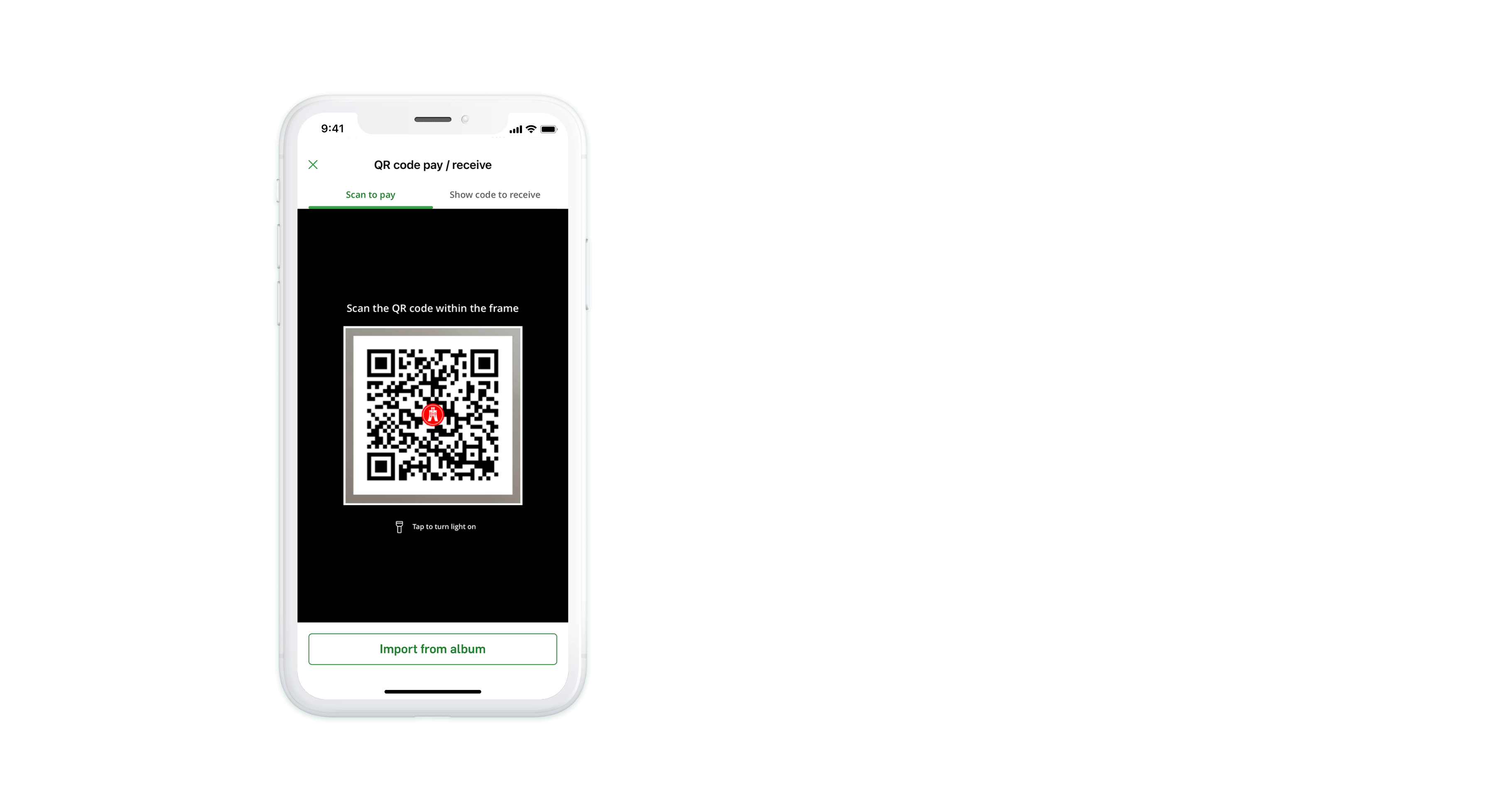
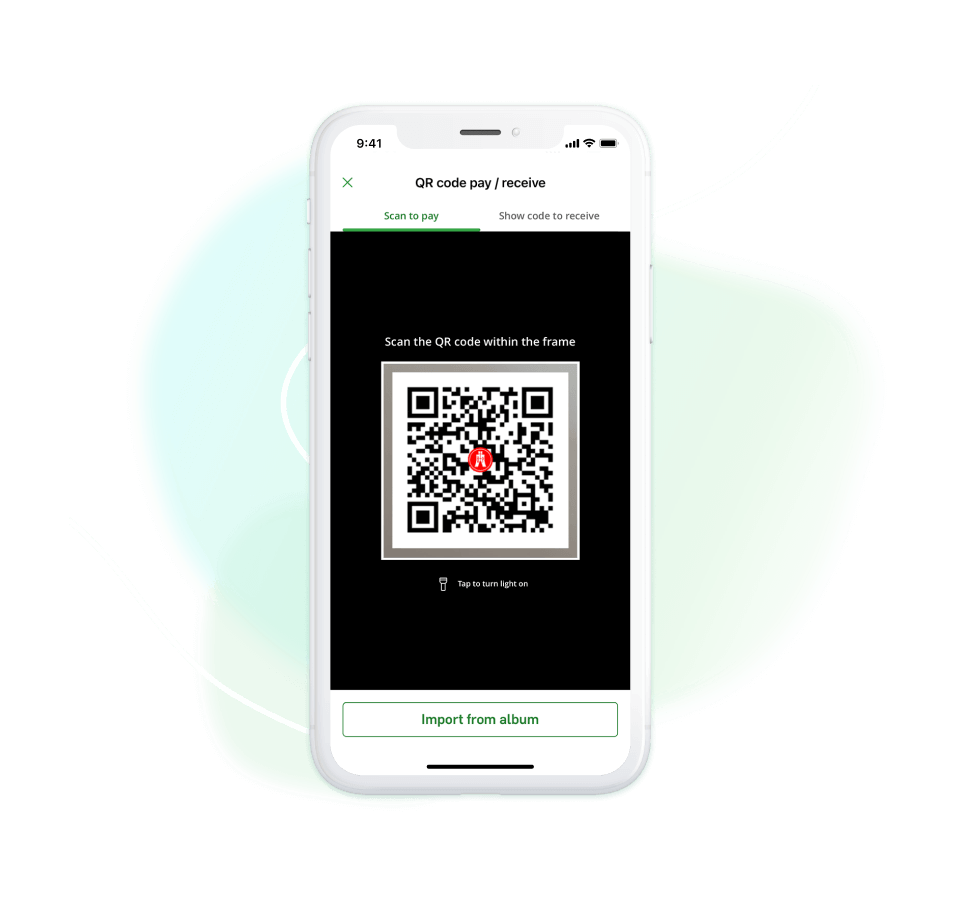
Scan QR code provided by payee / merchant or tap “Import from album” at the bottom to open the QR code image saved in your mobile
Scan QR code provided by payee / merchant or tap “Import from album” at the bottom to open the QR code image saved in your mobile
Pay with QR Code
Scan QR code provided by payee / merchant or tap “Import from album” at the bottom to open the QR code image saved in your mobile
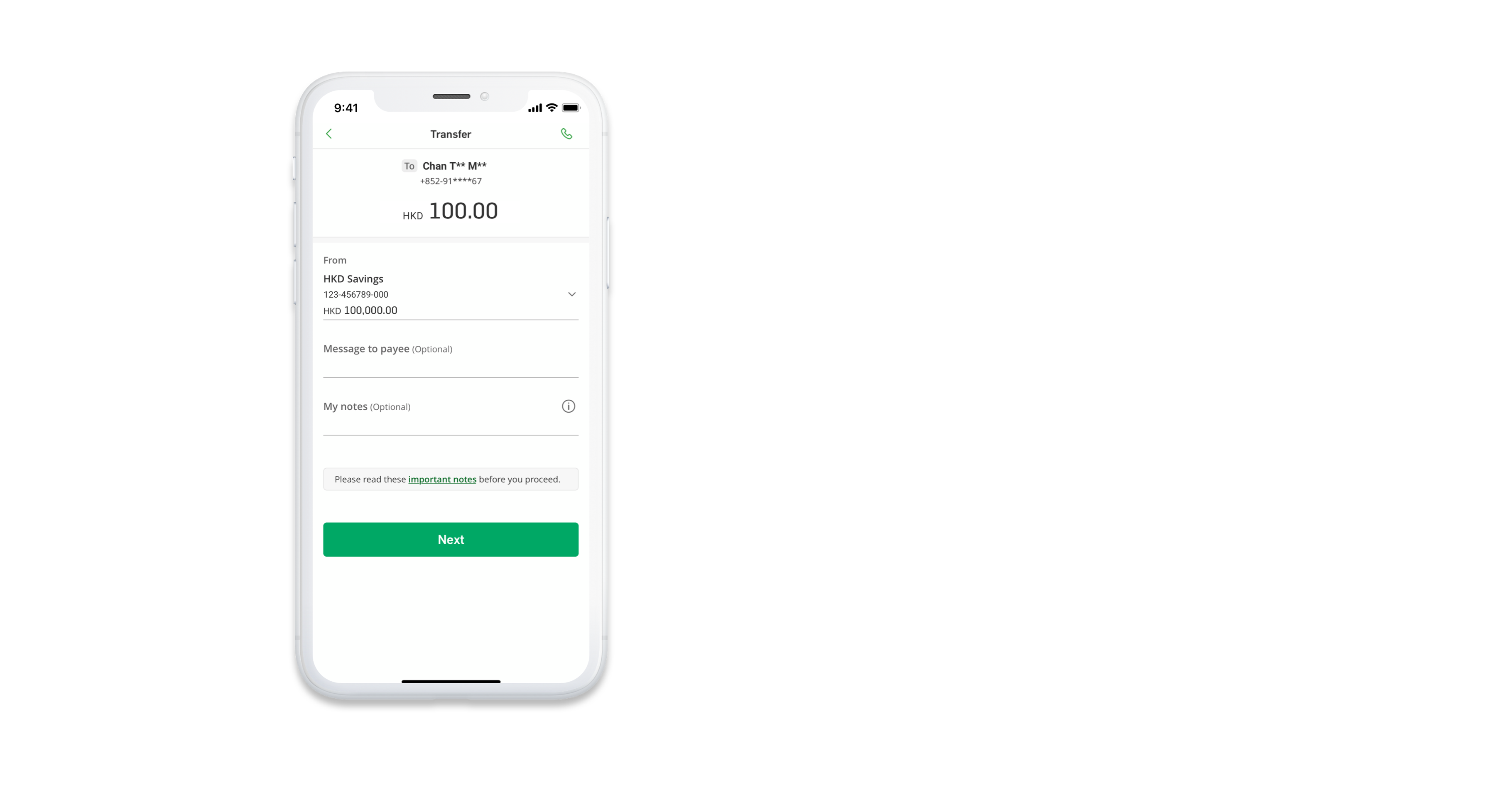
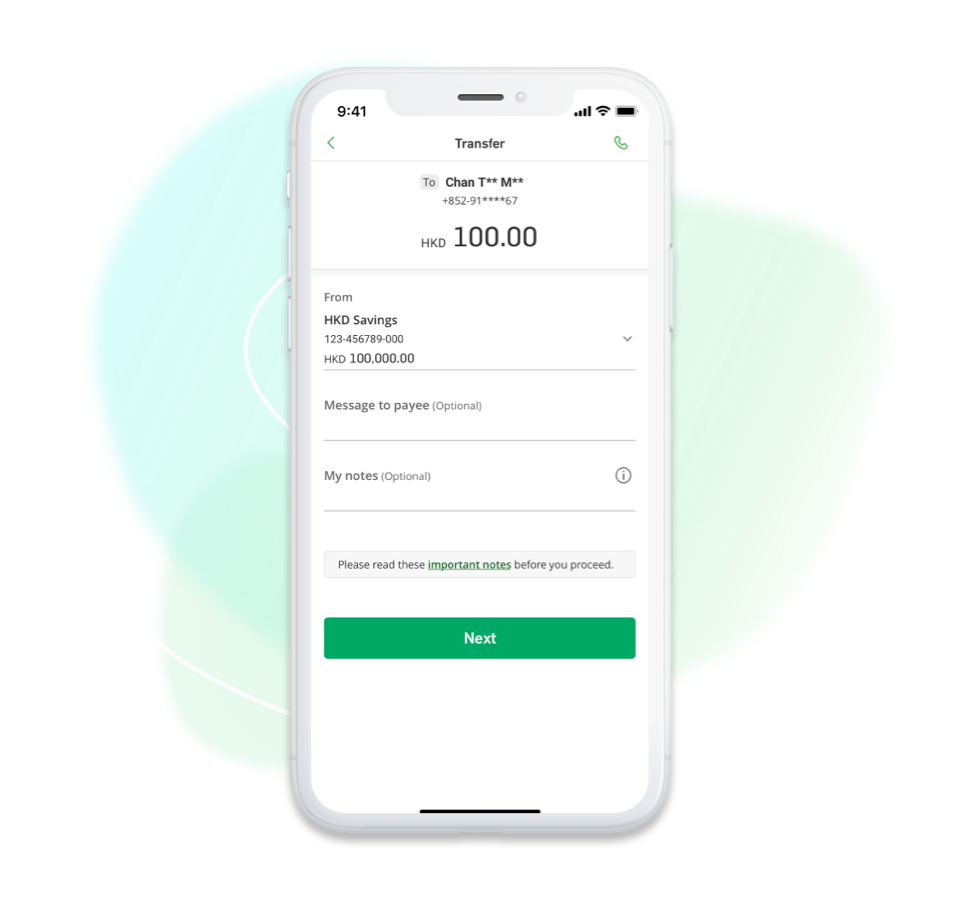
Enter the transfer amount (if applicable) and tap "Next" to continue
Enter the transfer amount (if applicable) and tap "Next" to continue
Pay with QR Code
Enter the transfer amount (if applicable) and tap "Next" to continue
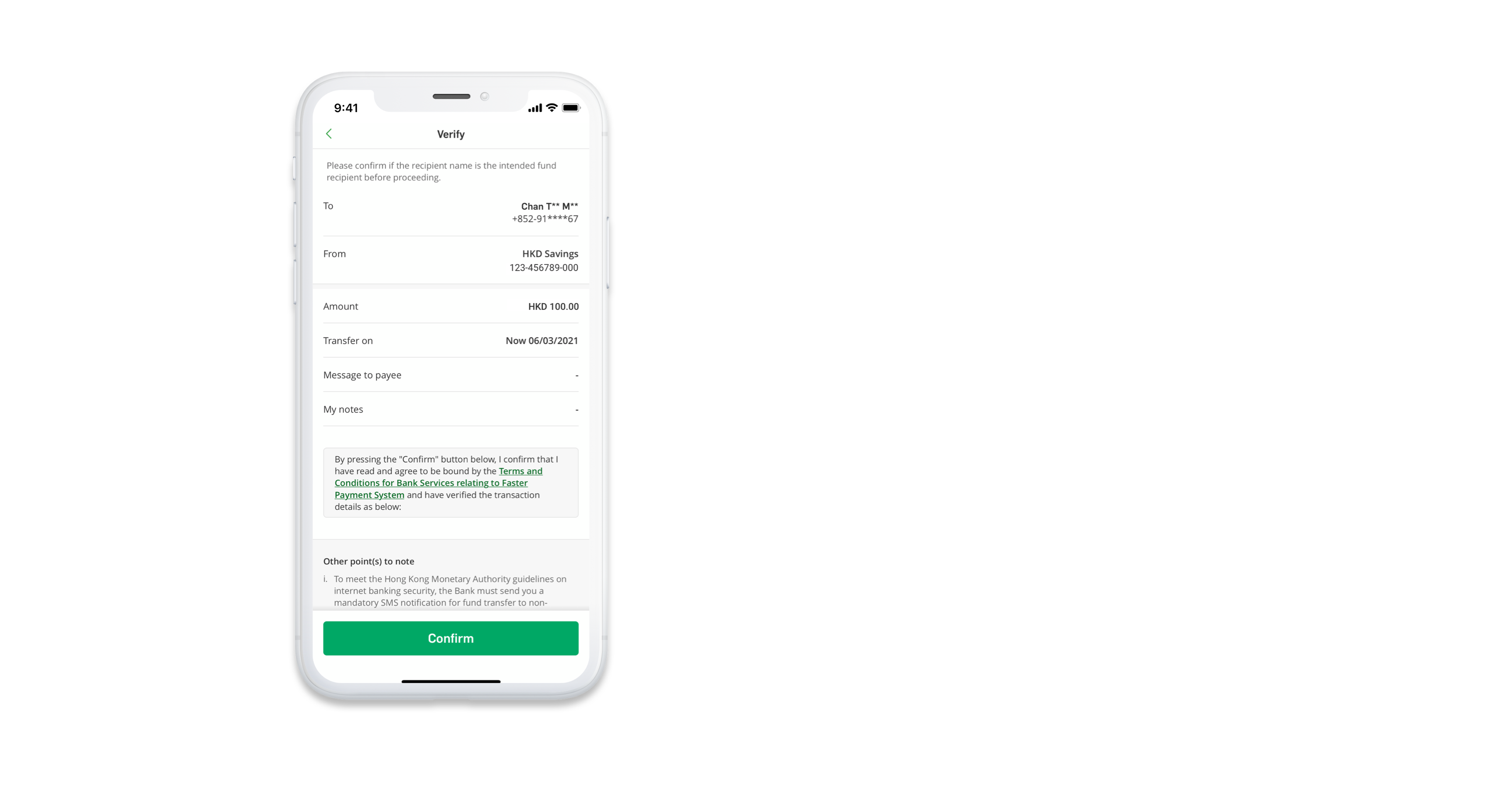
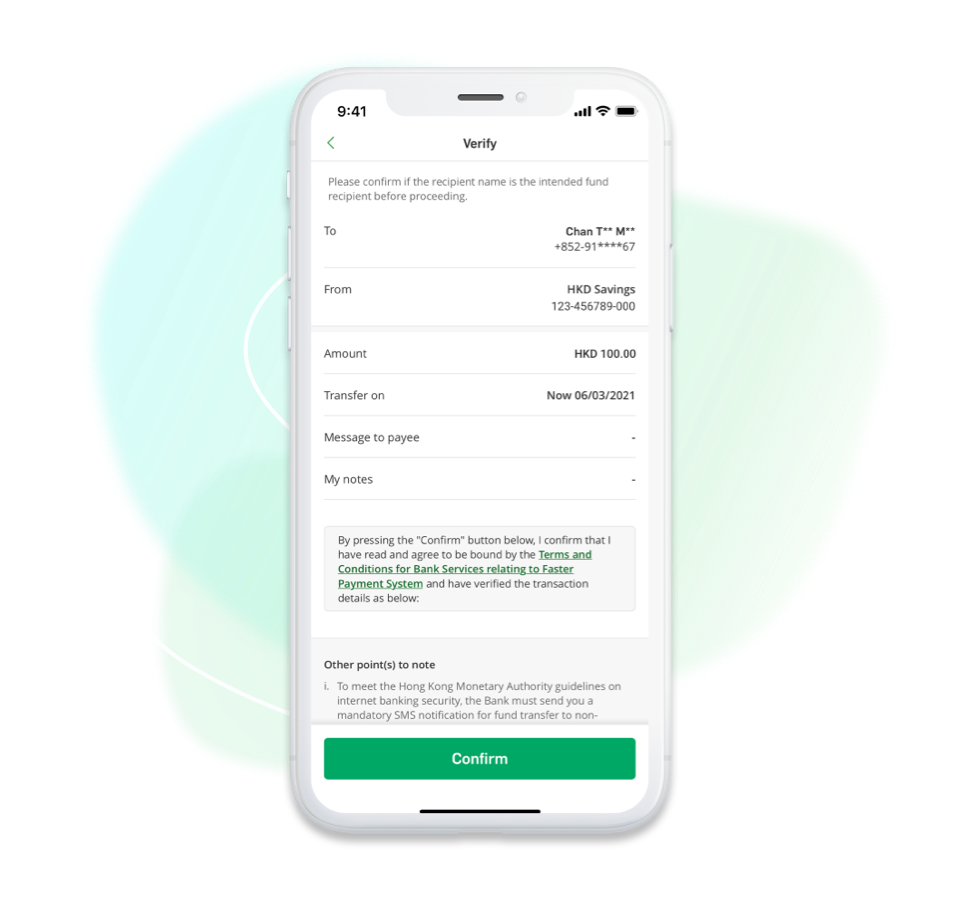
Verify the transaction details and tap "Confirm" to complete transaction
Verify the transaction details and tap "Confirm" to complete transaction
Pay with QR Code
Verify the transaction details and tap "Confirm" to complete transaction
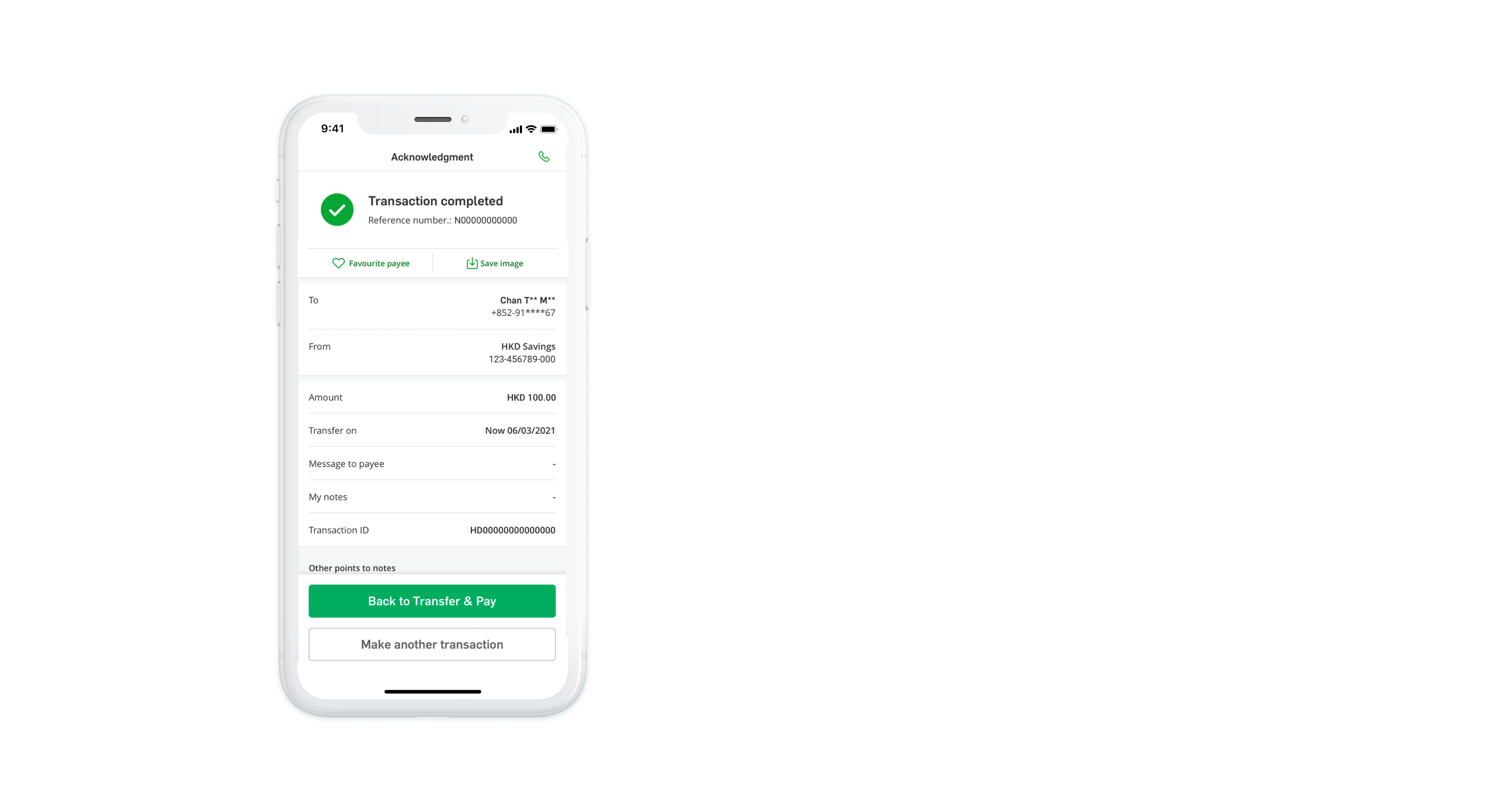
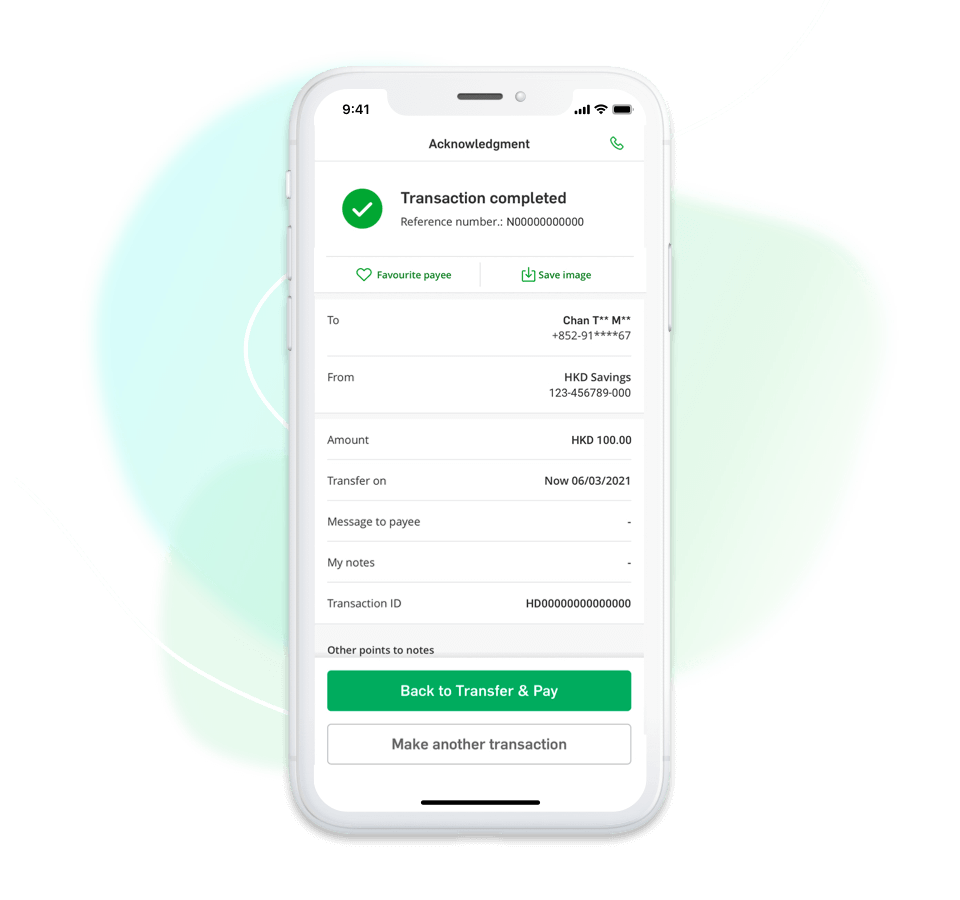
Transfer completed
Transfer completed
Pay with QR Code
Transfer completed

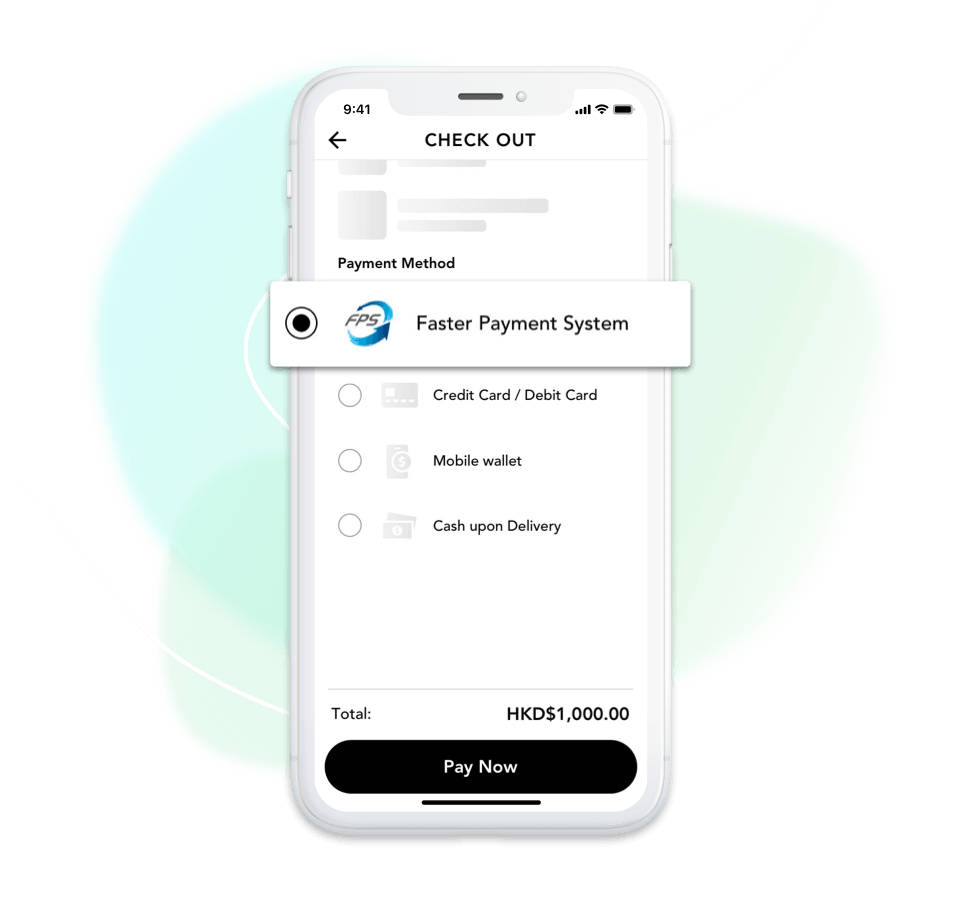
Select "FPS" as your payment method when check out on merchant app or website
Select "FPS" as your payment method when check out on merchant app or website
Make online merchant payments
Select "FPS" as your payment method when check out on merchant app or website
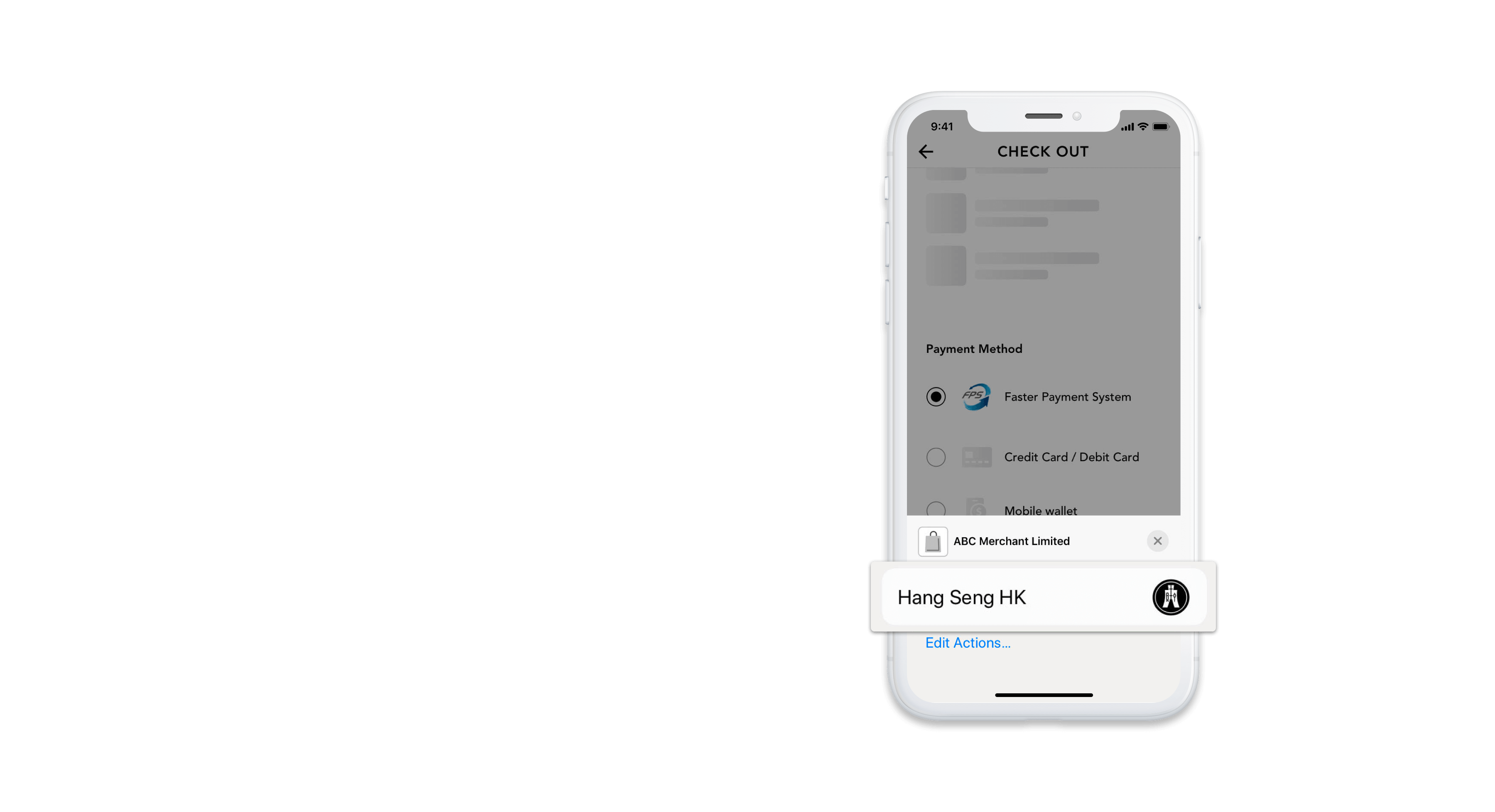
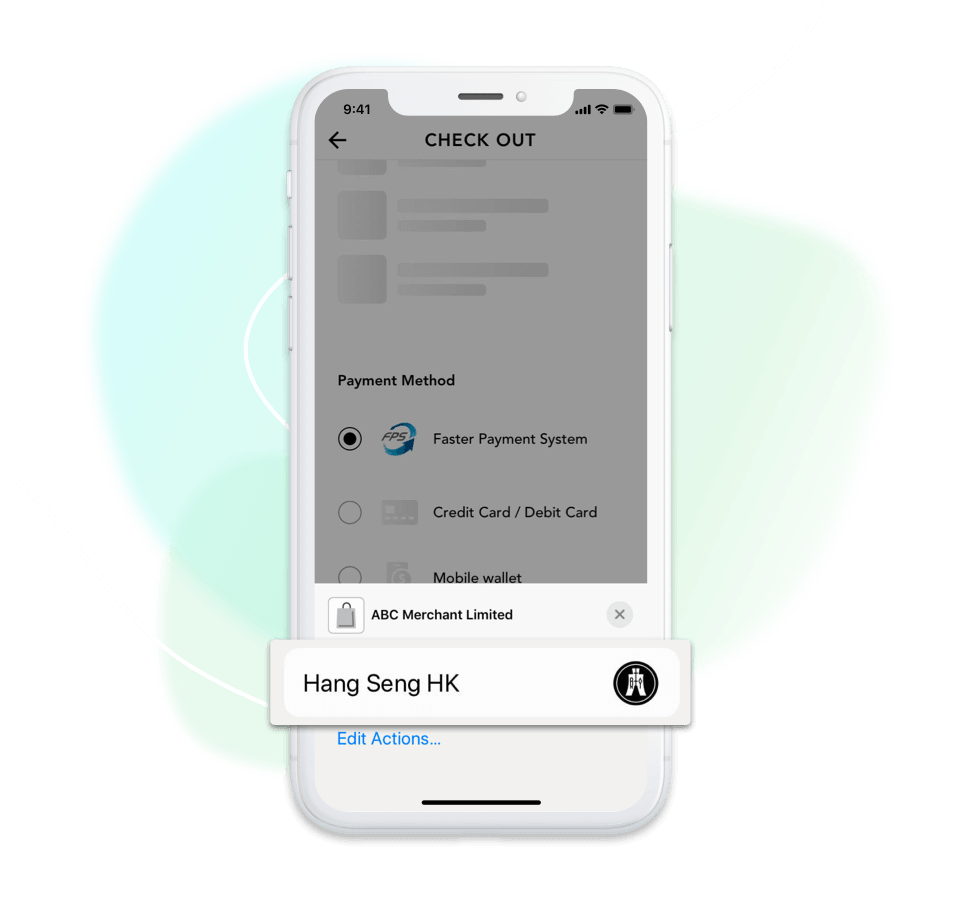
Select "Hang Seng HK" as the payment bank
Select "Hang Seng HK" as the payment bank
Make online merchant payments
Select "Hang Seng HK" as the payment bank
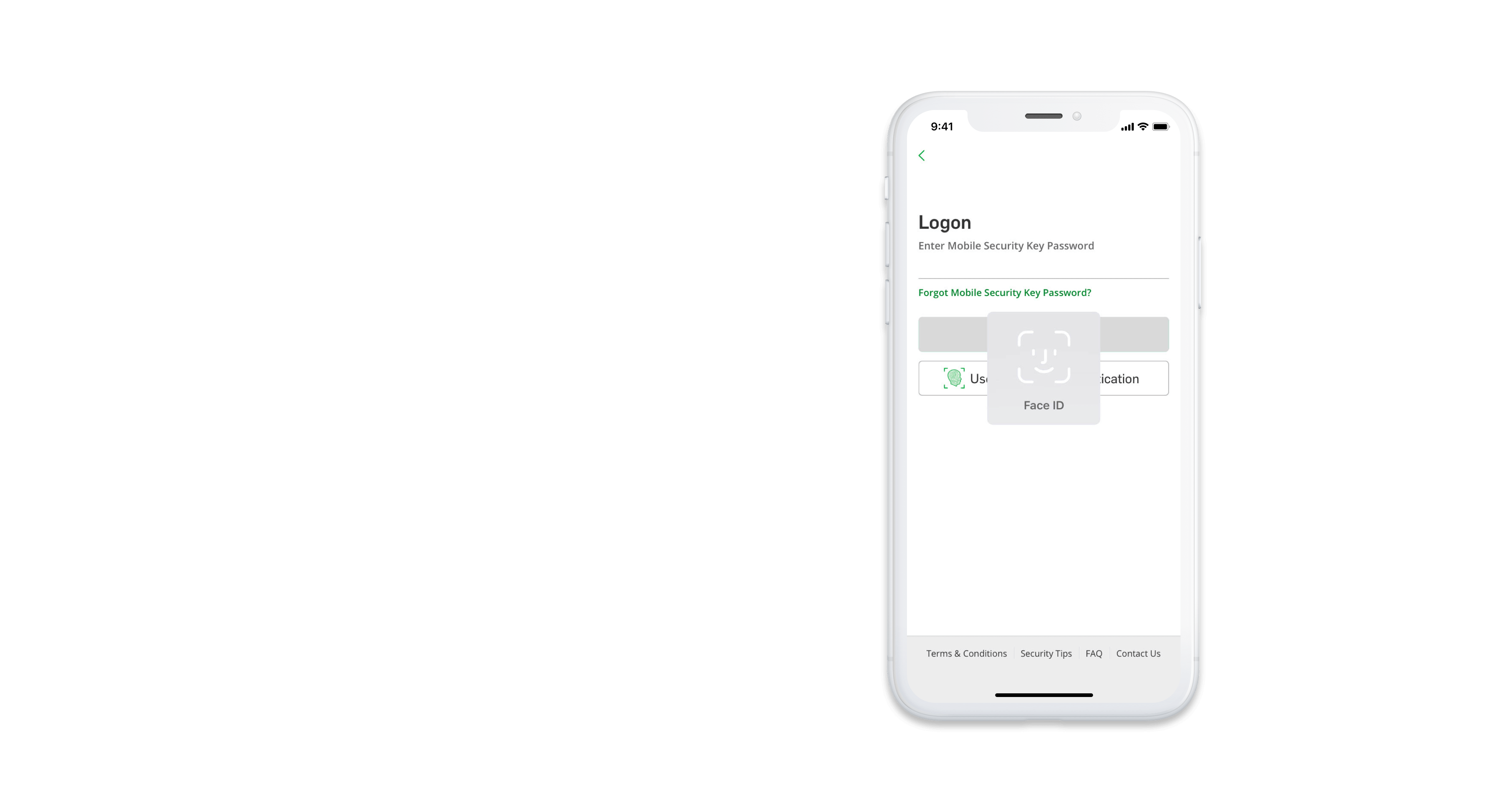
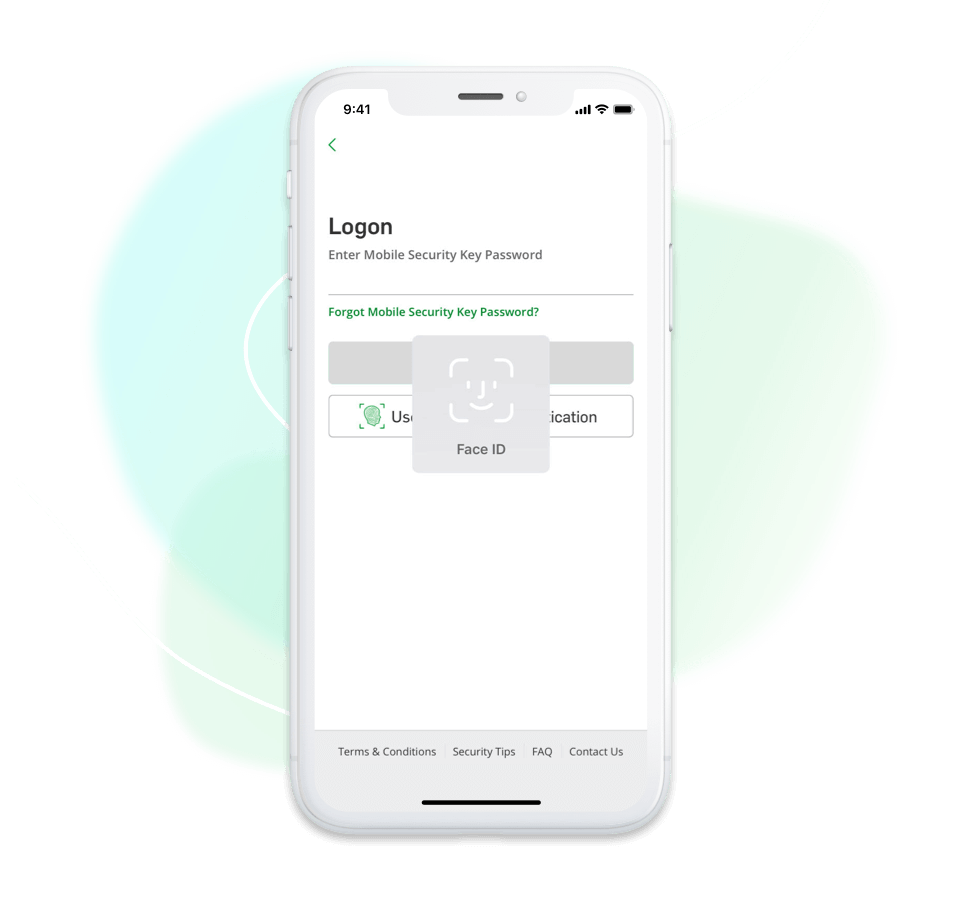
You will be redirected to Hang Seng Mobile App for logon
You will be redirected to Hang Seng Mobile App for logon
Make online merchant payments
You will be redirected to Hang Seng Mobile App for logon
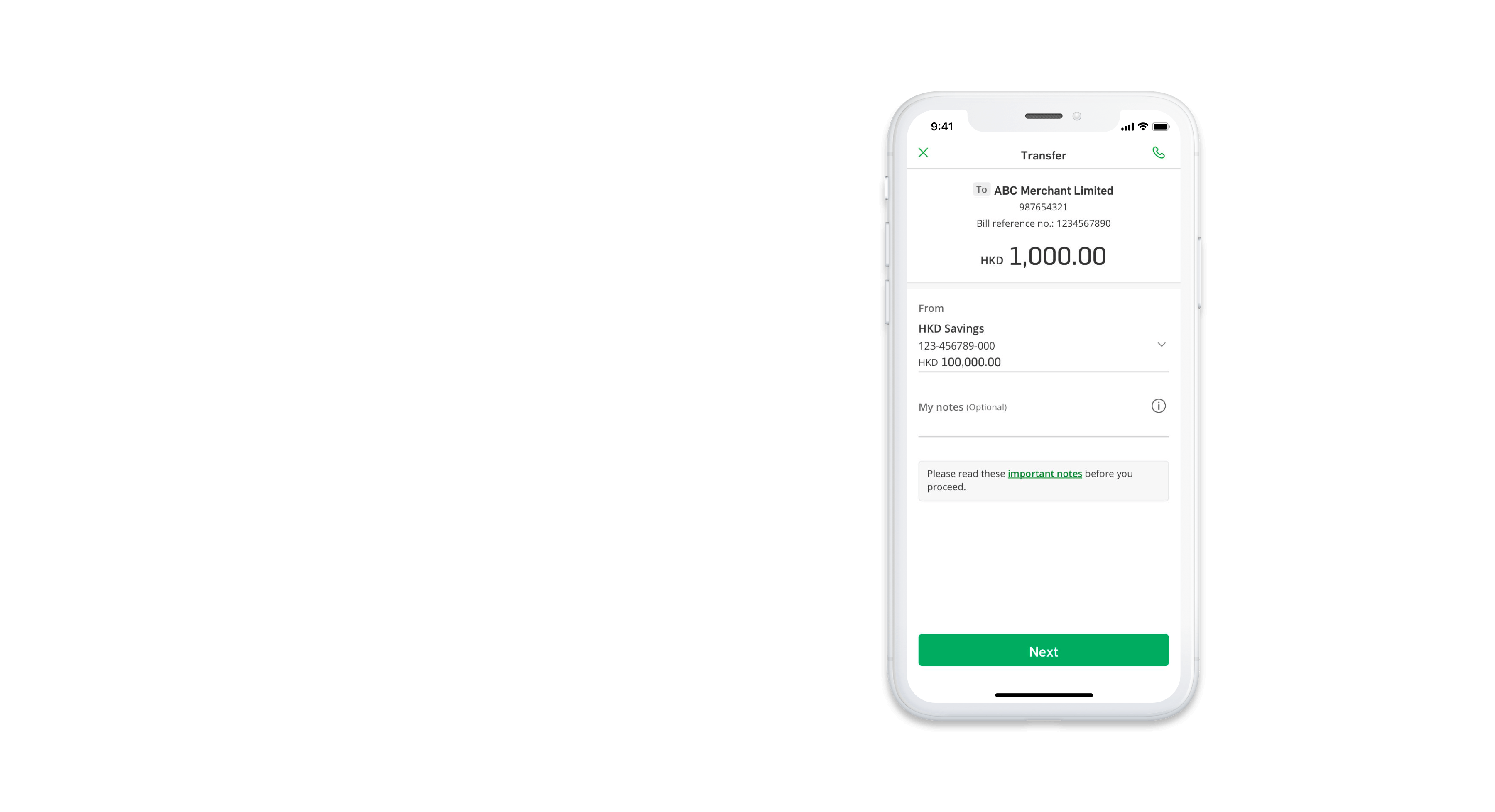
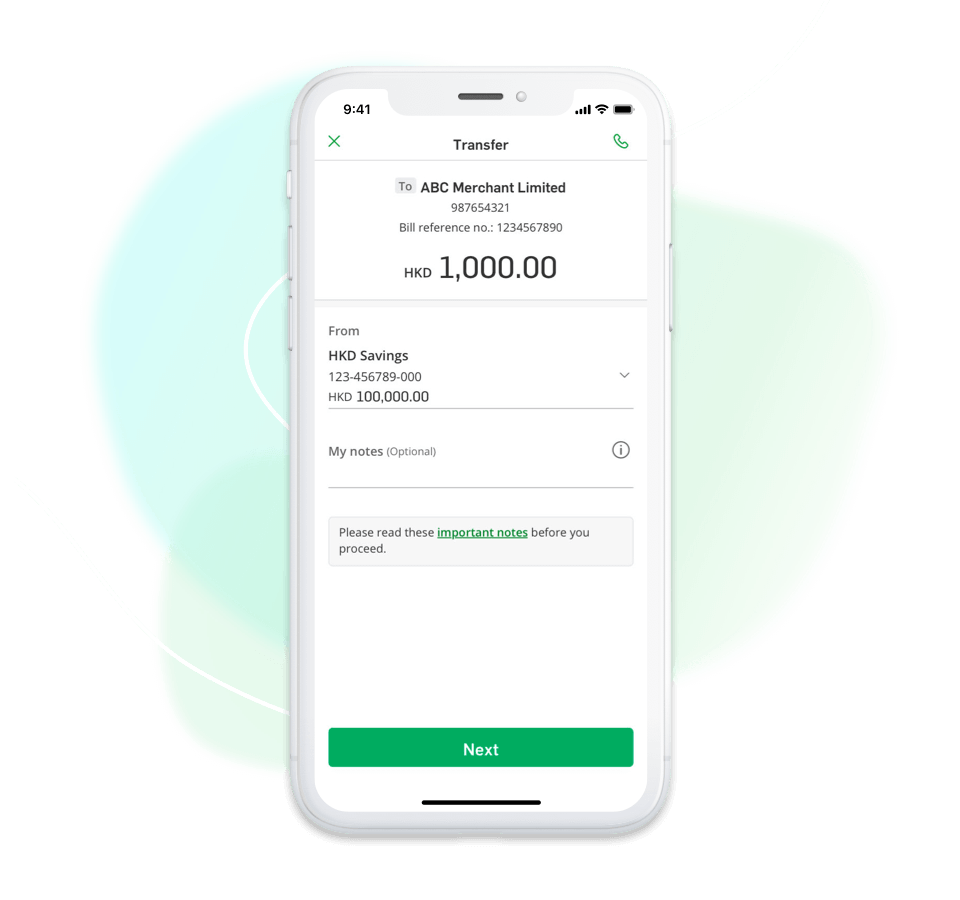
Select the debit account (if applicable) and tap "Next" > verify and tap "Confirm" to complete the transaction
Customers may need to use Mobile Security Key / Security Device / SMS verification code for verification before proceeding with the transaction
Customers may need to use Mobile Security Key / Security Device / SMS verification code for verification before proceeding with the transaction
Select the debit account (if applicable) and tap "Next" > verify and tap "Confirm" to complete the transaction
Customers may need to use Mobile Security Key / Security Device / SMS verification code for verification before proceeding with the transaction
Customers may need to use Mobile Security Key / Security Device / SMS verification code for verification before proceeding with the transaction
Make online merchant payments
Select the debit account (if applicable) and tap "Next" > verify and tap "Confirm" to complete the transaction
Customers may need to use Mobile Security Key / Security Device / SMS verification code for verification before proceeding with the transaction
Customers may need to use Mobile Security Key / Security Device / SMS verification code for verification before proceeding with the transaction
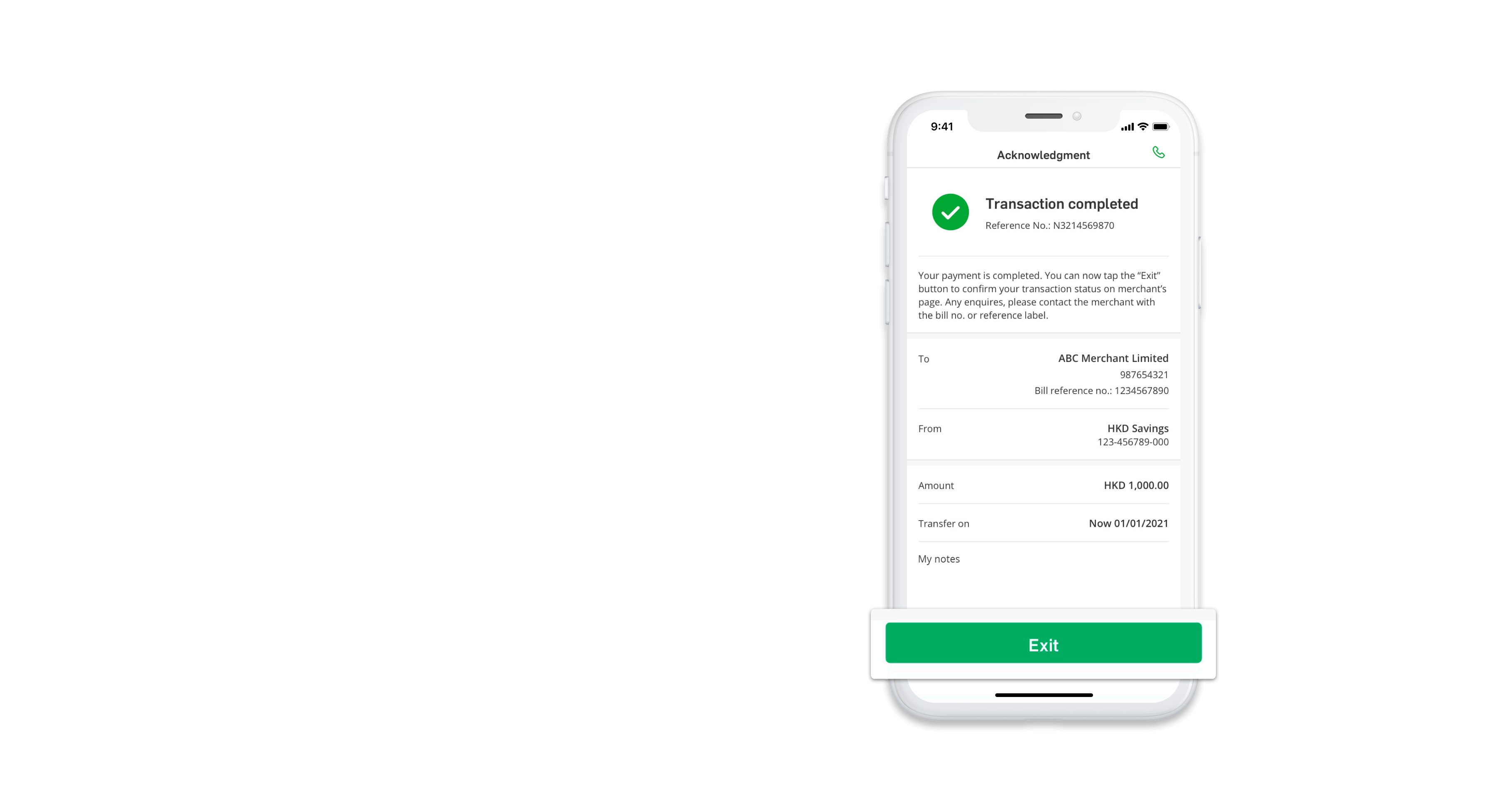
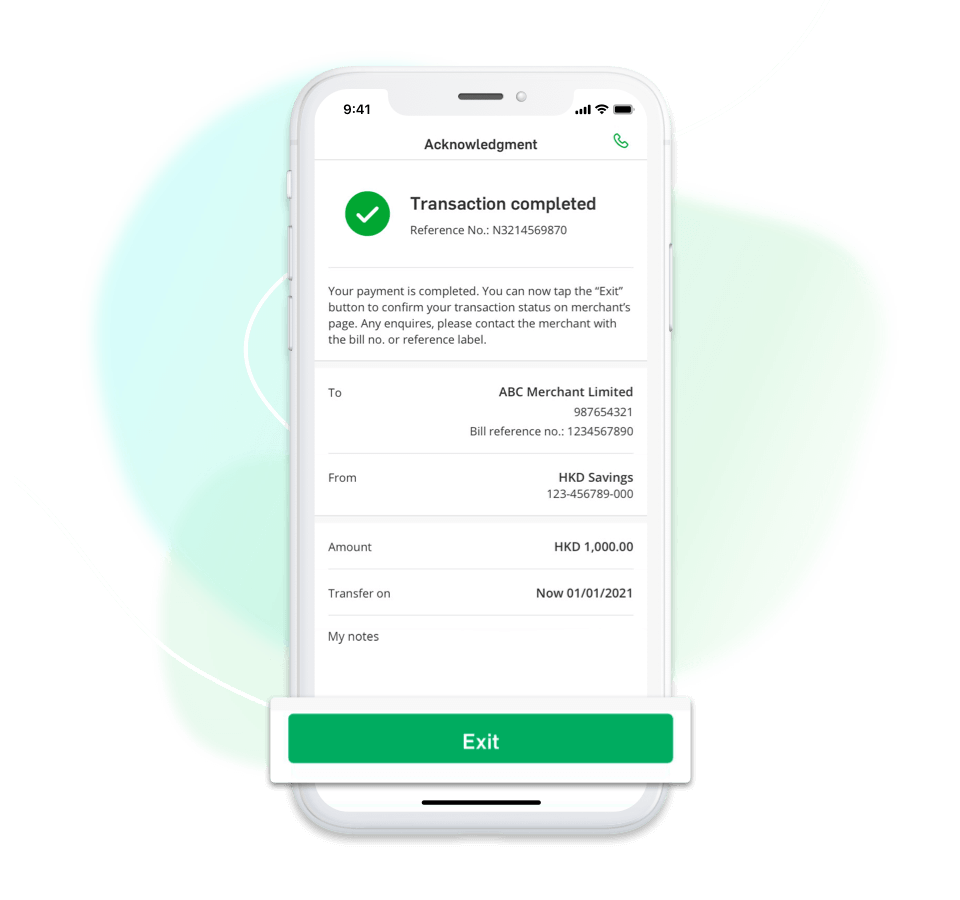
Payment is submitted
Tap the "Exit" button to return to the merchant app or web
Tap the "Exit" button to return to the merchant app or web
You may state the bill reference number to merchant in case of any issues
Payment is submitted
Tap the "Exit" button to return to the merchant app or web
Tap the "Exit" button to return to the merchant app or web
You may state the bill reference number to merchant in case of any issues
Make online merchant payments
Payment is submitted
Tap the "Exit" button to return to the merchant app or web
Tap the "Exit" button to return to the merchant app or web
You may state the bill reference number to merchant in case of any issues
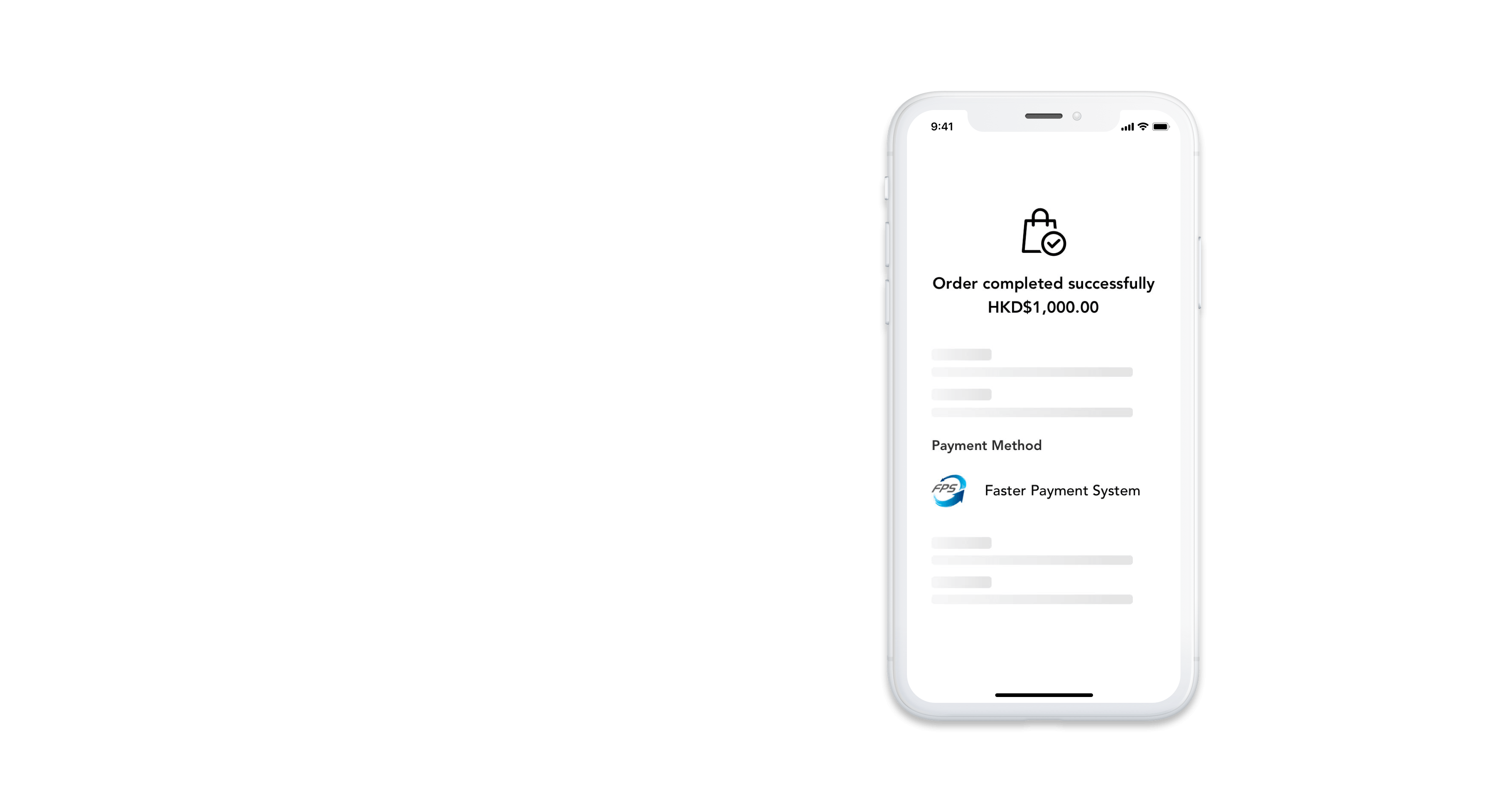
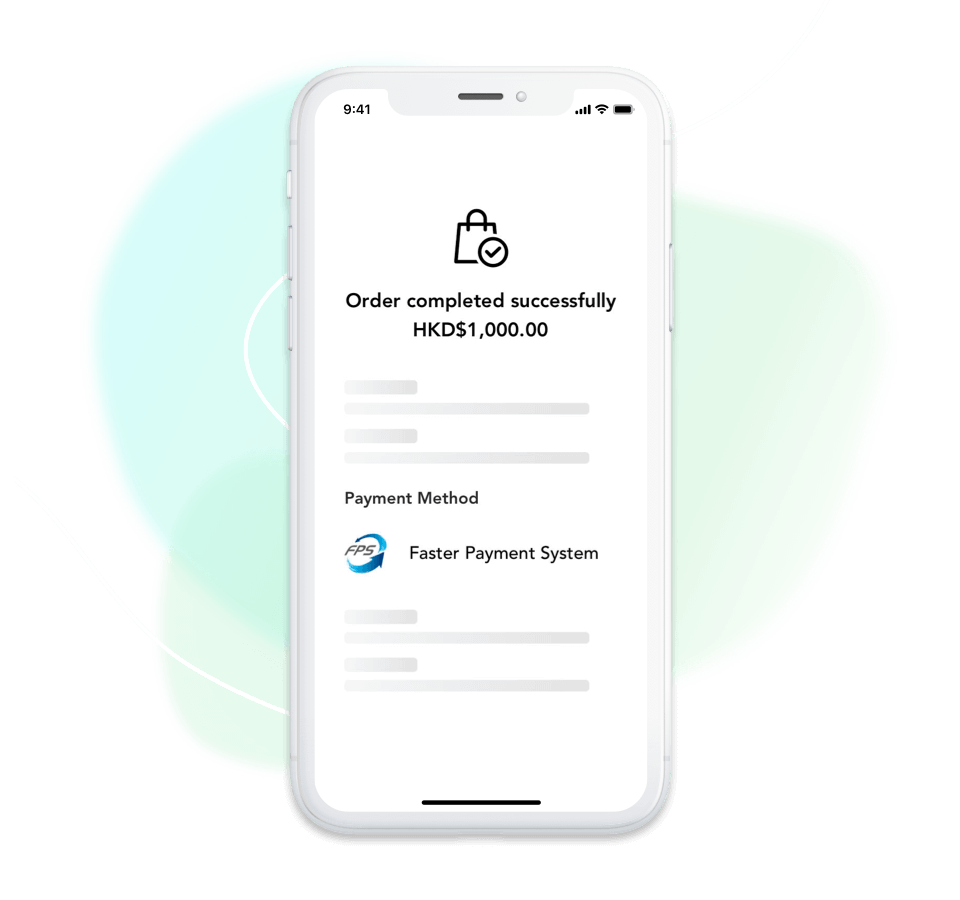
A confirmation of the payment should be shown on the merchant app or web
A confirmation of the payment should be shown on the merchant app or web
Make online merchant payments
A confirmation of the payment should be shown on the merchant app or web
User Sharing
I can finally pay my landlord online monthly without transaction fees! More time to stay with my family on Saturdays!👨👩👦👦
Ken (Driver), 35 years old
My grandson told me I can transfer money to friends via H A R O in a few dialogues!💬
Mrs. Wong (Housewife), 57 years old
Pay your friends without asking which banks they belong to! Easy cross bank transfer by FPS!💃
Cheryl (Uni student), 20 years old
Experience instant cross-bank transfer now
Register Hang Seng Personal e-Banking hangseng.com/eBanking
Download mobile app or access desktop personal e-Banking
Register Hang Seng FPS service
Android, Google Play and the Google Play logo are trademarks of Google LLC.
Apple, the Apple logo, and iPhone are trademarks of Apple Inc., registered in the US and other countries. App Store is a service mark of Apple Inc.
To read the latest Terms and Conditions for Faster Payment System, please refer to Part IX of the Account Rules or Part XIV of the Integrated Account Terms and Conditions
To read the latest Terms and Conditions for Faster Payment System, please refer to Part IX of the Account Rules or Part XIV of the Integrated Account Terms and Conditions, which are available to view on Hang Seng Bank website.
Learn more about Digital Banking services
Can this page help you understand the above services better?
Strongly Agree
Agree
Neutral
Disagree
Strongly Disagree
Thank you for your feedback, we strive to serve you better.