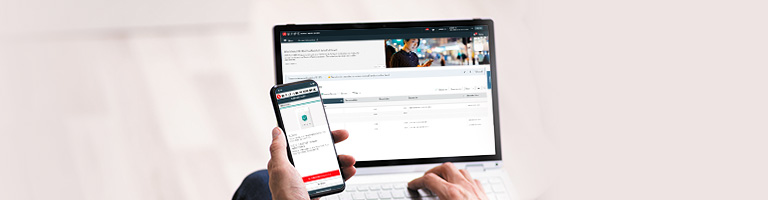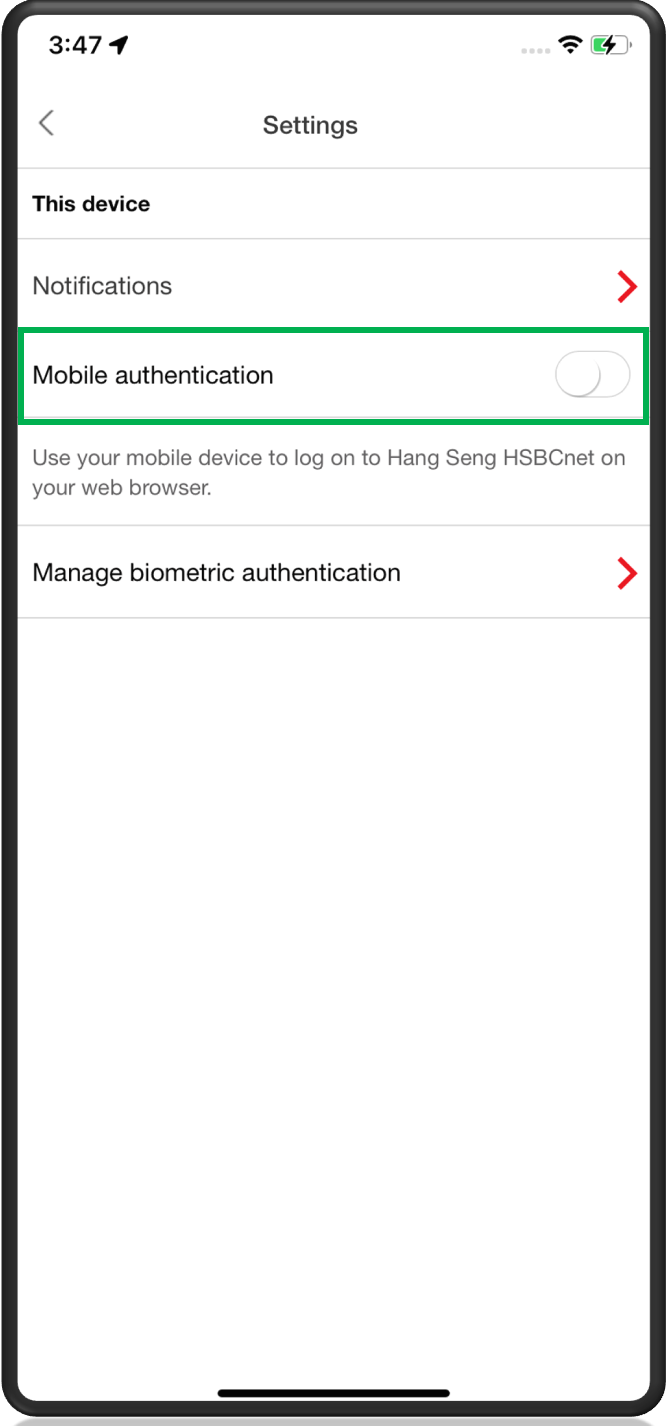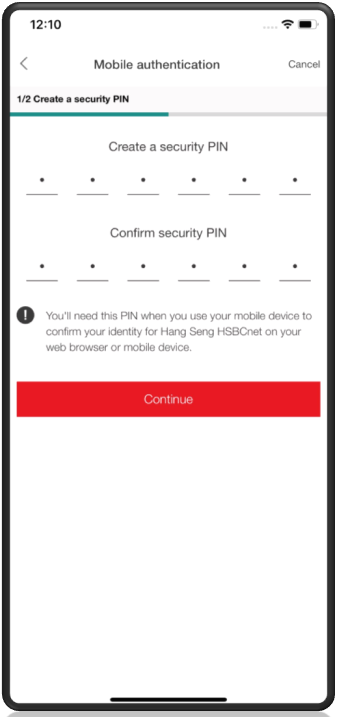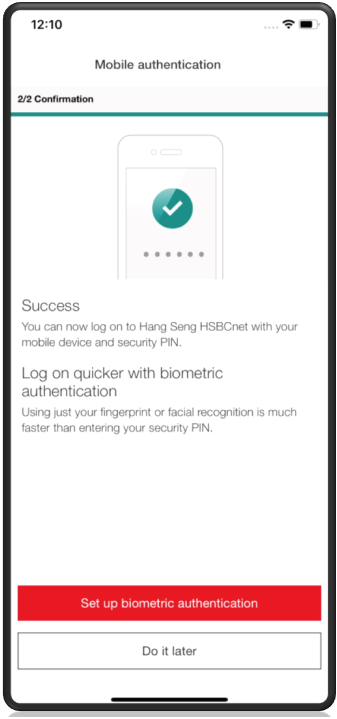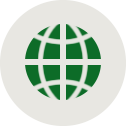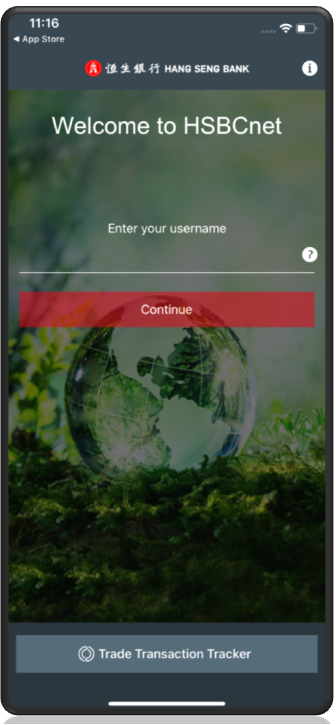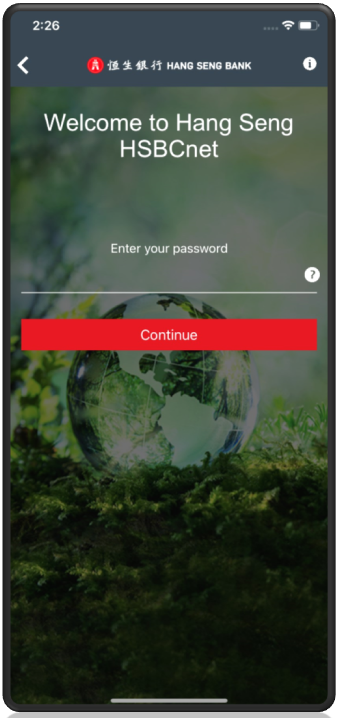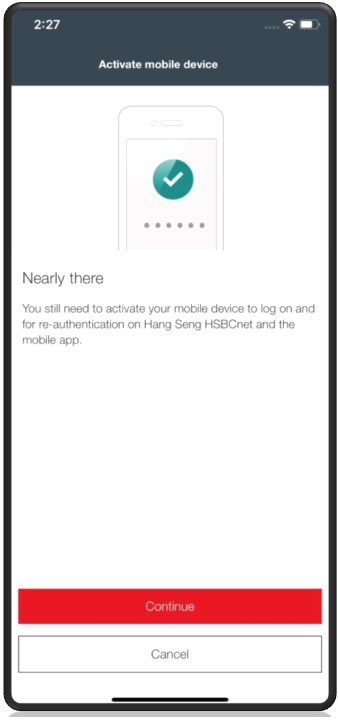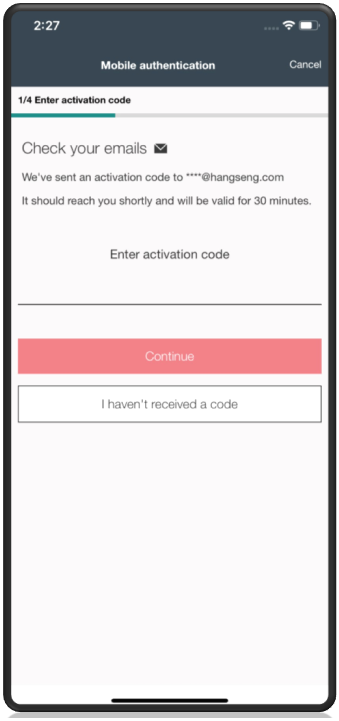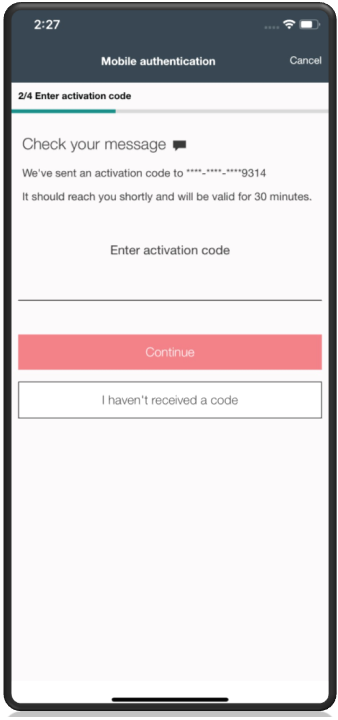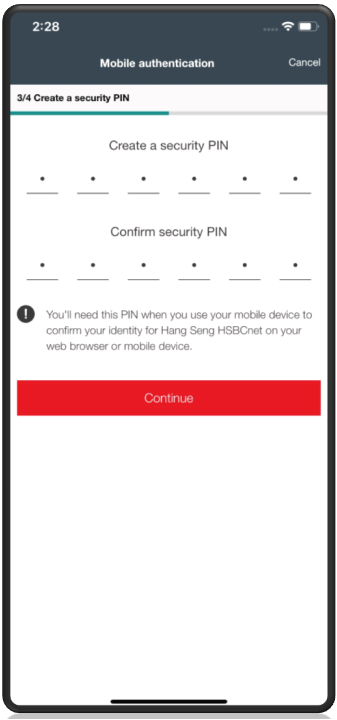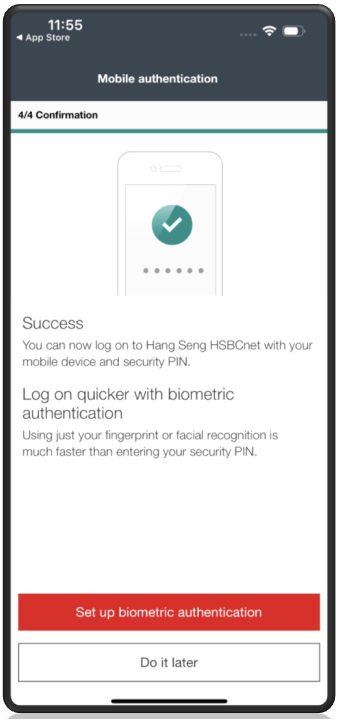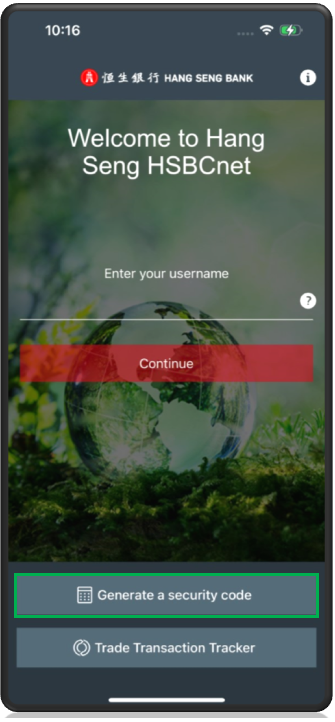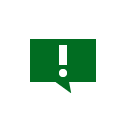Step-by-step guide for setting up your mobile device
Activate Soft Token with a physical security device
- Step 1: Log on to Hang Seng HSBCnet Mobile app with your username and a 6-digit security code generated from your physical security device
- Step 2: Go to the “More” page and select “Settings”
- Step 3: Toggle on “Mobile authentication” option and create a 6-digit security PIN or optionally enable Biometrics authentication feature (Fingerprint ID/Touch ID/Face ID)
- Step 4: Your “Mobile authentication” option is enabled
- Step 5: Upon completion, “Generate a security code” button will be displayed on the Hang Seng HSBCnet Mobile app logon page
Step1 |
Step 2 |
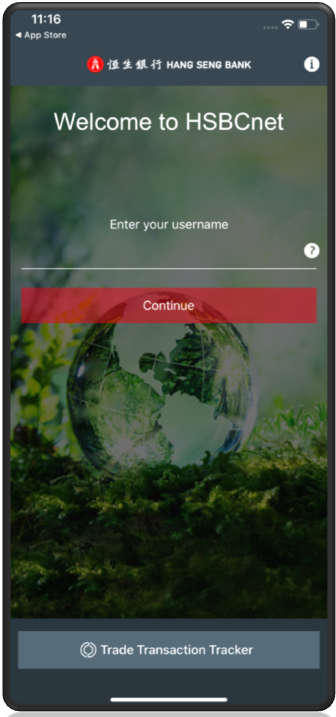 |
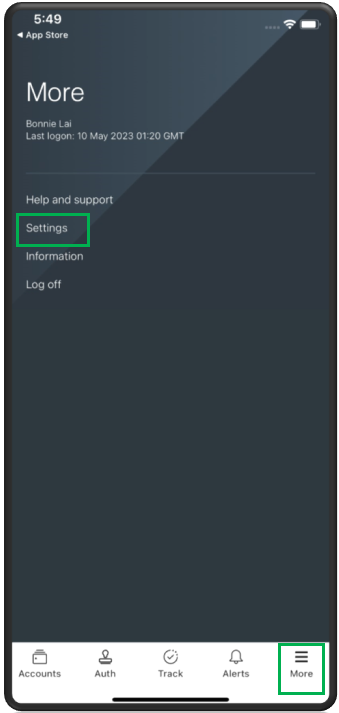 |
Step 3 |
Step4 |
Step 5 |
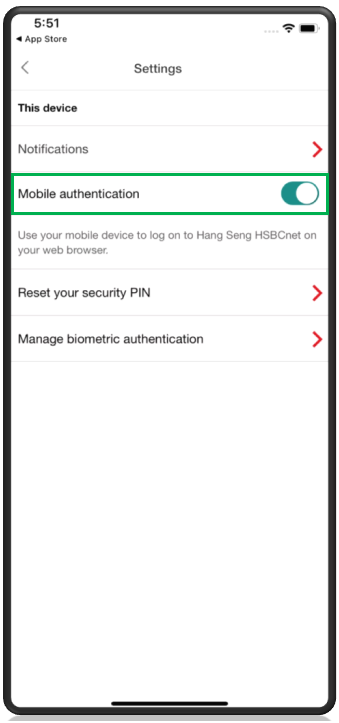 |
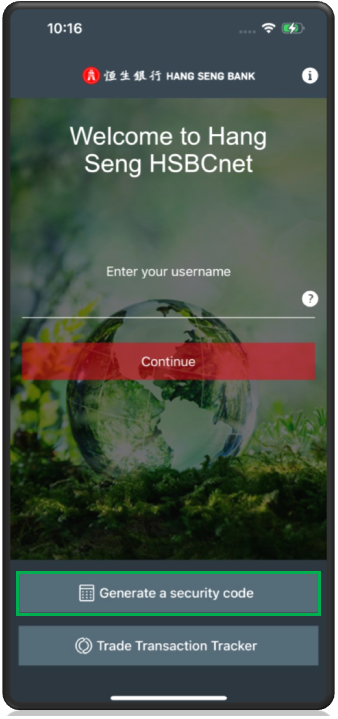 |
 Bank Account Opening
Bank Account Opening